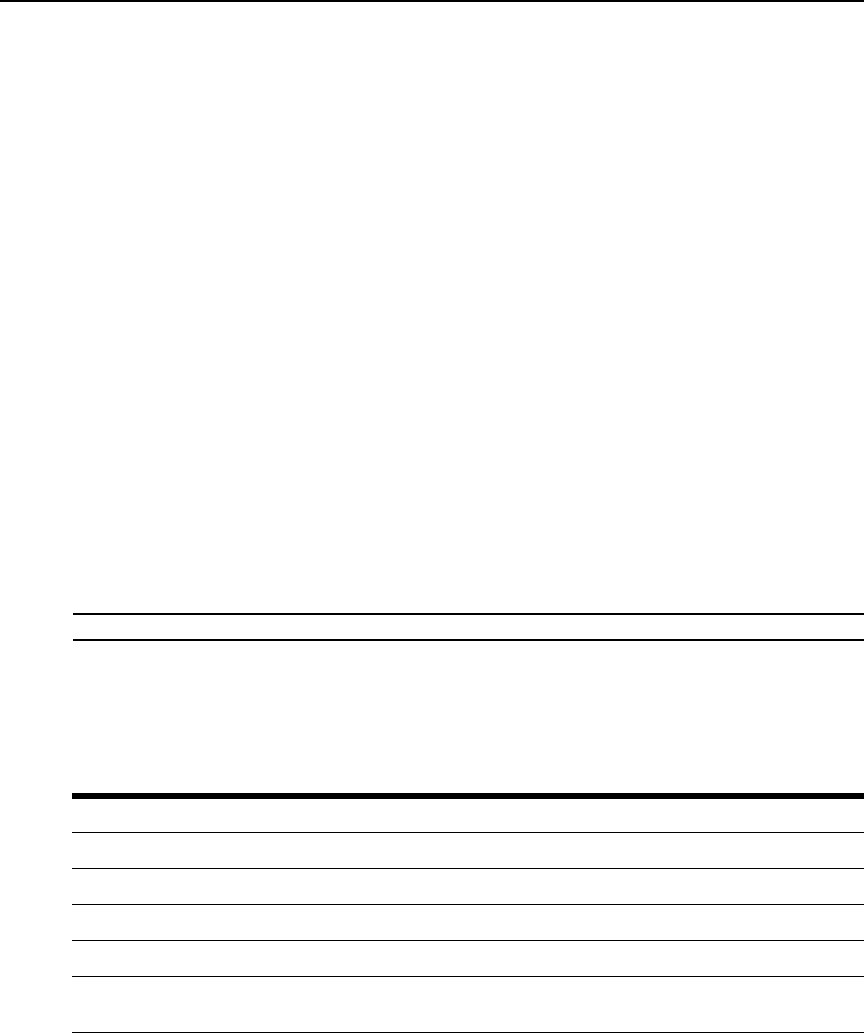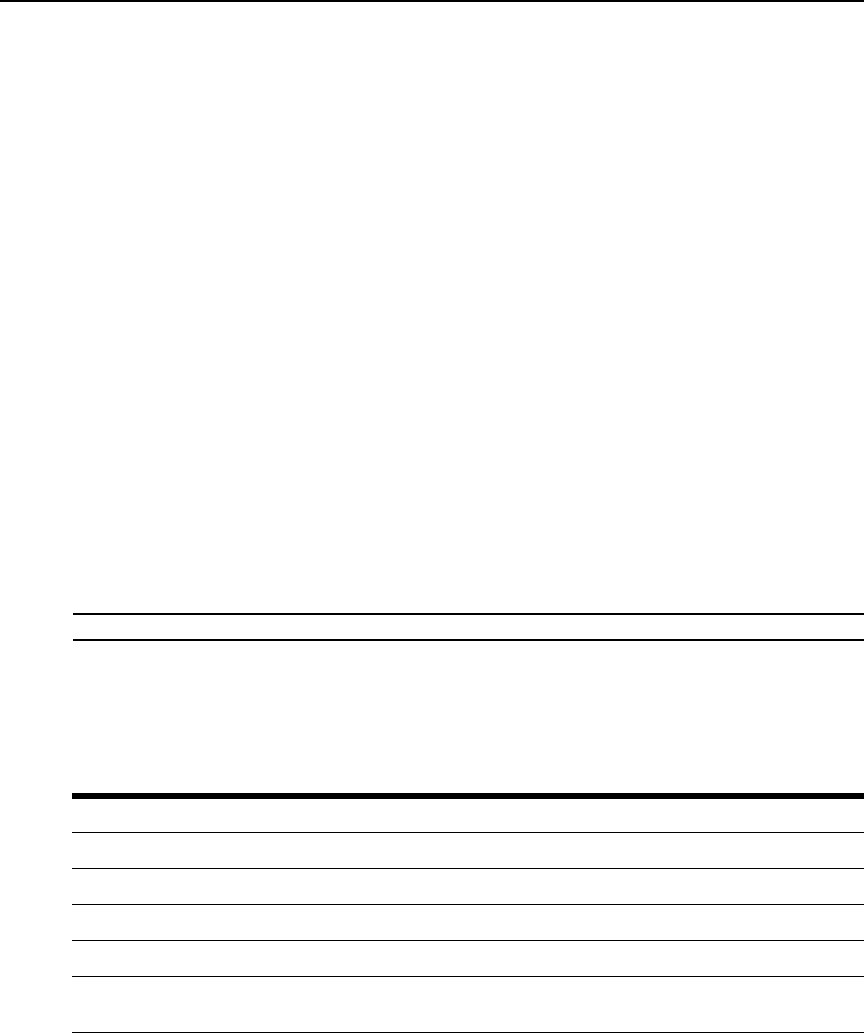
292 DSView 3 Software Installer/User Guide
Customizing Session Properties
When you are connected to an appliance or port using the DSView 3 software Telnet Viewer, you
may specify session properties that will be stored and reused every time you connect to the selected
appliance or port. When you select Options - Session Properties in the DSView 3 software Telnet
Viewer, the Session Properties dialog box will appear containing Terminal, Login Scripts and
Logging tabs.
To change the terminal window size:
1. Select Options - Session Properties from the menu or click the Session Settings icon in the
toolbar. The Session Properties dialog box will appear.
2. Click the Terminal tab.
3. In the Rows list, choose a value of 24 or 48. The default value is 24.
4. In the Columns list, choose a value of 80 or 132. The default value is 80.
To change the terminal emulation mode:
1. Select Options - Session Properties from the menu or click the Session Settings icon in the
toolbar. The Session Properties dialog box will appear.
2. Click the Terminal tab.
3. From the Terminal Emulation list, choose one option. The default value is VT100. Terminal
Emulation on page 373 contains encoding and decoding information for each of the terminal
emulation types.
NOTE: When connecting to an appliance, the terminal type setting must match the terminal emulation type.
To change the Telnet Viewer Arrow key sequences:
When the Terminal Emulation mode is VT100, VT100+, VT102, VT52, VT220 or VT320, you
may specify either VT100 or ANSI
Arrow key sequences.
Table 20.3: Arrow Key Sequences
Key VT100 ANSI VT52
Up Arrow <Esc> [A <Esc> OA <Esc> A
Down Arrow <Esc> [B <Esc> OB <Esc> B
Right Arrow <Esc> [C <Esc> OC <Esc> C
Left Arrow <Esc> [D <Esc> OD <Esc> D
NOTE: When the Terminal Emulation mode is VT52, the Arrow keys are interpreted as indicated in this
column, regardless of the value in the Arrow Keys list.