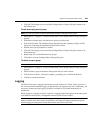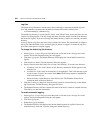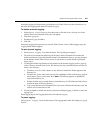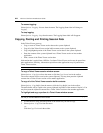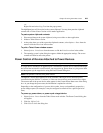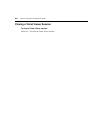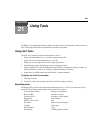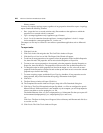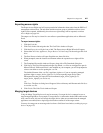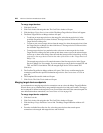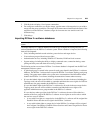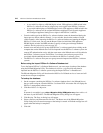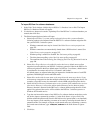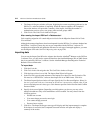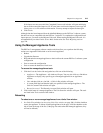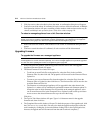Chapter 21: Using Tools 307
Exporting access rights
The Export Access Rights tool will export permission information about units from the DSView 3
management software host. The unit name and the user/user group to which the unit has access
rights will be exported. Additionally, the unit access right settings will be exported; see About
Access Rights on page 144.
The output .csv file may be viewed in a text editor or spreadsheet application, such as Microsoft
Excel.
To export access rights:
1. Click the Units tab.
2. Click Tools in the side navigation bar. The Unit Tools window will open.
3. Click the Export Access Rights icon or link. The Export Access Rights Wizard will appear.
4. Select either All Units, Appliances, Target Devices or Unit Groups, for the unit type and click
Next.
5. The Save Process window will open. Read the text, then click Next.
6. When prompted, enter the location and filename where the exported access rights will be
saved.
7. The Completed Successful window will open, along with a File Download dialog box.
8. Click Open. The file will download and open. By default, .csv files are configured to open in
Microsoft Excel. If Microsoft Excel is not installed on your computer, you will be prompted to
select a text editor to use for opening the .csv file.
The default filename of the .csv file is appliance_rights.csv if you are exporting managed
appliance rights or target_device_rights.csv if you are exporting target device rights.
Subsequent files that you export will be incremented (target_device_rights[1].csv,
target_device_rights[2].csv and so on).
-or-
Click Save. The Save As dialog box will appear. Select a directory and filename and click Save
to save the .csv file.
9. Click Finish. The Units Tools window will open.
Merging target devices
Using the Merge Target Devices tool may be necessary if a target device is connected to one or
more managed appliances. For example, if a target device is connected to both a DSR switch and an
ACS console server, this tool will merge the target devices (that were created when the managed
appliances were added) into a single target device that contains all of the target actions.
You may also merge one or more target devices from a Unit Overview window; see Merging target
devices on page 133.