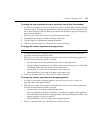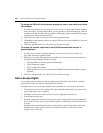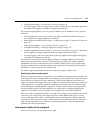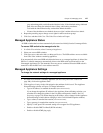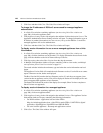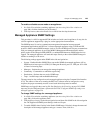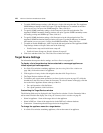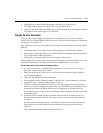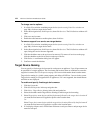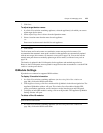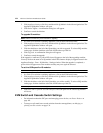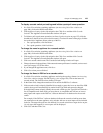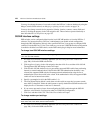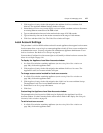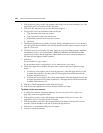Chapter 10: Managing Units 151
2. Click Appliance Settings in the side navigation bar, then click Target Devices.
3. The Target Devices window will open. Click on a target device name.
4. Change the appliance name for the target device. If the automatic name pull feature is enabled,
see Automatic name pull on page 127 for the effect.
Target Device Services
You may add or remove support on a target device for third party services such as Terminal
Services and VNC. Before adding support for a service, the service must be properly installed and
configured on the target device.
Once support for a service has been added, you can launch a session for that service using several
methods:
• Clicking the name or icon for the service in the target device’s Unit Overview window.
• Selecting the session link for that service in the Action field’s Alternate Action menu in Units
View windows that list that target device.
• Clicking the Action field in the Unit Services window for that service.
Service options may include actions to be performed if a problem is detected with the service. This
may include automatically launching a KVM session, prompting the user or no action.
To add support for services on a target device:
1. In a Units View window containing target devices (see Accessing Units View windows on
page 106), click on a target device name.
2. In the side navigation bar, click Services. The Unit Services window will open, listing the
services that are supported.
3. Click Add. The Add Service Wizard will appear.
4. If the target device does not have an address in the DSView 3 software database, you will be
prompted to enter it. After you enter the name, click Next.
5. The Select the Procedure window will open. You may add support for the service either by
discovery of services running on the target device or by selecting from all available services.
Enable the radio button for adding with discovery or without discovery, then click Next.
If you chose to add a service by discovery, a Request in Progress display will appear before the
next window opens.
6. The Select Service window will open. Select the services from the Available Services (or
Services Found) list, then click Add. The selected services will be moved to the Services to
Assign list.
To remove services from the Services to Assign list, select the services, then click Remove.
The selected services will be moved to the Available Services (or Services Found) list.
Click Next.
7. The Completed Successful window will open. Click Close.