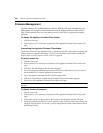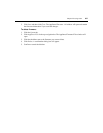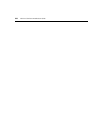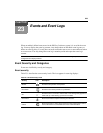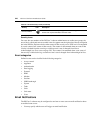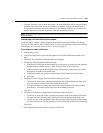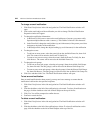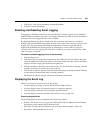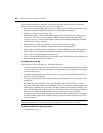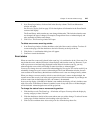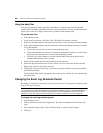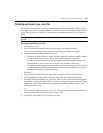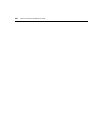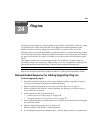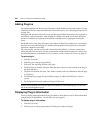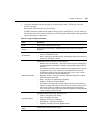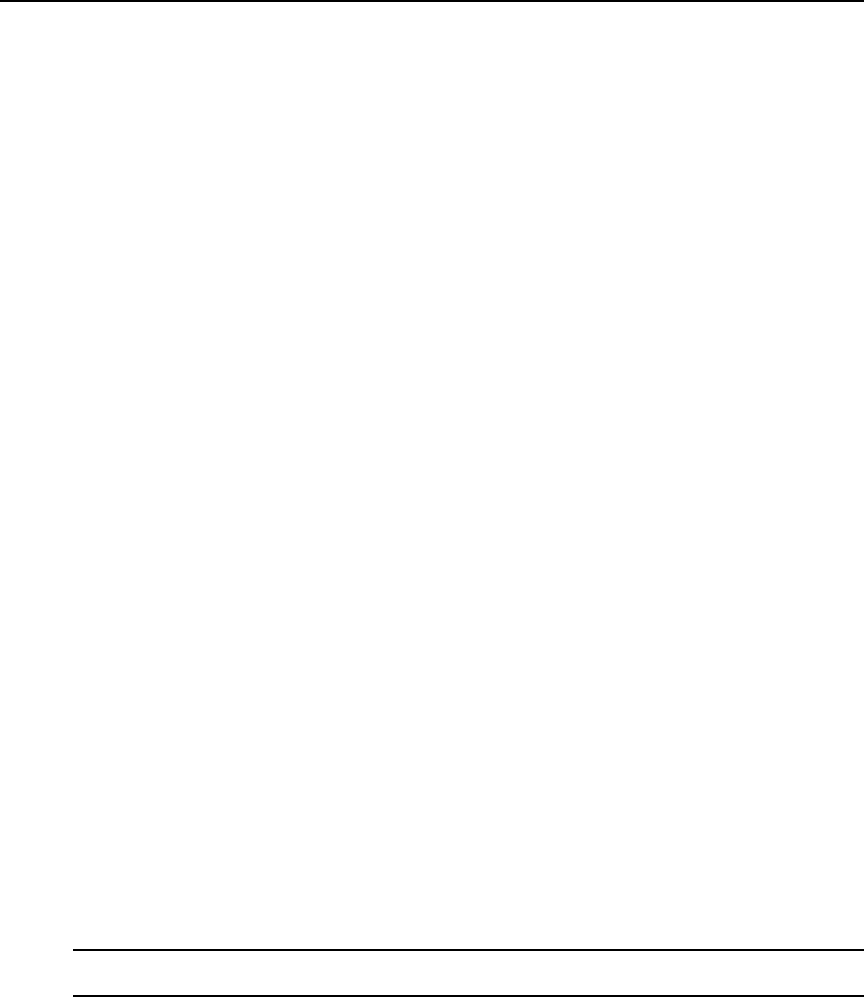
344 DSView 3 Software Installer/User Guide
The following fields may be displayed. Use the Customize link to add or remove fields in the
display. See Using the Customize link in windows on page 28.
• State - New or Acknowledged. See Event states on page 345. This field is displayed only when
the Show All button is enabled. Its display is not affected by customization.
• Category - Category of an event log entry.
• Detailed Description - Detailed information, which may include the name of a target device,
session type, user and so on. For example, a MIB-II interface link up trap might contain
Appliance change of state in the Description column, while the Detailed Description column
contains Generic link up interface 1.
• DSView Server - Name of the DSView 3 server where the event was logged.
• Event ID - Unique event identifier, which can be useful for sorting displays.
• Trap Enterprise - Enterprise object identifier for a received SNMP trap. (The Trap Enterprise
field in an Event Log window is named Enterprise OID in the Event Information window.)
• Unit - Name of a managed appliance for the event.
• User - User associated with the event. For example, when a Unit Deleted event is detected, this
field contains the username of the initiator.
To display the event log:
Click the Reports tab. The Event Log - All window will open.
• To display event log entries by severity, click Severity Level in the side navigation bar, and then
click one of the levels. (See the Note below for an alternative way to display the event log by
certain severity levels.)
• To display event log entries by category, click Event Category in the side navigation bar, and
then click one of the categories.
• To display event log entries that occurred during a specified interval, see Using the date filter
on page 346.
• By default, the display includes event log entries with a state of New (see Event states on
page 345) and the State column is not displayed. To view events with an Acknowledged state
in the display, enable the Show All button. The State column will be added to the display, and
the list will include events with any state (New or Acknowledged). Acknowledged events will
be grayed-out to differentiate them from New events, but any event can be selected.
To remove events with an Acknowledged state from the display, disable the Show All button.
The State column will be removed from the display, and only unacknowledged (state = New)
events will appear.
NOTE: You may also display a list of only the new non-critical, critical or non-recoverable event log entries by
clicking the appropriate icon in the right portion of the top navigation bar (see Table 23.1 for pictures).
To display details of an event log entry:
1. Click the Reports tab.