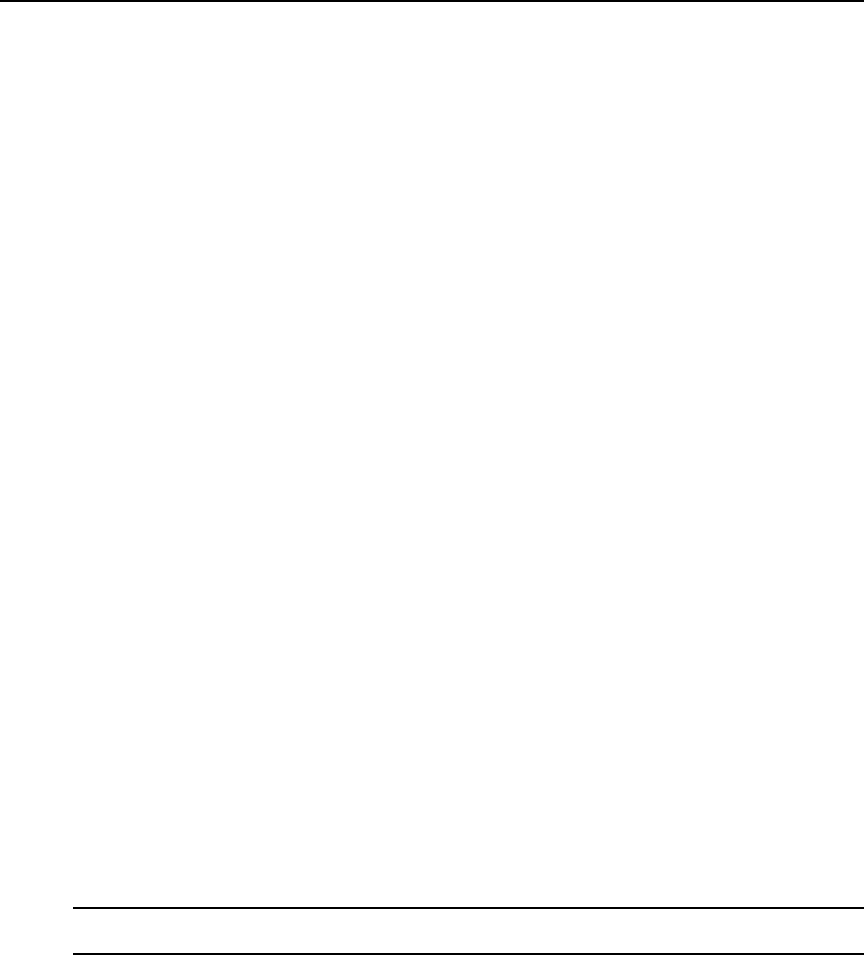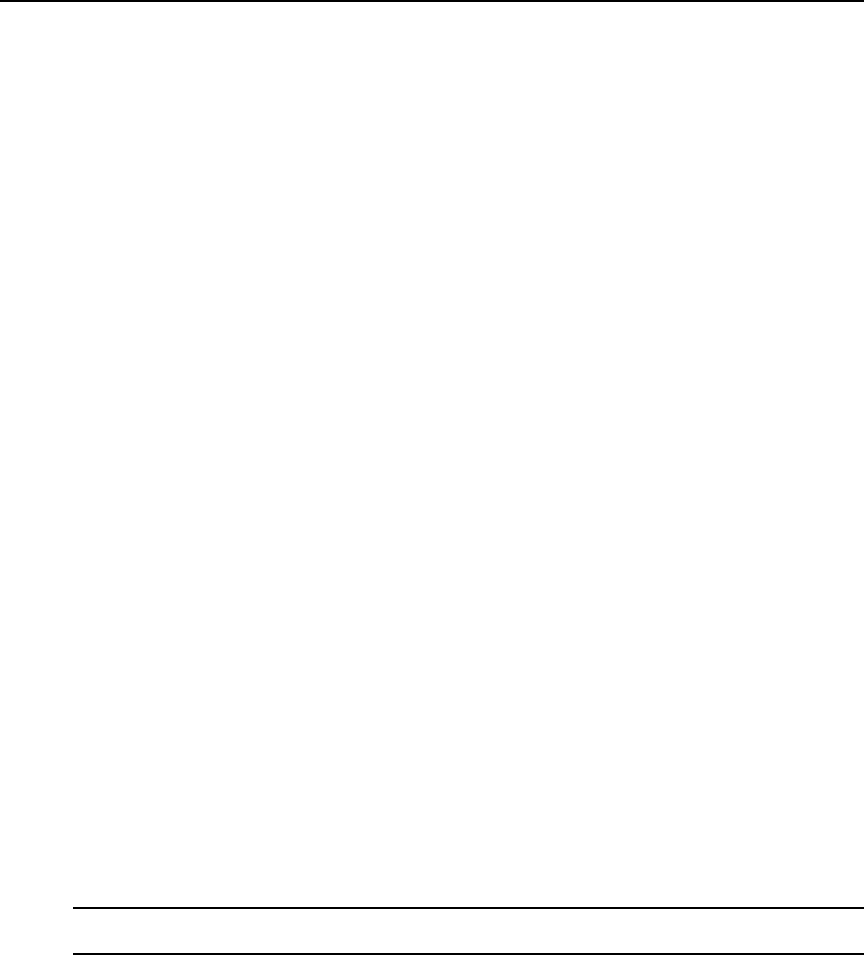
100 DSView 3 Software Installer/User Guide
7. To update the RSA configuration files used by one or more DSView 3 servers to communicate
with the RSA Authentication Manager software:
a. Click the checkbox to the left of the server name. To select all DSView 3 servers on the
page, click the checkbox to the left of DSView Server at the top of the list.
b. Click Update. The Update RSA Configuration File window will open.
c. To change the sdconf.rec configuration file, enter the path in the sdconf.rec field or
browse to the location.
d. To specify the advanced option sdopts.rec file for manual load balancing, enter the path in
the sdopts.rec field or browse to the location.
e. Click Save and then click Close.
The DSView Service may need to be restarted when the RSA configuration is updated
User Authentication Services Window
Once added, the authentication services are listed in the User Authentication Services window. To
view the window, click the User tab, then click Authentication Services. The authentication service
name, type, enabled status and host name are displayed in the list.
If Allow users and groups from newly discovered trusted forests is enabled for an AD service, the
discovered forests are displayed as a subset of the primary authentication service in the User
Authentication Services window. The type is displayed as Active Directory - Trusted Forest.
The Enabled column displays a value of Yes or No. If the value is Yes, the users and groups of the
the authentication service are considered when the DSView 3 server attempts to authenticate and
authorize a user; if the value is No, the authentication service is ignored. If the same username
exists in multiple authentication services, you can use the Enabled status to control which
authentication service will be used to find a user.
To enable or disable an authentication service:
1. Click the User tab, then click Authentication Services to open the User Authentication Services
window.
2. Select the checkbox next to the authentication service you want to enable or disable.
3. To enable the trusted forest, click Enable.
-or-
To disable the trusted forest service, click Disable.
NOTE: All new authentication services are enabled by default, with the exception of new trusted forests which
are disabled by default.