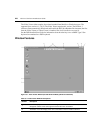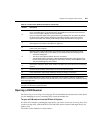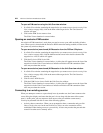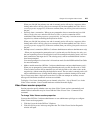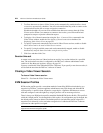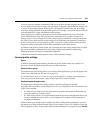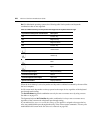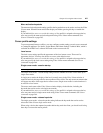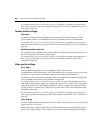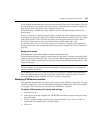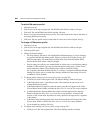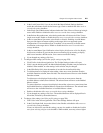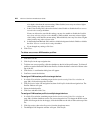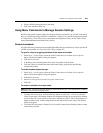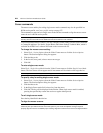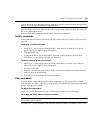258 DSView 3 Software Installer/User Guide
If you enable Allow users to override this setting, or if no profile is assigned to the target device,
users may specify the cursor release keystroke using Video Viewer menu commands. See Cursor
commands on page 264.
Toolbar profile settings
Hide delay
The hide delay setting indicates the number of seconds before the toolbar hides in the Video
Viewer window when it is in show/hide state (that is, not locked in place by the thumbtack).
If you enable Allow users to override this setting, or if no profile is assigned to the target device,
users may specify the hide delay using Video Viewer menu commands. See Toolbar commands on
page 265.
Available/enabled items lists
The Available items and Enabled items columns indicate which toolbar functions and macros can
and will be displayed in the Video Viewer window.
If you enable Allow users to override this setting, or if no profile is assigned to the target device,
users may specify the items to display using Video Viewer menu commands. See Toolbar
commands on page 265.
Video profile settings
Color depth
The color depth setting indicates the color depth the Video Viewer will use.
The Dambrackas Video Compression™ (DVC) algorithm allows you to display more colors for the
best fidelity, or fewer colors to reduce the volume of data transferred on the network.
The choices are (in descending color quantity): Best Color, Medium Color/Medium Compression,
Low Color/High Compression or Gray Scale/Best Compression.
If you enable Allow users to override this setting, you may also control whether they may select a
value higher than the profile setting. For example, when this control is enabled, if the color depth
setting in the profile is Low Color/High Compression, users on a target device using that profile
will not be able to select Best Color. However, they could select a lower color depth such as Gray
Scale/Best Compression.
If you enable Allow users to override this setting, or if no profile is assigned to the target device,
users may specify the color depth using Video Viewer menu commands. See Video commands on
page 265.
Video scaling
The video scaling setting indicates the Video Viewer window resolution. You may choose absolute
values, auto scale or full scale.
When autoscaling is enabled, the DSView 3 software will automatically adjust the display if the
window size changes during a session. When a user accesses a channel using sharing, the display