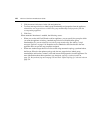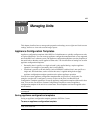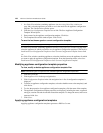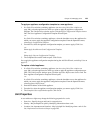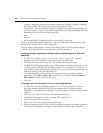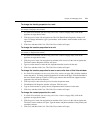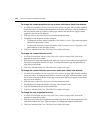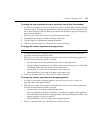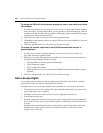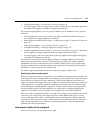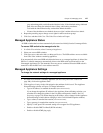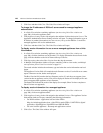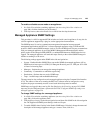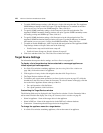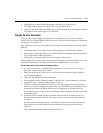144 DSView 3 Software Installer/User Guide
To change the DSView 3 server network property for one or more units from a Units
View window:
1. In a Units View window (see Accessing Units View windows on page 106), click the checkbox
next to the unit(s). To change the DSView 3 server property for all units in the page, click the
checkbox to the left of Name at the top of the list. (If the page contains units that do not support
note properties, they will not be affected.)
2. Click Operations, then select Properties from the drop-down menu.
3. The Multiple Unit Properties window will open. Click Network. Select the DSView 3 server in
charge of the units.
4. Click Save and then click Close. The Units View window will open.
To change the network properties for an EVR1500 environmental monitor or
generic appliance:
1. In a Units View window containing appliances (see Accessing Units View windows on
page 106), click on the appliance name.
2. Click Properties in the side navigation bar and then click Network in the side navigation bar.
The Unit Network Properties window will open.
• Type the address or the fully qualified domain name.
• Type a Telnet port number.
• Type a web browser address.
• Select the DSView 3 server in charge of the EVR1500 environmental monitor or generic
appliance.
3. Click Save and then click Close. The Units View window will open.
About Access Rights
Access rights indicate which users and user groups may access units in the DSView 3 software
system. Access rights also indicate which actions are allowed.
For target devices, you may specify whether a user or members of a user group are allowed to:
• View the unit in a Units View window (this right is enabled automatically if any other access
right for the target device is enabled)
• Establish viewer sessions (Video Viewer or serial, as supported on the device)
• Control target device power
• Establish virtual media sessions to target devices (since virtual media sessions are launched
from a Video Viewer session, if you select this option, you should also select Establish Viewer
Sessions)
• Establish reserved virtual media sessions to target devices (since virtual media sessions are
launched from a Video Viewer session, if you select this option, you should also select
Establish Viewer Sessions)