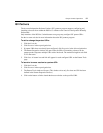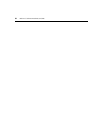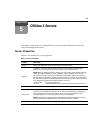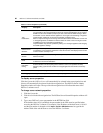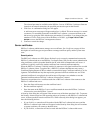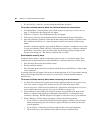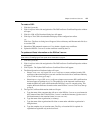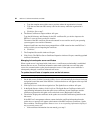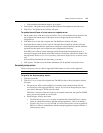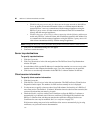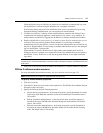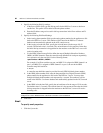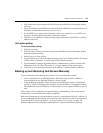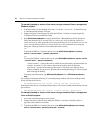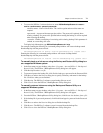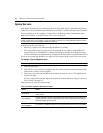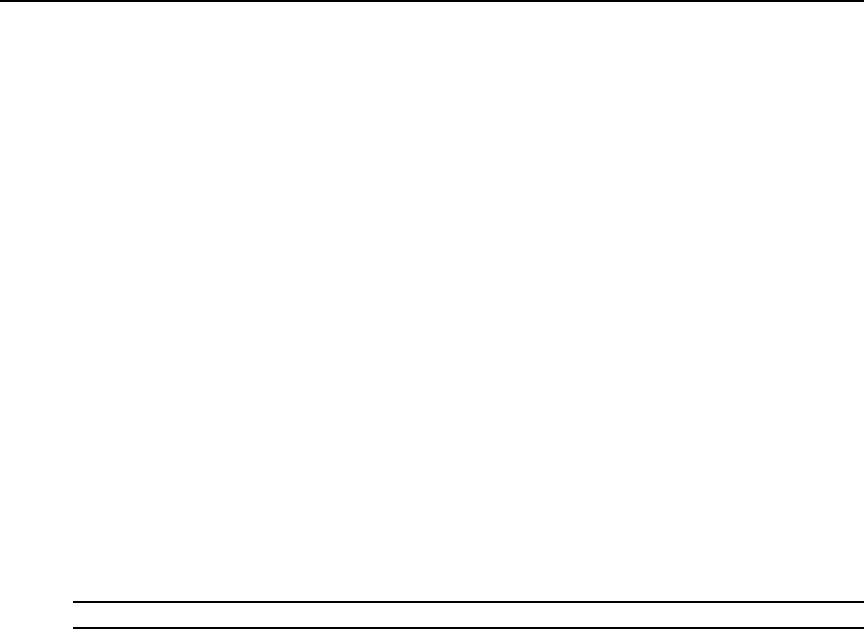
Chapter 5: DSView 3 Servers 65
• If the certificate information matches, go to step 6.
5. Click Update. The spoke server certificate information will be updated on the hub server.
6. Click Close. The Spoke Servers window will open.
To update the certificate of a hub server on a spoke server:
1. On the spoke server, click the System tab. DSView Server will automatically be selected in the
top navigation bar and the name of the spoke server will appear at the top of the side
navigation bar.
2. Click Hub Server in the side navigation bar. The Hub Server window will open.
3. In the Hub Server window, click Certificate. The Hub Server Certificate window will open
including information about the spoke server certificate (Actual Certificate) and the certificate
registered for this spoke server on the hub server (Registered Certificate).
If the DSView 3 software cannot obtain the certificate information from the hub server, a
message will appear at the bottom of the DSView Server Certificate - Hub Server window. The
message states: Remote server is not responding. Information displayed may not match remote
side.
If the certificate information does not match, go to step 4.
4. Click Update. The hub server certificate information will be updated on the spoke server.
Avocent proxy server
The Avocent proxy server is valid on supported KVM switches or serial console appliances.
NOTE: The Avocent proxy server is not supported when using the IPv6 network protocol on Windows platforms.
To specify the Avocent proxy server:
1. Click the System tab.
2. Click Proxy Server in the side navigation bar. The DSView Server Proxy Properties window
will open.
a. The preset port 1078 is used for DSView 3 software client communication with the
Avocent proxy to the logged in DSView 3 server. If you wish to change the port, enter a
port value in the range 1-65535 in the Port field.
If DSView 3 software clients are located on an external connection, the specified TCP/IP
proxy port must be opened on your firewall.
b. Select the type of Proxy Invocation:
•Click Disable the proxy server to allow all internal and external DSView 3 software
clients to communicate directly with the managed appliances. (This is the default.)
•Click Use the proxy server for all KVM, serial and virtual media sessions to enable all
DSView 3 clients to communicate with the managed appliances using the DSView 3
software proxy server.