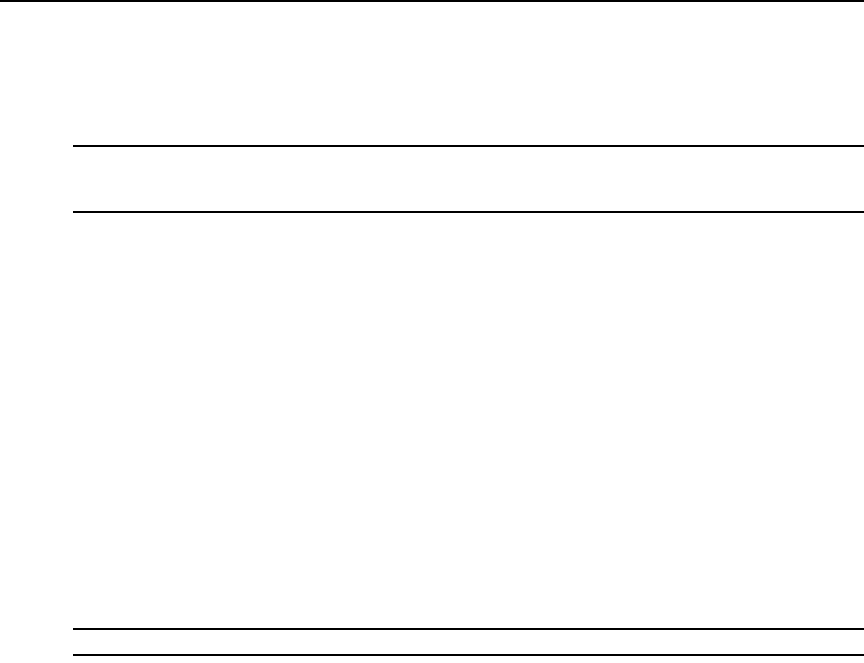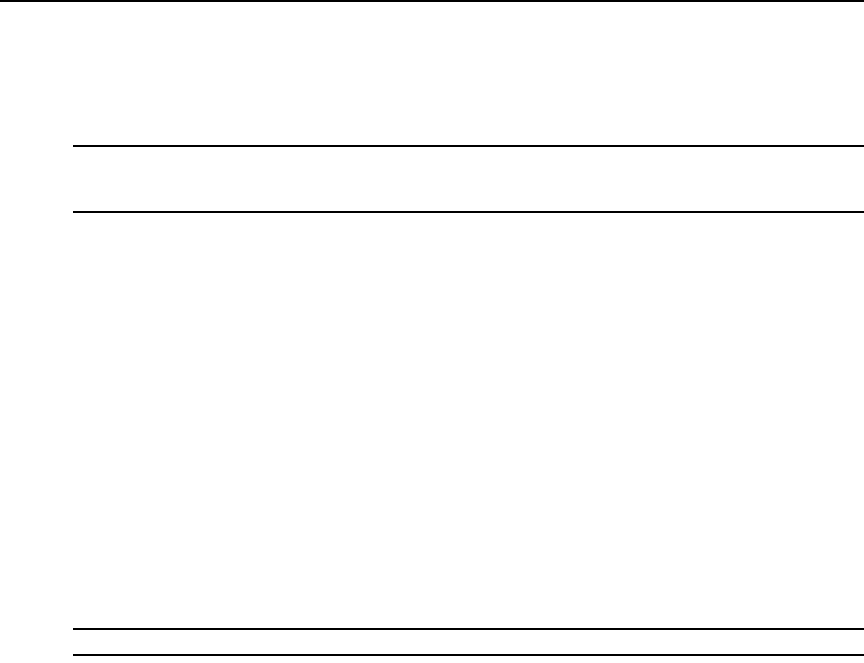
14 DSView 3 Software Installer/User Guide
revisions, but in cases where new functionality is not supported until the firmware is upgraded, the
DSView 3 software will indicate this in the GUI.
Recommended upgrade process
NOTE: In order to safely upgrade the DSView 3 software, and to provide for a roll-back path in case of upgrade
failures, perform each of the following steps. If your DSView 3 configuration does not include spoke servers, skip
steps that refer to spokes.
To upgrade the DSView 3 software:
1. Ensure that you are able to upgrade the hub server and any spoke servers during the same
upgrade time. The expected time to perform this procedure is 30 minutes. However, due to
differences in DSView 3 configurations and amounts of data, your time may vary.
2. Verify that the installer files for both the new and old versions (in case recovery is needed) are
available to you.
3. Perform a replication of all spoke servers. See Replication on page 75.
4. Backup all hub and spoke servers. See Backing up and Restoring Hub Servers Manually on
page 69. It is advised that all DSView 3 backup files be stored on an external device or network
drive.
5. Verify basic functionality by navigating to a few DSView 3 windows and launching sessions to
a few target devices.
6. Run the DSView 3 installer for the new version on the hub server.
7. Run the DSView 3 installer on all spoke servers.
NOTE: The hub server must be upgraded prior to the upgrading the spoke servers.
8. Verify basic functionality again by navigating to a few DSView 3 windows and launching
sessions to a few target devices.
9. Perform another backup of the hub and spoke servers to have a baseline database of the
upgraded environment. See Backing up and Restoring Hub Servers Manually on page 69.
10. Run replication to validate that there are no errors. Errors will either be displayed in the status
panel for the replication task or in the Events Log. See Replication on page 75.
11. The firmware for the appliances may also need to be upgraded in order to support new
functionality in the DSView 3 software. See Upgrading firmware on page 314.
12. Verify basic functionality one last time by navigating to a few DSView 3 window and
launching sessions to a few target devices.
Configuring the DSView 3 Software
After the DSView 3 software has been installed, it must be configured using a web browser.