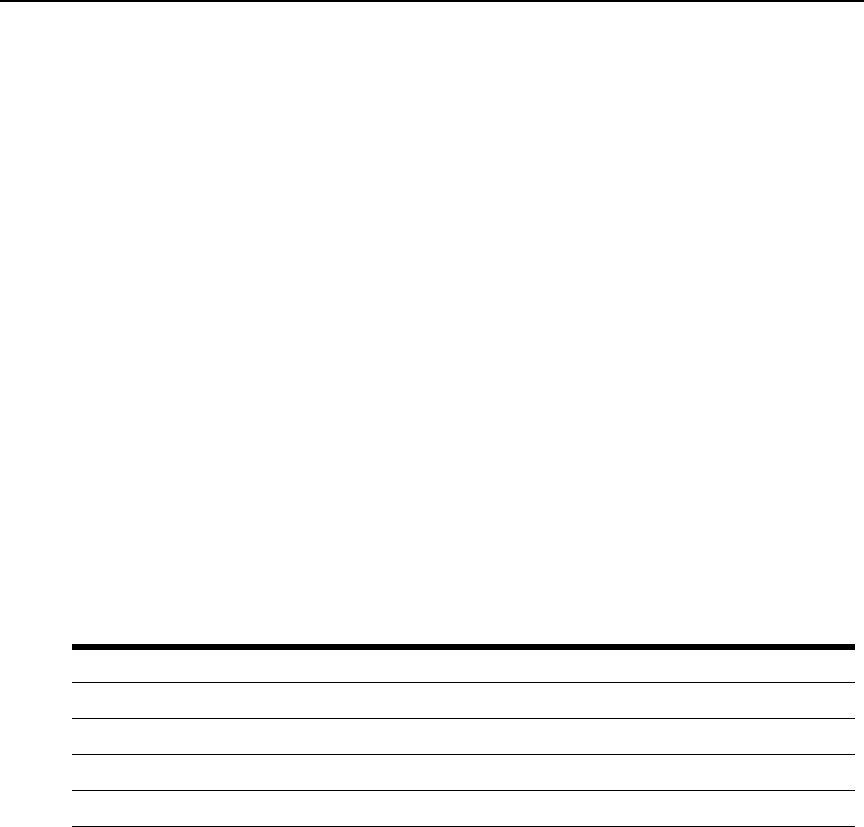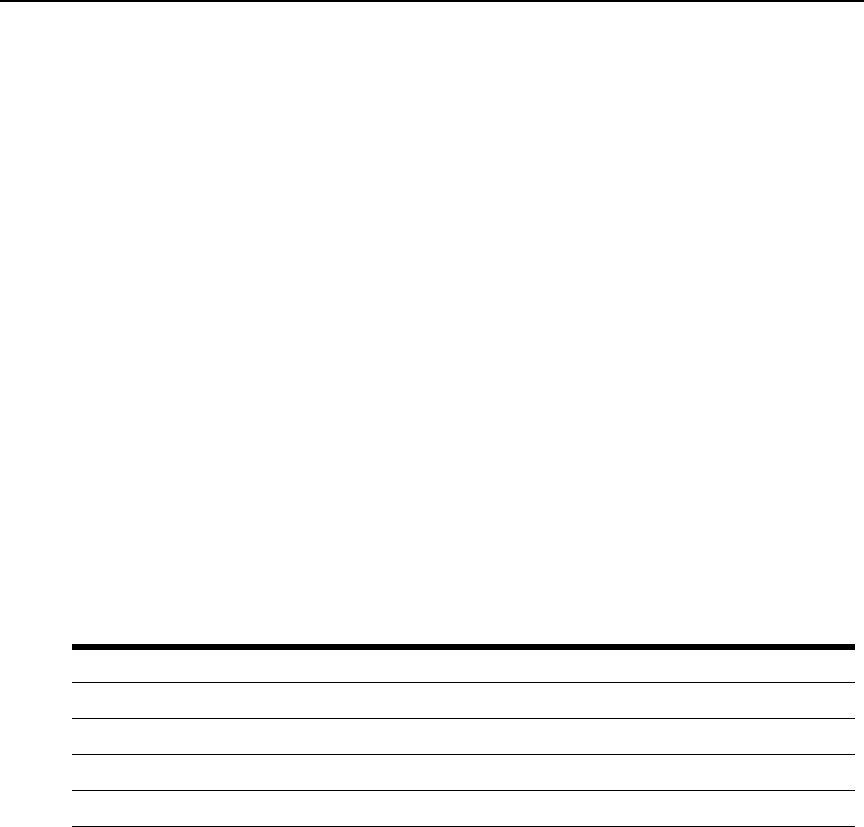
Chapter 3: DSView 3 Explorer Windows 29
topology view enabled, the number of items per page includes children, even if the display is
collapsed and the children are not visible.
4. To show hidden items in a Units View window (see Showing and hiding units on page 107).
a. Check the Show hidden items checkbox.
b. Select Visibility from the Available Fields column, and then click Add. Visibility will
move to the Fields to Show list.
5. To show group descendants in windows that display unit groups (see Unit group hierarchy on
page 212), click the Show group descendants checkbox.
6. To expand a topology view automatically in a Units View window (see Topology view on
page 104), click the Expand view automatically checkbox.
7. (Units View windows only) To specify which fields are included in a filter, select the field(s)
from the Available Fields list and click the Add button. To remove fields from a filter, select the
fields from the Filter on these fields list and click Remove.
8. To set the Fields to Show and List Items as the default, click Set as Default. This button will
appear only if you are a DSView 3 software administrator. You will be prompted to confirm
setting these values as the default. Confirm or cancel.
9. Click Save and then click Finish. The window being customized will open with the changes.
Displaying pages
Multiple page windows contain navigation buttons which may be used to quickly move among
pages.
The page navigation buttons are enabled only if there are enough pages available to make them
necessary.
The number of items that display in a window page is specified by using the Customize link (see
Using the Customize link in windows on page 28). If a page’s content cannot fit vertically and/or
horizontally in the window, scroll bars will appear. The current page and total number of pages
appear in the top left corner of the window.
Many operations allow you to select all items on a page by enabling a checkbox located to the left
of the column headings in the window. Enabling this checkbox selects all the items listed on a page
Table 3.4: DSView 3 Explorer Page Navigation Buttons
Button Description
|< First Page - Navigates to the beginning of a list displayed in a window.
<< Previous Page - Navigates to the previous page of a list displayed in a window.
>> Next Page - Navigates to the next page of a list displayed in a window.
>| Last Page - Navigates to the end of a list displayed in a window.