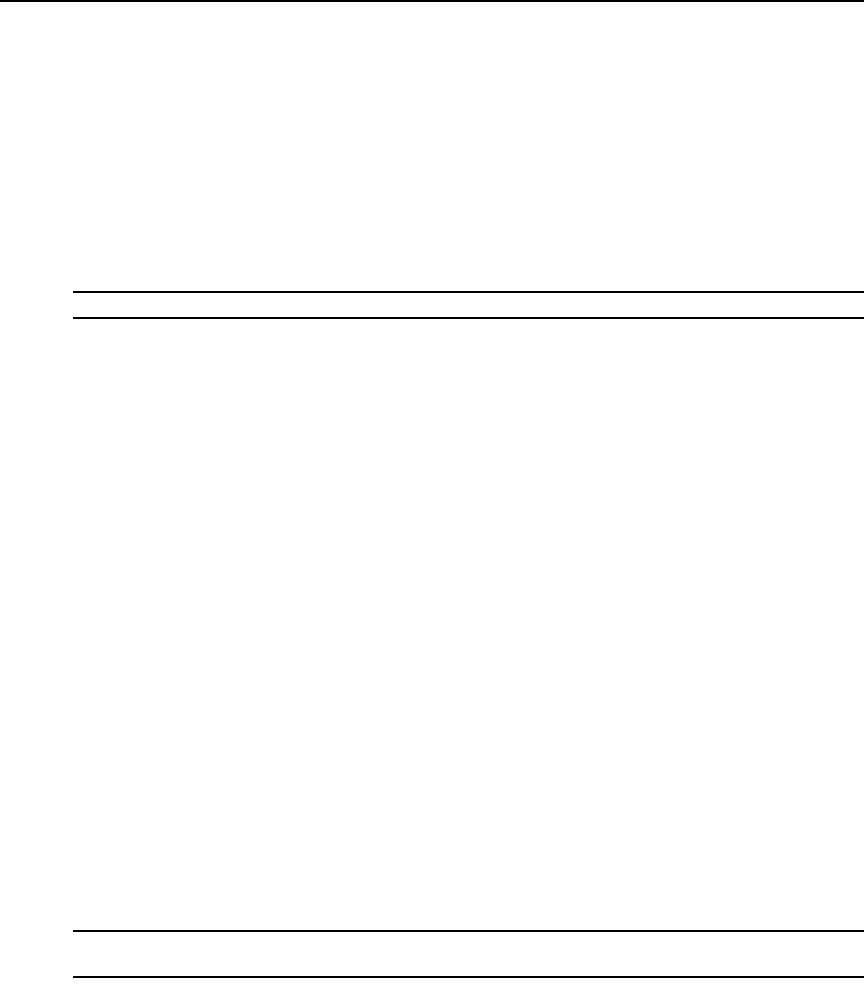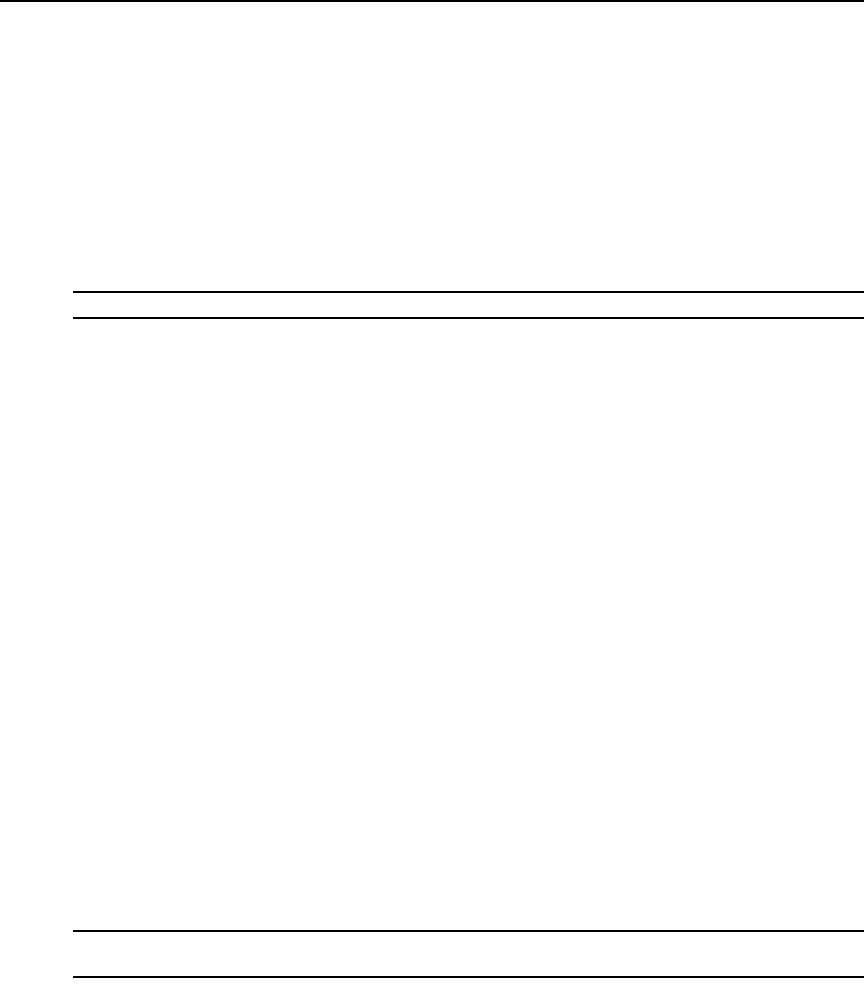
Chapter 10: Managing Units 153
7. Click Save.
To adjust target device names:
1. In a Units View window containing appliances, select the appliance(s) for which you want to
adjust target device names.
2. Select Adjust Target Device Names from the Operations menu.
3. Select a location name from the menu for each appliance.
-or-
Enter a new location name in the field for each appliance.
NOTE: Each appliance must have a unique location name.
4. Click Submit.
The fixed name and location name are combined to create new target devices names. It is
recommended that automatic name push is enabled so that appliances are automatically updated
with the new target device names; see Automatic name push on page 126. You can also use the
manual name push feature to manually update target device names; see Manual name push on
page 128.
The location is updated in the Unit Properties for the appliance and attached target devices.
However, the Unit Properties are not updated for target devices that are attached to a cascade KVM
switch or cascade power device.
IQ Module Settings
IQ modules are connected to supported KVM switches.
To display IQ module information:
1. In a Units View window containing appliances (see Accessing Units View windows on
page 106), click on the KVM switch name.
2. Click Appliance Settings, click Ports and then click IQ Modules in the side navigation bar. The
Appliance IQ Modules window will open. This window lists all modules with their EID,
status, port number, application version, hardware version, interface type and USB speed.
3. To display an individual module’s settings, click on an IQ module. The Appliance IQ Module
Settings window will open.
To delete offline IQ modules:
NOTE: Any offline module will have a red circle and an “X” to the left of its EID. An online module will have a
green circle to the left of its EID.
1. In a Units View window containing appliances (see Accessing Units View windows on
page 106), click on the KVM switch name.