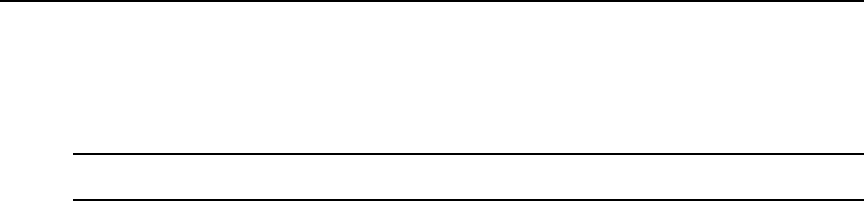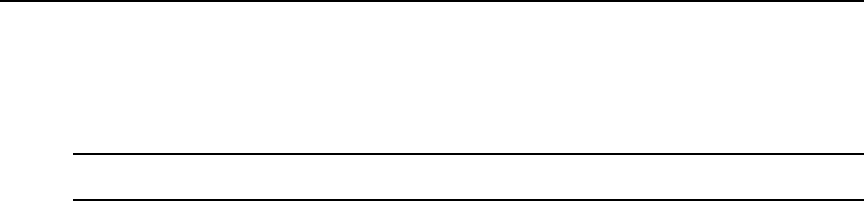
Chapter 23: Events and Event Logs 341
• You may also specify one or more unit groups - an email notification will be sent only when a
specified unit-related event occurs on a unit that is a member of the specified unit group(s).
If a specified event that is not tied to a unit occurs (for example, DSView server started), an
email notification will be sent, regardless of the any specified unit groups.
NOTE: A mail server that supports Simple Mail Transfer Protocol (SMTP) must be configured to receive email
event notifications.
Customizing the Email Notifications window
The Email Subject column is always displayed in the Email Notifications window: The display
may include From Address and To Address fields. Use the Customize link to add or remove fields
in the display. See Using the Customize link in windows on page 28.
To configure an email notification:
1. Click the Reports tab.
2. Click Email Notifications in the side navigation bar. The Email Notifications window will
open.
3. Click Add. The Add Email Notification Wizard will appear.
4. The Specify Email Properties window will open.
a. In the Send To field, type the email addresses of the persons you want to notify. Separate
multiple addresses with a comma (,). This field has a limit of 1024 characters.
b. In the From field, type the email address (up to 64 characters) of the person you wish to
designate as the sender of the notification.
c. In the Subject field, type a subject heading (up to 64 characters) for the notification.
d. Click Next.
5. The Select Events to Trigger Email Notification window will open.
• To add one or more events, select the event(s) from the Available Events list, then click
Add. The event(s) will be moved to the Events To Notify list.
• To remove one or more events, select the event(s) from the Events To Notify list, then
click Remove. The event(s) will be moved to the Available Events list.
Click Next.
6. The Select Unit Groups to Trigger Email Notification window will open.
• To add one or more unit groups, select the unit group(s) from the Available Unit Groups
list, then click Add. The unit group(s) will be moved to the Selected Unit Groups list.
• To remove one or more unit groups, select the unit group(s) from the Selected Unit Groups
list, then click Remove. The unit group(s) will be moved to the Available Unit Groups list.
Click Next.
7. The Completed Successful window will open. Click Finish.