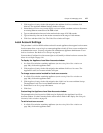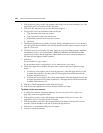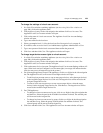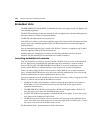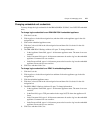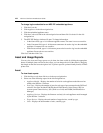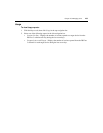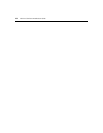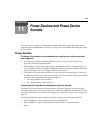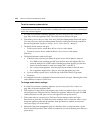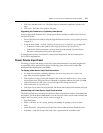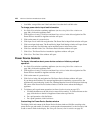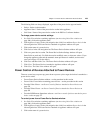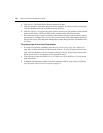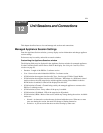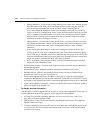165
CHAPTER
11
Power Devices and Power Device
Sockets
See Power devices on page 7 for information about the power device types and models that are
supported on Avocent appliances. See Licenses on page 54 for information about third party power
device licenses.
Power Devices
To display a list of power devices attached to an appliance or initiate a push/pull
name operation:
1. In a Units View window containing appliances (see Accessing Units View windows on
page 106), click on the appliance name.
2. Click Appliance Settings in the side navigation bar and then click Ports and then click Power
device. The Power Devices Attached to Appliance window will open. (For DSR switches that
have two SPC ports, one row will appear for each power device.)
3. To initiate a pull or push name operation (see Name Synchronization on page 125), click the
checkboxes to the left of one or more device name(s). To select all names on the page, click the
box to the left of Appliance Name at the top of the list.
• For a pull operation, click Pull Name.
• For a push operation, click Push Name.
Customizing the Power Devices Attached to Appliance window
The display fields and content of the Power Devices Attached to Appliance window will differ
according to the power device type and models. For details, see the product documentation. Use the
Customize link to add or remove fields in the display; see Using the Customize link in windows on
page 28.
The following fields are always displayed, regardless of the power device type and model.
• Name in Appliance - Name of the power device in the appliance
• Name in DSView - Name of the power device in the DSView 3 software database
•Status