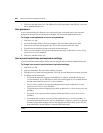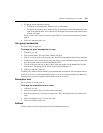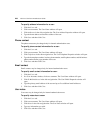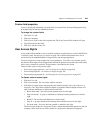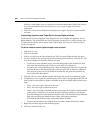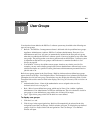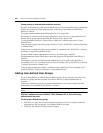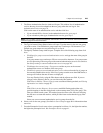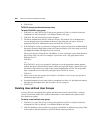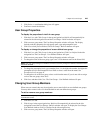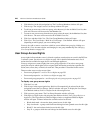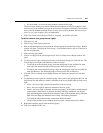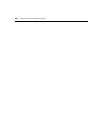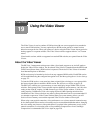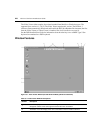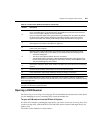244 DSView 3 Software Installer/User Guide
8. Click Finish.
TACACS+ external authentication services
To add a TACACS+ user group:
1. Click the Users tab. Click Groups in the top navigation bar. Click User-Defined in the side
navigation bar. The User Groups - User Defined window will open.
2. Click Add. The Add User Group wizard will appear.
3. The Select Authentication Service window will open. This window lists all authentication
services that may be used to authenticate the user group when the user logs in. Select an
appropriate TACACS+ authentication service from the list. Click Next.
4. If the TACACS+ service you selected is configured to use the privilege level attribute method,
the Specify External Group Name window will open and display a list of privilege levels 0-15
(the higher the number, the higher the level of access).
Select a privilege level from the list. The DSView 3 server will assign a group name based on
the privilege level you select. For example, if you choose level 7, the group name will be
Privilege Level 7.
Click Next.
-or-
If the TACACS+ service you selected is configured to use the group name custom attribute
method, the Specify External Group Name window will open and display a Name field. Type
the name for the external user group on the external authentication service. The group name
must correspond to one of the values configured in the TACACS+ service.
Click Next.
5. Select a role for the user group(s), then click Next. See Built-in User Groups on page 40 for
information about user roles.
6. From the Preemption Levels menu, select a preemption level from 1-4; the higher the number,
the higher the preemption level. See Preemption Levels on page 41.
7. Click Finish.
Deleting User-defined User Groups
You may delete any user-defined user groups that have been created in the DSView 3 software
system. You must have DSView 3 software administrator or user administrator rights to delete
user-defined user groups.
To delete a user-defined user group:
1. Click the Users tab. Click Groups in the top navigation bar. Click User-Defined in the side
navigation bar. The User Groups - User Defined window will open.
2. Click the checkbox to the left of the user group(s) to be deleted. To delete all user groups listed
in the window, click the checkbox to the left of Name at the top of the list.