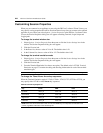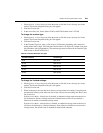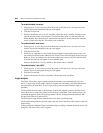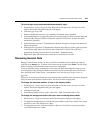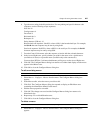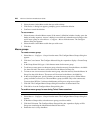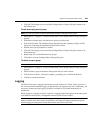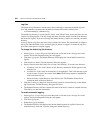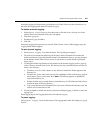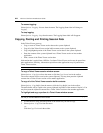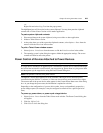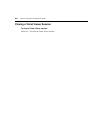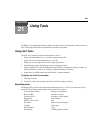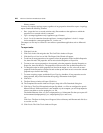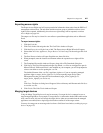300 DSView 3 Software Installer/User Guide
Log files
The format of log filenames is shown below, where <mmddyy> represents the month, day and
year, and <hhmmss> represents the current hour, minute and second in military time:
scvTelnet<mmddyy>_<hhmmss>.log
The default log directory is session-specific, that is, each Telnet Viewer session may have its own
location for storing logfiles. You may change the name of the file and the location of the directory
that stores the logfiles. If you do not change the default directory, logfiles are stored in your home
directory.
You may display a log file at any time, using a standard text editor. The screen buffer is written to
the log file when the buffer is full, or when logging is paused or stopped. To ensure the log file is
up-to-date, either pause or stop the logging.
To change the default log file directory:
1. Select Options - Session Properties from the menu or click the Session Settings icon in the
toolbar. The Session Properties dialog box will appear.
2. Click the Logging tab. The Default Directory field displays the current default location for
logfiles.
3. Click the Browse button. The Set Directory dialog box appears.
4. Select a directory from the Look in list or create a new directory. To create a new directory:
a. Click the Create New Folder button. A new directory named New Folder appears in the
directory list.
b. Click the New Folder entry in the directory list to highlight it. Then, click the entry again
to edit its name. Type in a new name. Press
Enter. The directory appears in alphabetical
order in the directory list.
c. Select the newly-created directory in the directory list. The Filename field will now
contain the name of the new directory.
5. Click the Set Directory button to select the newly-created or selected directory as the default
log file directory. The Set Directory dialog box will close.
6. The Default Directory field now contains the name of the newly-created or selected directory.
Click OK to save the new information.
To enable automatic logging:
1. Select Options - Session Properties from the menu or click the Session Settings icon in the
toolbar. The Session Properties dialog box will appear.
2. Click the Logging tab.
3. Enable the Logging checkbox.
4. The Default Directory field displays the current default location for logfiles. If that is the
desired directory, click OK. (You may change the default directory.)