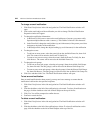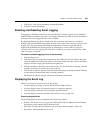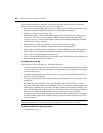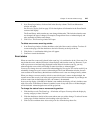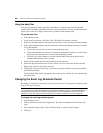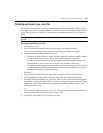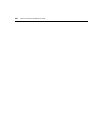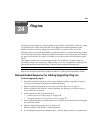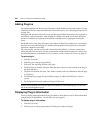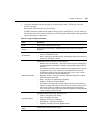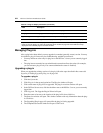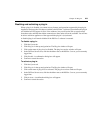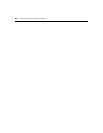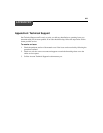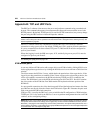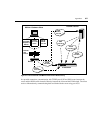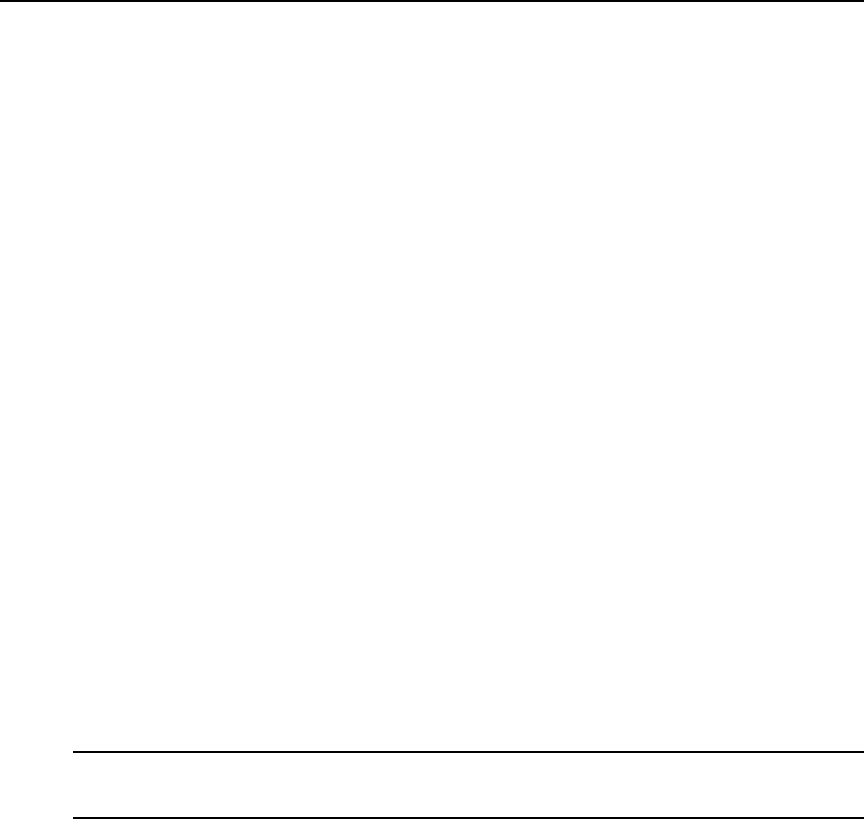
350 DSView 3 Software Installer/User Guide
Adding Plug-ins
For optimal operation, the hub and all of the spoke servers should have the same version of a plug-
in installed. Follow the steps described in Recommended Sequence for Adding/Upgrading Plug-ins
on page 349.
During the add operation on the hub server, new data types defined in the plug-in are registered in
the DSView 3 software database. After the plug-in is added to the spoke server and a replication
operation is initiated, the registration information on the hub server is propagated to the spoke
server.
On the hub server, a new plug-in becomes active when it is added. On a spoke server, a new plug-in
becomes active only after the plug-in is added to the hub and then to the spoke and a subsequent
replication completes successfully.
For some plug-ins, you may need to add a license key to the DSView 3 software system before
adding the plug-in to any server. See the documentation included with the plug-in or contact your
Avocent representative to determine if a key is needed. To add a license, see Licenses on page 54.
To add a plug-in:
1. Click the System tab.
2. Click Plug-ins in the top navigation bar.
3. Click Add. The Add Plug-in Wizard will open.
4. The Select Plug-in window will open. Enter the name or browse to the location of the plug-in
file, then click Next.
5. The Overview window will open. This window contains read-only information about the plug-
in. Click Next.
6. The Adding Plug-in page will open while the plug-in is added to the DSView 3 software
system.
7. The Completed Successful window will open. Click Finish.
NOTE: If you added a plug-in for a Cyclades appliance, you must disable the Cyclades Web Manager to
maintain security standards. For information about how to disable the Cyclades Web Manager, see the online
help for the Cyclades appliance plug-in.
Displaying Plug-in Information
You may display information about all plug-ins that have been added as well as information about
a single plug-in on the DSView 3 server where you are logged in.
To display plug-in information:
1. Click the System tab.
2. Click Plug-ins in the top navigation bar. The Plug-ins window will open.