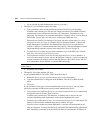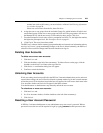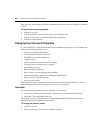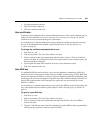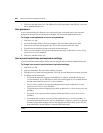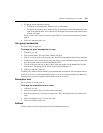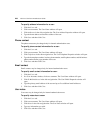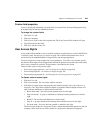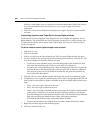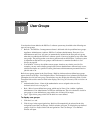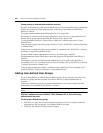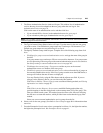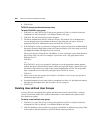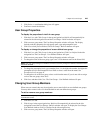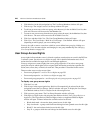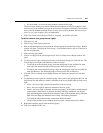240 DSView 3 Software Installer/User Guide
Similarly, virtual media access to a target device could be enabled but KVM (Video Viewer)
access may be disabled. See About target device access rights on page 145 for more
information.
4. Click Close when you are finished reviewing the access rights. The User Accounts window
will open.
Customizing Appliance and Target Device Access Rights windows
The Name field is always displayed in the Target Device Access Rights and Appliance Access
Rights windows. The action fields may also be displayed (see About Access Rights on page 144).
Use the Customize link to add or remove fields in the display. See Using the Customize link in
windows on page 28.
To add or remove access rights through a user account:
1. Click the Users tab.
2. Click on a username.
3. Click Access Rights in the side navigation bar. The User Access Rights window will open.
4. To add or remove a unit or unit group from the Unit and Unit Groups list, click Edit List. The
User Access Rights Unit Selection window will open.
• To add one or more units/unit groups, select the units/groups in the Available list, then
click Add. The units/unit groups will be moved to the List to Update list.
• To remove one or more units/unit groups, select the units/groups in the List to Update list,
then click Remove. The units/unit groups will be moved to the Available list. (Inherited
users and user groups can only be removed from the first unit group that specified any
access rights other than inherit.)
5. Click OK. The User Access Rights window will display the current list of units/unit groups.
6. To add/remove access rights for a unit/unit group, select a unit or unit group from the Unit and
Unit Groups list, then enable or disable a checkbox in the Access Rights table for each access
right.
• Allow - the access right is allowed for the user.
• Deny - the access right is denied for the user.
• Inherit - the access right is inherited from the unit group(s) to which the selected unit/unit
group belongs. When Inherit is selected, the Allow and Deny checkboxes will become
gray and unchangeable, and indicate the inherited value. If the inherited settings indicated
both Allow and Deny, the inherited value is Deny, which takes precedence.
To disable the inherit functionality, uncheck the Inherit checkbox.
• If none of the checkboxes are checked, the access right is neither allowed nor denied.
7. Repeat the preceding step for other units/unit groups.
8. Click Save and then click Close.