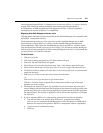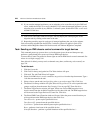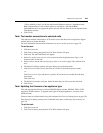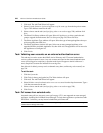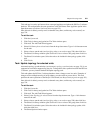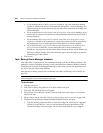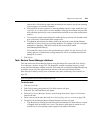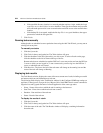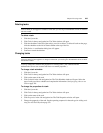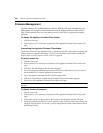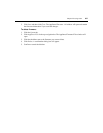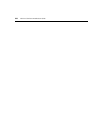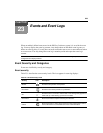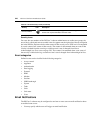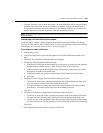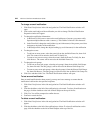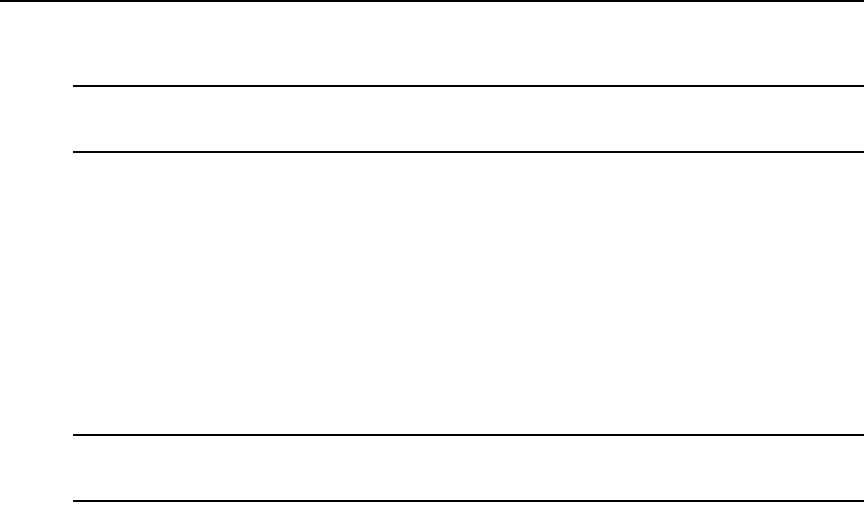
Chapter 22: Using Tasks 335
Deleting tasks
NOTE: Remote tasks, which are scheduled on another DSView 3 server, may not be deleted from the DSView 3
server to which you are logged in. To delete a remote task, you must log in to the DSView 3 server on which the
task was created.
To delete a task:
1. Click the System tab.
2. Click Tasks in the top navigation bar. The Tasks window will open.
3. Click the checkbox to the left of the task(s) you wish to delete. To delete all tasks on the page,
click the checkbox to the left of Name column at the top of the list.
4. Click Delete. A confirmation dialog box will appear.
5. Confirm or cancel the deletion.
Changing tasks
NOTE: Remote tasks, which are scheduled on another DSView 3 server, may not be modified from the DSView
3 server to which you are logged in. To change a remote task, you must log in to the DSView 3 server on which
the task was created.
You may change the schedule and properties for existing tasks. (The Validate external
authentication server user accounts task does not contain properties.)
To change a task schedule:
1. Click the System tab.
2. Click Tasks in the top navigation bar. The Tasks window will open.
3. Click on the name of the task.
4. Click Schedule in the side navigation bar. The Task Schedule window will open. Select the
type of task you wish to schedule and complete the information. See Specifying when to run
tasks on page 320.
To change the properties of a task:
1. Click the System tab.
2. Click Tasks in the top navigation bar. The Tasks window will open.
3. Click on the name of the task.
4. Click Properties in the side navigation bar. The Task Properties window will open.
5. Change the properties of the task. See the operating sequence for the task type in Adding tasks
using the Add Task Wizard on page 322.