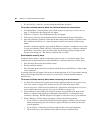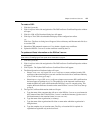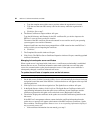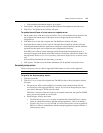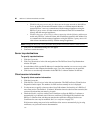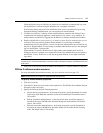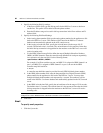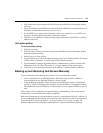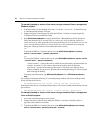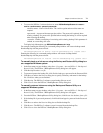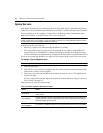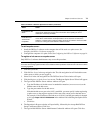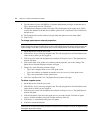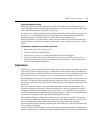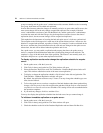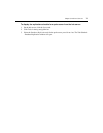70 DSView 3 Software Installer/User Guide
To manually backup or restore a hub server using a command line on a supported
Windows system:
1. In the Start menu on your desktop, select Start - Programs - Accessories - Command Prompt.
A command prompt window will open.
2. Change directories to the directory in which the DSView 3 software is installed (typically
C:\Program Files\Avocent DSView 3\bin).
3. Enter
DSViewBackupRestore to display the DSView 3 Backup/Restore Utility dialog box.
Follow the directions in To manually back up a hub server using the Backup and Restore
Utility dialog box to back up the hub server using the dialog box or To manually restore a hub
server using the Backup and Restore Utility dialog box to restore the hub server using the
dialog box. (These procedures are described later in this section.)
-or-
To backup the DSView 3 software hub server, enter
DSViewBackupRestore -backup -
archive “<archive name>” -passwd <password>
.
-or-
To restore the DSView 3 software hub server, enter
DSViewBackupRestore -restore -archive
“<archive name>” -passwd <password>
.
“<archive name>” - Name of the archive, which must be enclosed by quotation marks (for
example, “myarchive”). The -archive option and an archive name are required.
<password> - A password that encrypts the archive. The password is optional when
creating a backup. If a password is specified when creating the backup, it will be required
when restoring the backup.
To display help information, type
DSViewBackupRestore -h or DSViewBackupRestore -
help
.
For example, entering the following in a command prompt window will create a backup named
db.zip with the password test.
DSViewBackupRestore.exe -backup -archive “db.zip” -passwd test
Entering the following in a command prompt window will restore a backup named db.zip with the
password test.
DSViewBackupRestore.exe -restore -archive “db.zip” -passwd test
To manually backup or restore a hub server using a command line on a supported
Linux or Solaris system:
1. Access the command prompt on your system.
2. Change directories to the directory where the DSView 3 software is installed, which is
typically /usr/local/dsviewserver/bin.
3. To backup the DSView 3 software hub server, enter
DSViewBackupRestore.sh -backup -
archive <archive name> -passwd <password> -overwrite
.