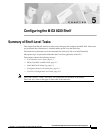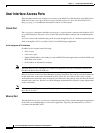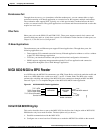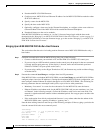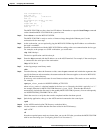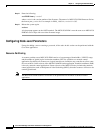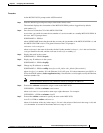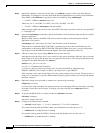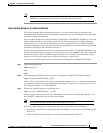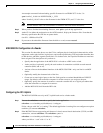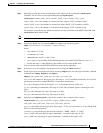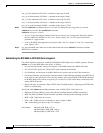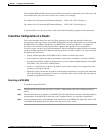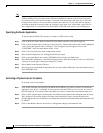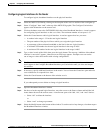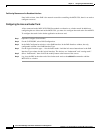5-9
Cisco MGX 8230 Edge Concentrator Installation and Configuration
Release 1.1.31, Part Number 78-11215-03 Rev. B0, May 2001
Chapter 5 Configuring the MGX 8230 Shelf
MGX 8230 MGX to BPX Feeder
Note Stratum 3 clocking is available only with the PXM-UI-S3 back card. Stratum 4 clocking is
available only with internal clock sources or with the PXM-UI back card.
Downloading Firmware to a Service Module
This section describes how to download firmware for a service module from a workstation. The
descriptions apply whether you are upgrading the existing firmware or downloading because no runtime
firmware resides on the hard drive.
Service modules do not retain runtime firmware. The hard drive on the MGX 8230 PXM may come with
default firmware for the service modules, but the details of the customer order actually determine
whether firmware is on the disk. If default firmware exists on the hard drive, the MGX 8230 PXM
downloads it upon power-up or when you reset the card, otherwise you can download firmware from the
workstation according to the instructions that follow.
Note that if you download firmware from a workstation to the hard drive, the MGX 8230 PXM does not
automatically load the firmware to the card. You must reset the card (resetcd on the CLI) to download
firmware from disk to the card. With the single execution of a command, you can load either generic
firmware for all cards of a certain type or firmware destined to a specific slot.
To load service module firmware from a workstation to the hard drive on the MGX 8230 PXM:
Step 1 Start the tftp application:
$tftp <IP address>
then
>bin
Step 2 To download generic firmware for a type of service module to the MGX 8230 PXM hard drive:
>put cardtype.fw POPEYE@SM_1_0.FW
where cardtype is the firmware for a type of card; the shelf number always is 1; and the 0 represents the
slot number for the purpose of generic download. An example of cardtype.fw is “frsm8t1e1_10.0.11.fw.”
Note the space between “.fw” and “POPEYE.”
Step 3 To load slot-specific firmware at a particular card:
>put cardtype.fw POPEYE@SM_1_slot.FW
where cardtype is the firmware, and slot is the number of the card slot. Note the space between “.fw”
and “POPEYE.” Repeat this step for each slot as needed.
Note Slot-specific firmware overwrites the current firmware at a slot.
With slot-specific firmware, the card does not come up if you do either of the following:
• Specify the wrong firmware, where the firmware specified by cardtype does not match the targeted
card at slot.
• Insert a different card (which does not use the firmware specified for the slot).