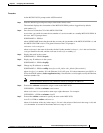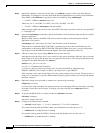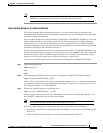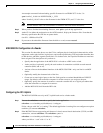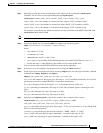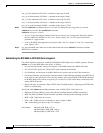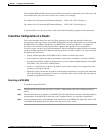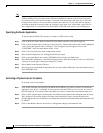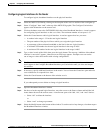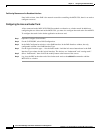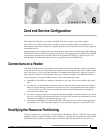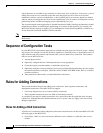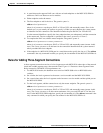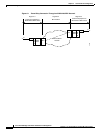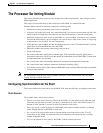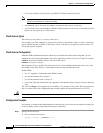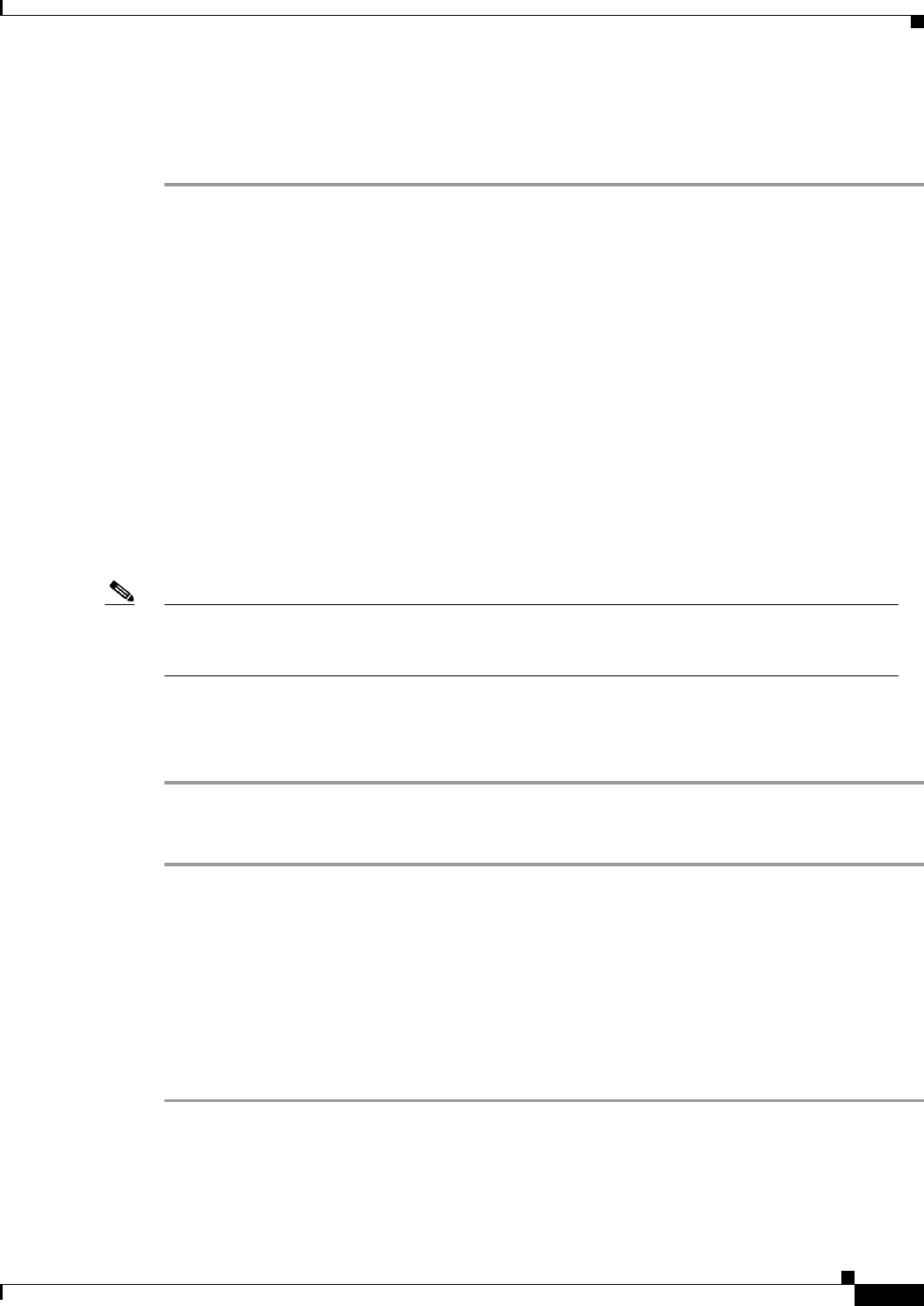
5-15
Cisco MGX 8230 Edge Concentrator Installation and Configuration
Release 1.1.31, Part Number 78-11215-03 Rev. B0, May 2001
Chapter 5 Configuring the MGX 8230 Shelf
MGX 8230 MGX to BPX Feeder
Configuring Logical Interfaces for the Feeder
To configure logical, broadband interfaces on the physical interface:
Step 1 Select the MGX 8230 PXM by clicking on the faceplate of the card. An outline of the card lights up.
Step 2 Select “Configure” then “card” at the top of the MGX 8230 graphic. The Configure Card window
appears with information on the current card.
Step 3 Click on the button next to the CATEGORY field, then select Broadband Interfaces. A matrix appears
for configuring logical interfaces on the active lines. The maximum number of user-ports is 32.
Step 4 Select the Create button to add a logical interface. A text box appears that lets you enter:
• A number in the range 1–32 for the new logical interface
• The port number of the physical line to which you assign the logical interface
• A percentage of the maximum bandwidth on the line for the new logical interface
• A minimum VPI number for the new logical interface in the range 0–4095
• A maximum VPI number for the new logical interface in the range 0–4095
Step 5 Type a value in each of the fields, then press the Apply button. The message “Addition of broadband
interface is successful” appears, otherwise an error message appears. Example errors are entries
out-of-range or values that conflict with existing configurations.
Note The Create window’s message of successful addition of an interface is accurate, but new interfaces
do not appear in the Configure Broadband Interfaces per Card window until you close and reopen
this window.
Step 6 If necessary, specify additional interfaces in the matrix. You can leave the Create box open and write
over residual text or reopen this box later.
Step 7 Select the Cancel button at the bottom of the window to exit.
If you subsequently want to delete or change a logical interface:
Step 1 Open the Broadband Interfaces window.
Step 2 On the row for the targeted logical interface, move the cursor to the Status column and hold the left
mouse button down on the current status. A small menu opens with “add, “del,” and “mod” choices.
• Select “del” to delete the interface.
or
• Select “mod” to change a parameter.
Step 3 Select the Modify button at the bottom of the window. To see the result of any changes, close then reopen
the Broadband Interfaces window.