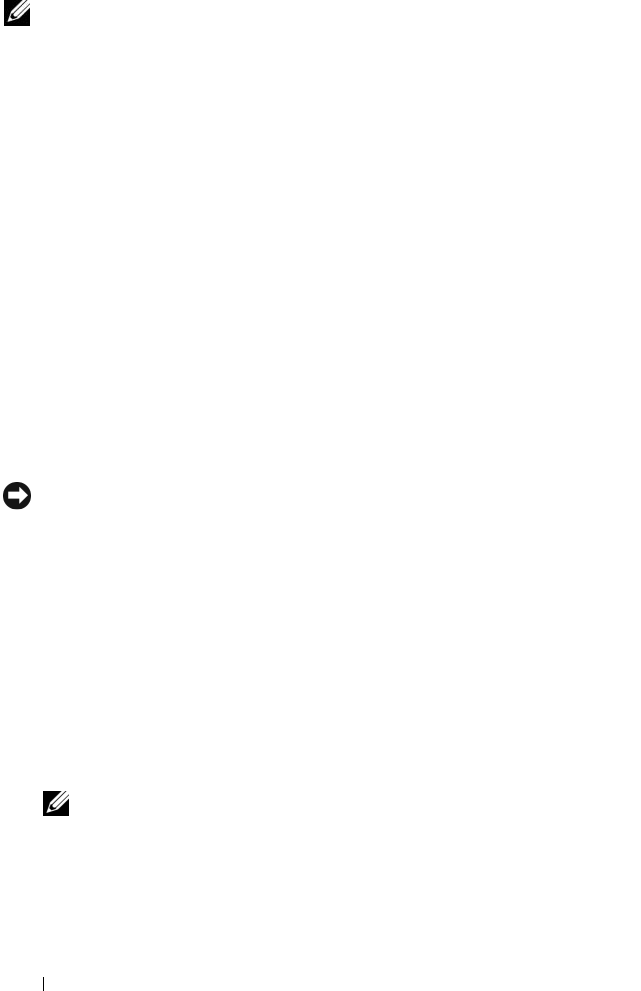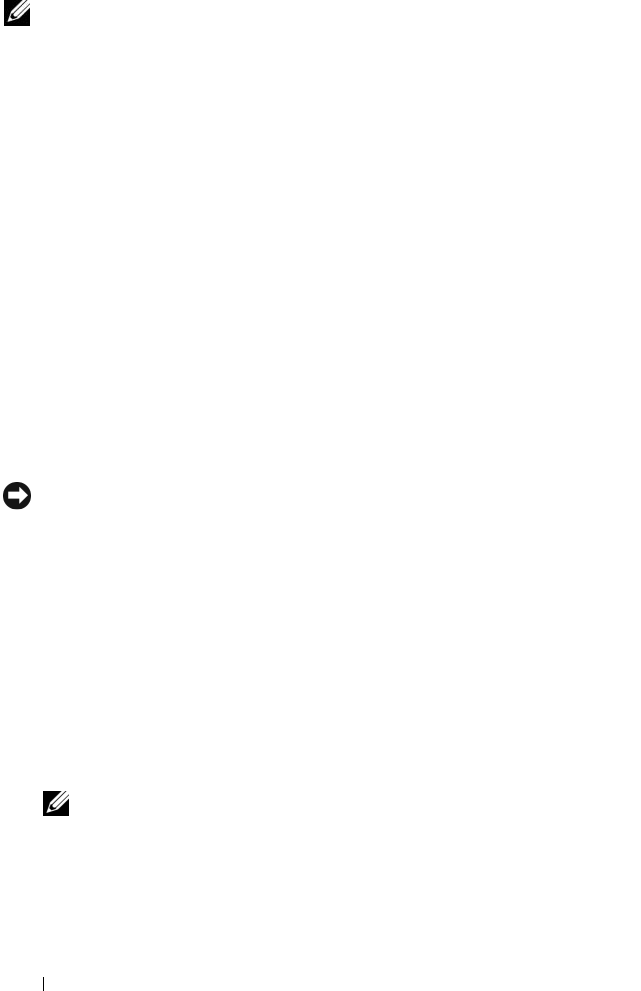
112 Installing System Components
NOTE: If you are installing a replacement SAS/RAID card, do not remove the
plastic cover protecting the card until after installation of the card is complete.
1
Turn off the system, including any attached peripherals, and disconnect
the system from the electrical outlet and peripherals.
2
Open the system. See "Opening the System" on page 68.
3
Remove the expansion card shroud. See "Removing the Expansion Card
Shroud" on page 72.
4
Prepare the card for installation.
See the documentation that came with the card for information on
configuring the card, making internal connections, or otherwise
customizing it for your system.
5 Open the expansion card retainer adjacent to the slot. See
Figure 3-26
.
6
Insert the SAS card into the expansion card connector on the system board
and press down firmly (a SAS/RAID card can only be installed in slot 2). See
Figure 3-26. Ensure that the card is fully seated in the slot.
See Figure 6-1
for the location of the expansion card slots on the system board.
7
Close the expansion-card retainer to secure the card in the system.
NOTICE: Do not route card cables over or behind the cards. Cables routed over the
cards can prevent the system cover from closing properly or cause damage to the
equipment.
8
Your SAS controller card can either be cabled directly to the internal hard
drives, or cabled to the SAS/SATA backplane if your system has a lever-
release hard drive bay (when available).
Using the appropriate interface cable, attach one end of the cable to
connector 0 on the SAS controller card and the other end to either the
internal hard drives or the SAS/SATA backplane connector.
– See Figure 3-12 for SAS cabling guidelines to the internal hard drives.
– See Figure 3-27 for SAS cabling guidelines to the SAS/SATA backplane.
NOTE: Be sure to connect the cable according to the connector labels on the
cable. The cable is not operational if reversed.
9
If applicable, connect the LED cable from the SAS controller card to the
system board connector (PERC_LED). See
Figure 6-1
to locate the
connector.