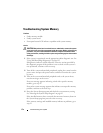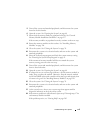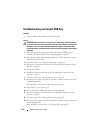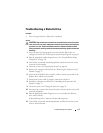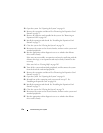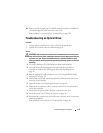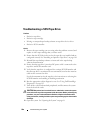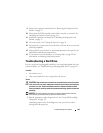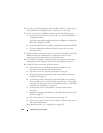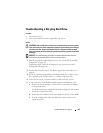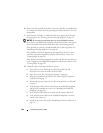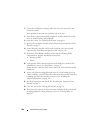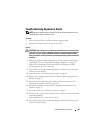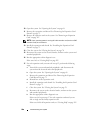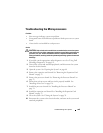182 Troubleshooting Your System
2
If you are experiencing problems with multiple hard drives, skip to step 6.
For a problem with a single hard drive, continue to the next step.
3
If your system has a SAS RAID controller, perform the following steps.
a
Restart the system and press <Ctrl><R> to enter the host adapter
configuration utility.
See the documentation supplied with the host adapter for information
about the configuration utility.
b
Ensure that the hard drive has been configured correctly for the RAID.
c
Exit the configuration utility and allow the system to boot to the
operating system.
4
Ensure that the required device drivers for your SAS controller card or SAS
RAID controller are installed and are configured correctly. See the
operating system documentation for more information.
5
Verify that the controller is enabled and the drives appear in the System
Setup program. See "Entering the System Setup Program" on page 43.
6
Check the cable connections inside the system:
a
Turn off the system, including any attached peripherals, and
disconnect the system from the electrical outlet.
b
Open the system. See "Opening the System" on page 68.
c
Remove the expansion card shroud. See "Removing the Expansion
Card Shroud" on page 72.
d
Verify that the cable connections between the hard drive(s) and the
drive controller are correct. Check if the connections are to the SATA
connectors on the system board, a SAS expansion card, or a SAS RAID
controller. See "Hard Drives" on page 82.
e
Verify that the SAS or SATA cables are securely seated in their
connectors.
f
Install the expansion card shroud. See "Installing the Expansion Card
Shroud" on page 75.
g
Close the system. See "Closing the System" on page 70.
h
Reconnect the system to the electrical outlet, and turn on the system
and attached peripherals.
If the problem persists,
see
"Getting Help" on page 205
.