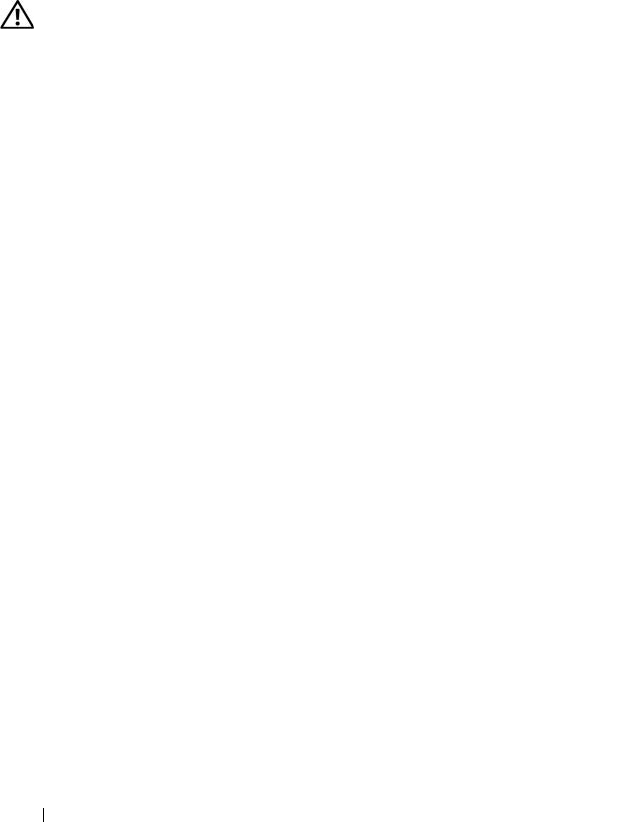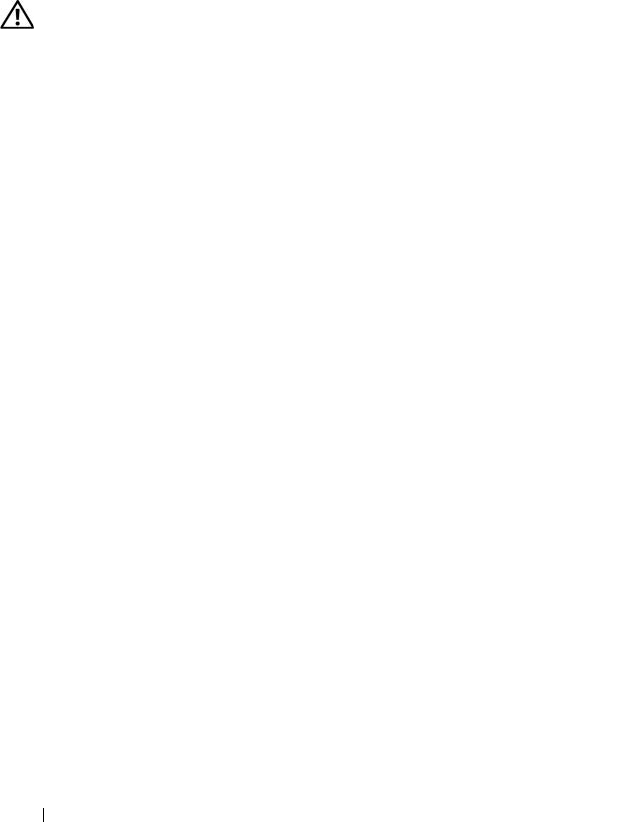
176 Troubleshooting Your System
Troubleshooting an Internal USB Key
Problem
• System cannot read data from a USB memory key.
Action
CAUTION: Only trained service technicians are authorized to remove the system
cover and access any of the components inside the system. Before performing any
procedure, see your Product Information Guide for complete information about
safety precautions, working inside the system and protecting against electrostatic
discharge.
1
Enter the System Setup program and ensure that the USB key port is
enabled. See "Entering the System Setup Program" on page 43.
2
Turn off the system and attached peripherals, and disconnect the system
from the electrical outlet.
3
Open the system. See "Opening the System" on page 68.
4
Remove the expansion card shroud. See "Removing the Expansion Card
Shroud" on page 72.
5
Reseat the USB key.
6
Install the expansion card shroud. See "Installing the Expansion Card
Shroud" on page 75.
7
Close the system. See "Closing the System" on page 70.
8
Reconnect the system to the electrical outlet, and turn on the system and
attached peripherals.
If the problem is not resolved, proceed to the next step.
9
Repeat step 2, step 3, and step 4.
10
Insert a different USB key that you know works properly.
11
Install the expansion card shroud. See "Installing the Expansion Card
Shroud" on page 75.
12
Close the system. See "Closing the System" on page 70.
13
Reconnect the system to the electrical outlet, and turn on the system and
attached peripherals.
If the problem is not resolved, see "Getting Help" on page 205.