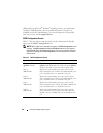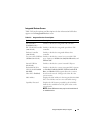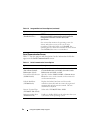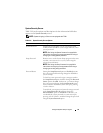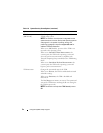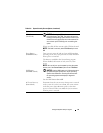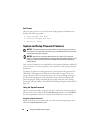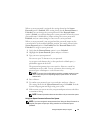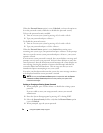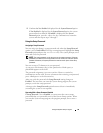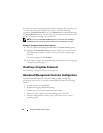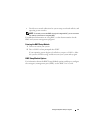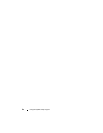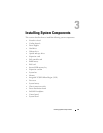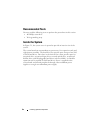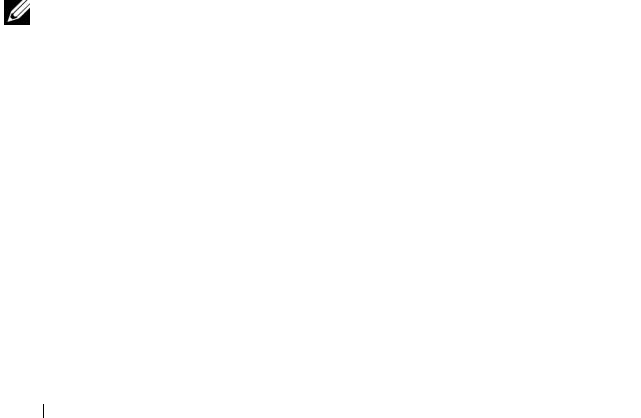
58 Using the System Setup Program
When the Password Status option is set to Unlocked, you have the option to
leave the password security enabled or to disable the password security.
To leave the password security enabled:
1
Turn on or restart your system by pressing <Ctrl><Alt><Del>.
2
Type your password and press <Enter>.
To disable the password security:
1
Turn on or restart your system by pressing <Ctrl><Alt><Del>.
2
Type your password and press <Ctrl><Enter>.
When the Password Status option is set to Locked after turning on or
restarting your system, type your password and press <Enter> at the prompt.
After you type the correct system password and press <Enter>, your system
operates as usual.
If an incorrect system password is entered, the system displays a message and
prompts you to re-enter your password. You have three attempts to enter the
correct password. After the third unsuccessful attempt, the system displays an
error message showing the number of unsuccessful attempts and that the
system has halted and will shut down. This message can alert you to an
unauthorized person attempting to use your system.
Even after you shut down and restart the system, the error message continues
to be displayed until the correct password is entered.
NOTE: You can use the Password Status option in conjunction with the System
Password and Setup Password options to further protect your system from
unauthorized changes.
Deleting or Changing an Existing System Password
1
When prompted, press <Ctrl><Enter> to disable the existing system
password.
If you are asked to enter your setup password, contact your network
administrator.
2
Enter the System Setup program by pressing <F2> during POST.
3
Select the
System Security
field to verify that the
Password Status
option
is set to
Unlocked
.
4
When prompted, type the system password.