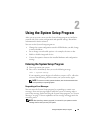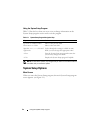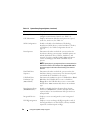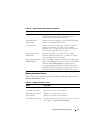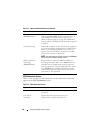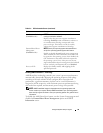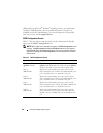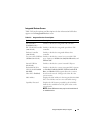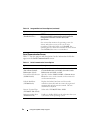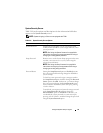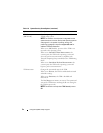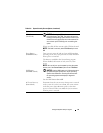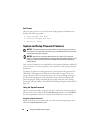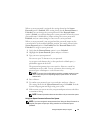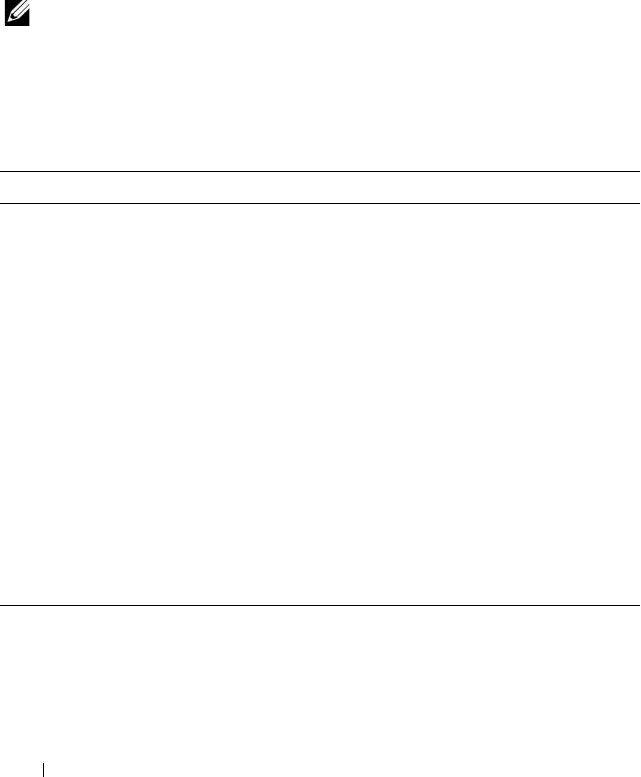
50 Using the System Setup Program
Additionally, for
Microsoft
®
Windows
®
operating systems, you will need to
install the AMD PowerNow! driver to enable this feature. The driver is
available on the Dell OpenManage™ Service and Diagnostic CD provided
with your system, and at support.dell.com.
SATA Configuration Screen
Table 2-5 lists the options and descriptions for the information fields that
appear on the SATA Configuration screen.
NOTE: When a SAS Card is installed in the system, the SATA Configuration screen
changes. The SATA controller field displays ATA Mode and will be unchoosable.
Port A, Port B, Port C, and Port D display off and are also unchoosable. When the
SAS Card is unplugged, the SATA Configuration screen settings will be loaded to
default values.
Table 2-5. SATA Configuration Screen
Option Description
SATA Controller
(QDMA default)
Allows the integrated SATA controller to be set to Off or
QDMA mode. Off disables the SATA subsystem. QDMA
mode sets the SATA subsystem to native SATA mode.
Port A
(Off default)
Displays the model number, drive type, and size of the
device attached to Port A. When set to Auto (default), the
port is enabled if devices are attached to the port.
Port B
(Off default)
Displays the model number, drive type, and size of the
device attached to Port B. When set to Auto (default), the
port is enabled if devices are attached to the port.
Port C
(Off default)
Displays the model number, drive type, and size of the
device attached to Port C. When set to Auto (default), the
port is enabled if devices are attached to the port.
Port D
(Off default)
Displays the model number, drive type, and size of the
device attached to Port D. When set to Auto (off is the
default), the port is enabled if devices are attached to the
port.