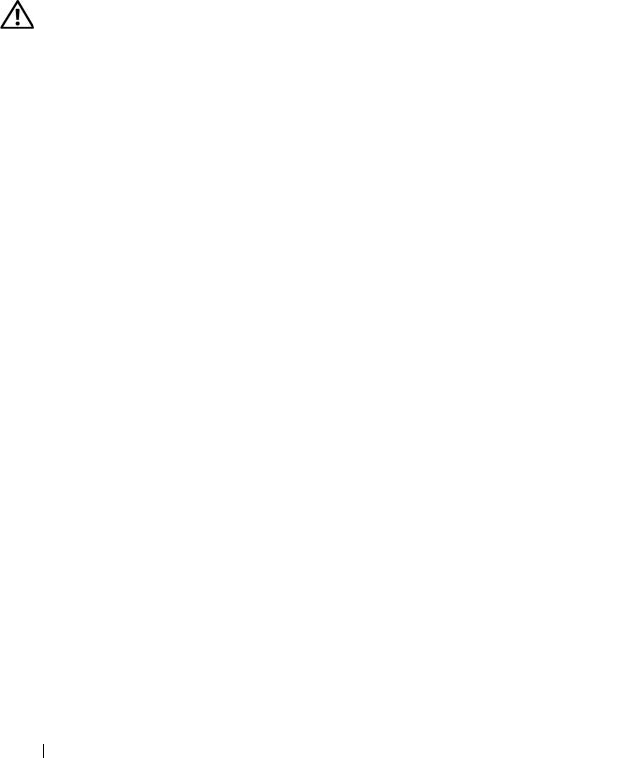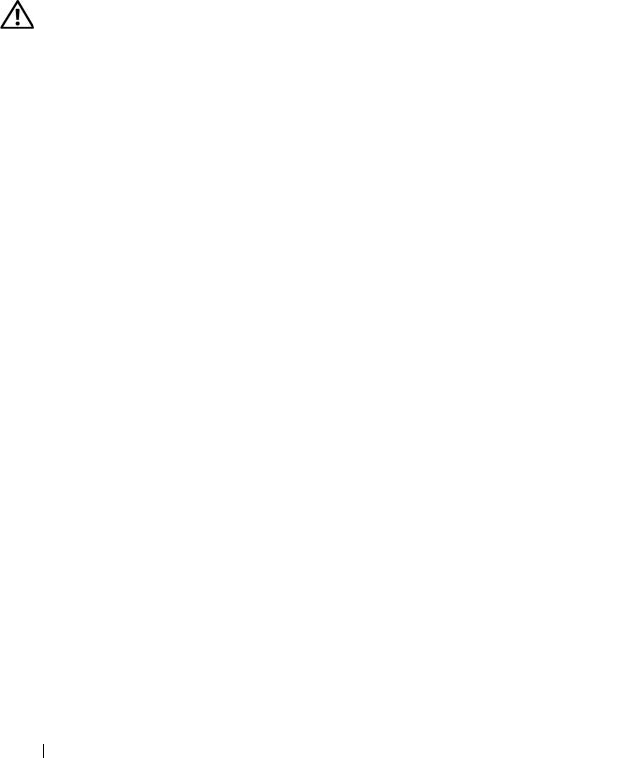
174 Troubleshooting Your System
Troubleshooting System Memory
Problem
• Faulty memory module.
• Faulty system board.
• Front-panel status LCD indicates a problem with system memory.
Action
CAUTION: Only trained service technicians are authorized to remove the system
cover and access any of the components inside the system. Before performing any
procedure, see your Product Information Guide for complete information about
safety precautions, working inside the system and protecting against electrostatic
discharge.
1
If the system is operational, run the appropriate online diagnostic test. See
"Using Dell PowerEdge Diagnostics" on page 193.
If diagnostics indicates a fault, follow the corrective actions provided by
the diagnostic program. If the problem is not resolved or if the system is
not operational, continue to the next step.
2
Turn off the system and attached peripherals, unplug the system from the
power source and press the power button, and then reconnect the system
to power.
3
Turn on the system and attached peripherals and, as the system boots,
note the messages on the screen.
If an error message appears indicating a fault with a specific memory
module, go to step 12.
If any other system message appears that indicates a nonspecific memory
problem, continue to the next step.
4
Enter the System Setup program and check the system memory setting.
See "Entering the System Setup Program" on page 43.
If the installed memory does not match the amount of memory shown in
the System Setup program, proceed to the next step.
If the memory settings and installed memory indicate no problems, go to
step 12.