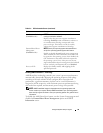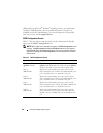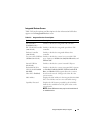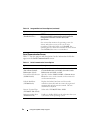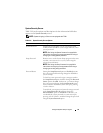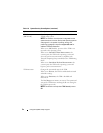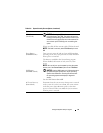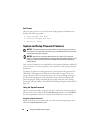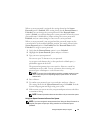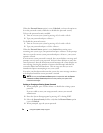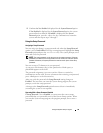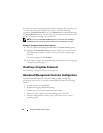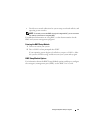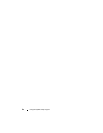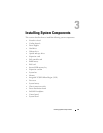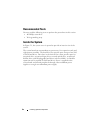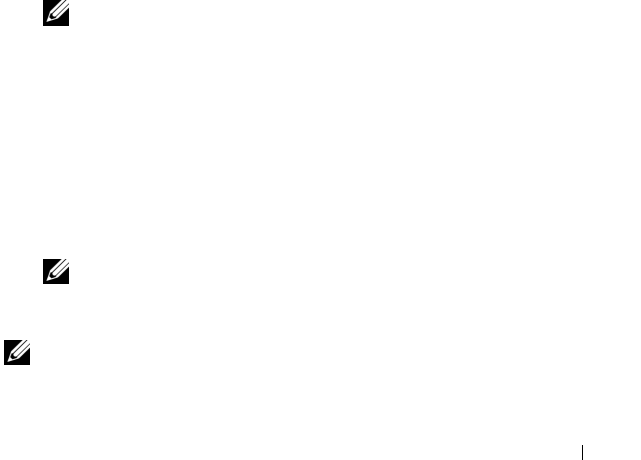
Using the System Setup Program 57
When a system password is assigned, the setting shown for the System
Password option is Enabled. If the setting shown for the Password Status is
Unlocked, you can change the system password. If the Password Status
option is Locked, you cannot change the system password. When the system
password feature is disabled by a jumper setting, the system password is
Disabled, and you cannot change or enter a new system password.
When a system password is not assigned and the password jumper on the
system board is in the enabled (default) position, the setting shown for the
System Password option is Not Enabled and the Password Status field is
Unlocked. To assign a system password:
1
Verify that the
Password Status
option is set to
Unlocked
.
2
Highlight the
System Password
option and press <Enter>.
3
Type your new system password.
You can use up to 32 characters in your password.
As you press each character key (or the spacebar for a blank space), a
placeholder appears in the field.
The password assignment is not case-sensitive. However, certain key
combinations are not valid. To erase a character when entering your
password, press <Backspace> or the left-arrow key.
NOTE: To escape from the field without assigning a system password, press
<Esc> at any time prior to completing step 5, or press <Enter> to move to
another field.
4
Press <Enter>.
5
To confirm your password, type it a second time and press <Enter>.
The setting shown for the
System Password
changes to
Enabled
. Exit the
System Setup program and begin using your system.
6
Either restart your system now for your password protection to take effect
or continue working.
NOTE: Password protection does not take effect until you restart the system.
Using Your System Password to Secure Your System
NOTE: If you have assigned a setup password (see "Using the Setup Password" on
page 59), the system accepts your setup password as an alternate system
password.