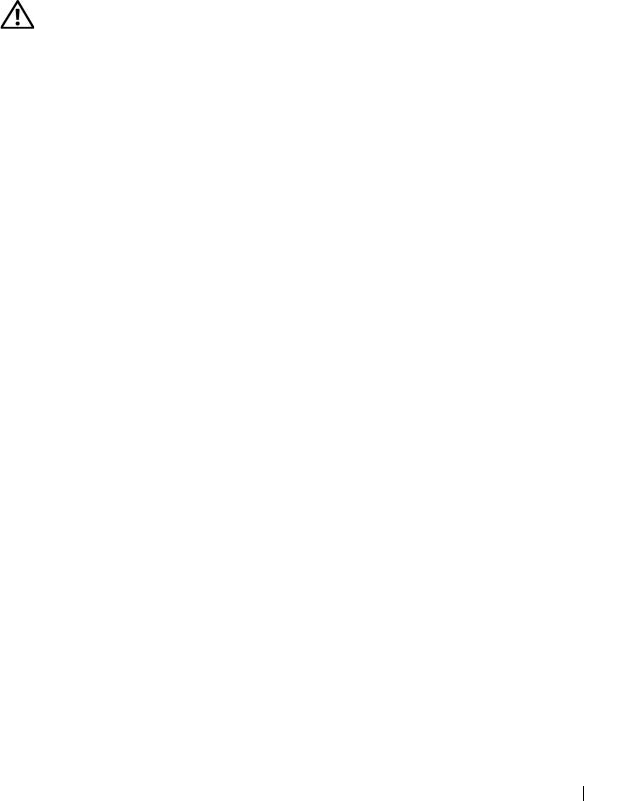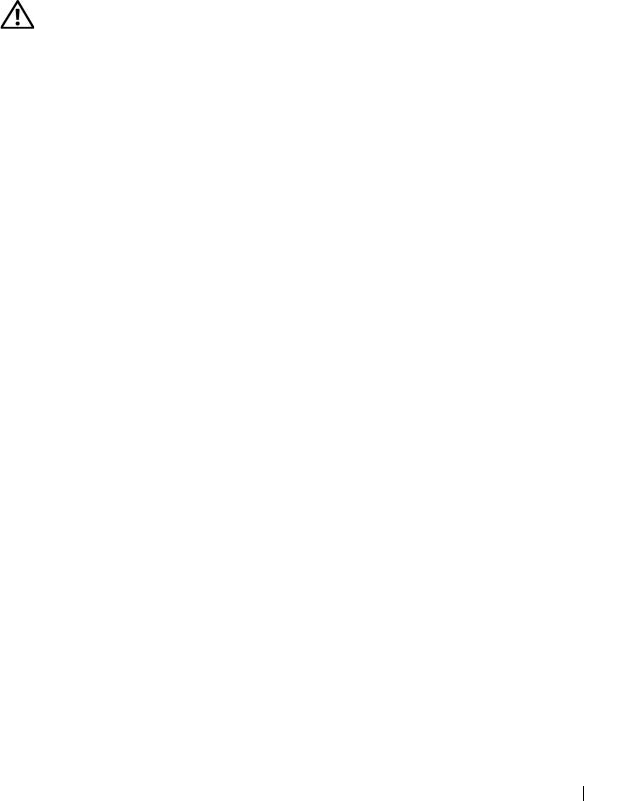
Troubleshooting Your System 173
Troubleshooting a Fan
Problem
• Systems management software issues a fan-related error message.
• Front panel LCD indicates a problem with the fan.
Action
CAUTION: Only trained service technicians are authorized to remove the system
cover and access any of the components inside the system. Before performing any
procedure, see your Product Information Guide for complete information about
safety precautions, working inside the system and protecting against electrostatic
discharge.
1
Run the appropriate diagnostic test. See "Using Dell PowerEdge
Diagnostics" on page 193.
2
Turn off the system and attached peripherals, and disconnect the system
from the electrical outlet and peripherals.
3
Open the system. See "Opening the System" on page 68.
4
Locate the faulty fan indicated by the LCD display or diagnostic software.
For the identification number of each fan, see "Integrated TOE" on
page 122.
5
Ensure that the faulty fan's power cable is firmly attached to the fan power
connector. See "Integrated TOE" on page 122.
6
Reconnect the system to its electrical outlet, and turn on the system and
attached peripherals.
7
If the problem is not resolved, install a new fan. See "Integrated TOE" on
page 122.
If the replacement fan is working properly, close the system. See "Closing
the System" on page 70.
If the replacement fan does not operate,
see
"Getting Help" on page 205
.