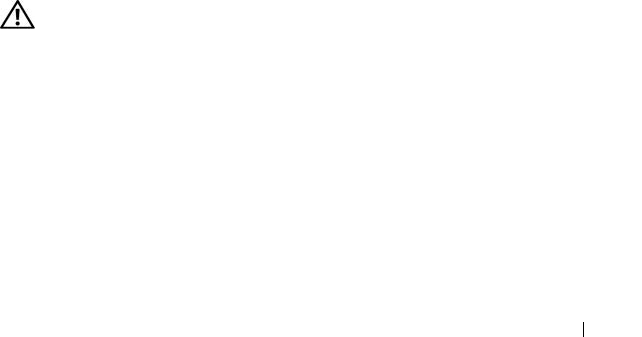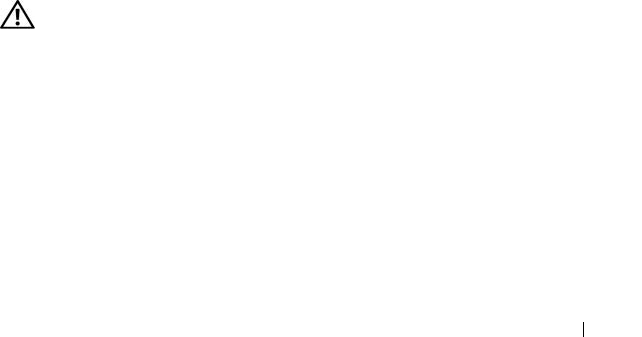
Troubleshooting Your System 163
Troubleshooting the Mouse
Problem
• System message indicates a problem with the mouse.
• Mouse is not functioning or is functioning improperly.
Action
1
Check to see if the mouse cable has disconnected from the system.
2
Swap the faulty mouse with a working mouse.
If the problem is resolved, replace the faulty mouse.
3
If other USB devices are connected to ports adjacent to the keyboard and
mouse USB ports, power off the devices and disconnect them from the
USB ports.
An overcurrent event on another USB device will cause both the keyboard
and mouse to stop functioning.
If the mouse and keyboard do not immediately return to operation after
disconnecting the other USB devices, restart your system. If the mouse
and keyboard operations are restored after system restart, reconnect the
disconnected USB devices and power them on one at a time.
If mouse and keyboard operation do not return after system restart,
proceed to the next step.
4
Reset the system BIOS to the default settings by setting the
NVRAM_CLR jumper inside your system. Use the following procedure.
CAUTION: Only trained service technicians are authorized to remove the system
cover and access any of the components inside the system. Before performing any
procedure, see your Product Information Guide for complete information about
safety precautions, working inside the system and protecting against electrostatic
discharge.
a
Turn off the system and attached peripherals and unplug the system
from the power source.
b
Open the system. See "Opening the System" on page 68.
c
Remove the expansion card shroud. See "Removing the Expansion
Card Shroud" on page 72.