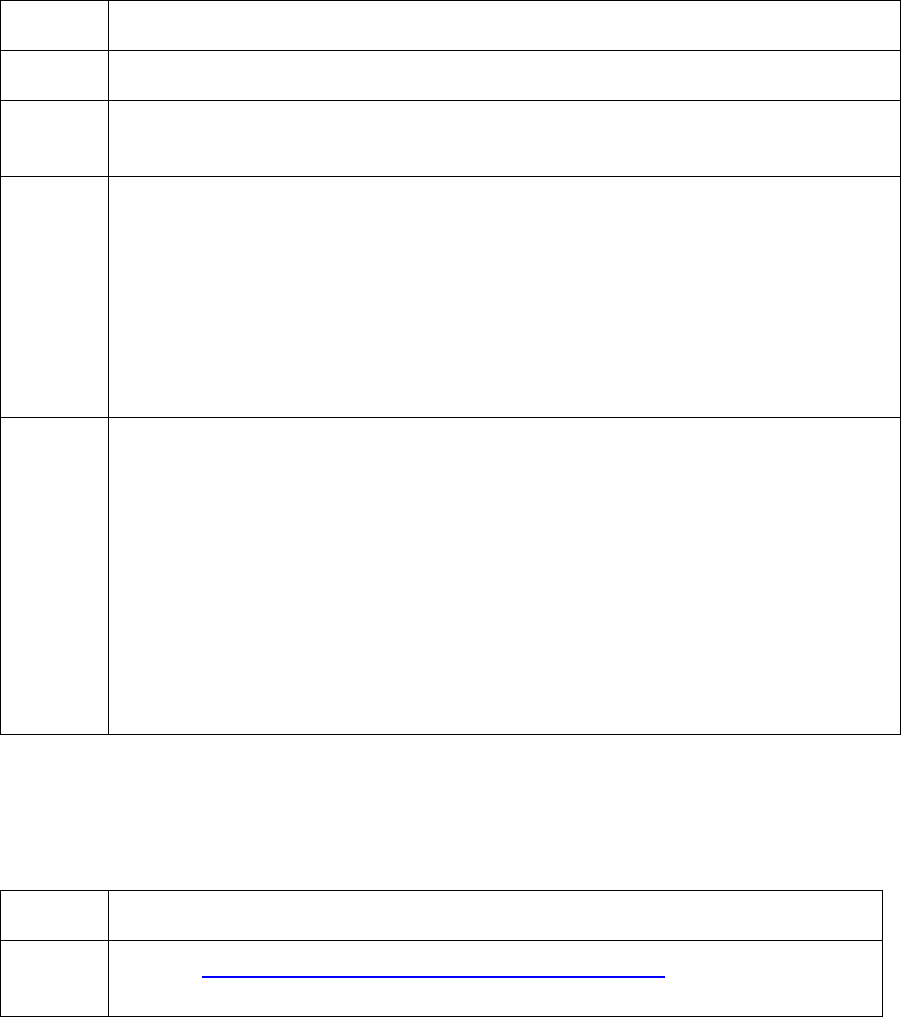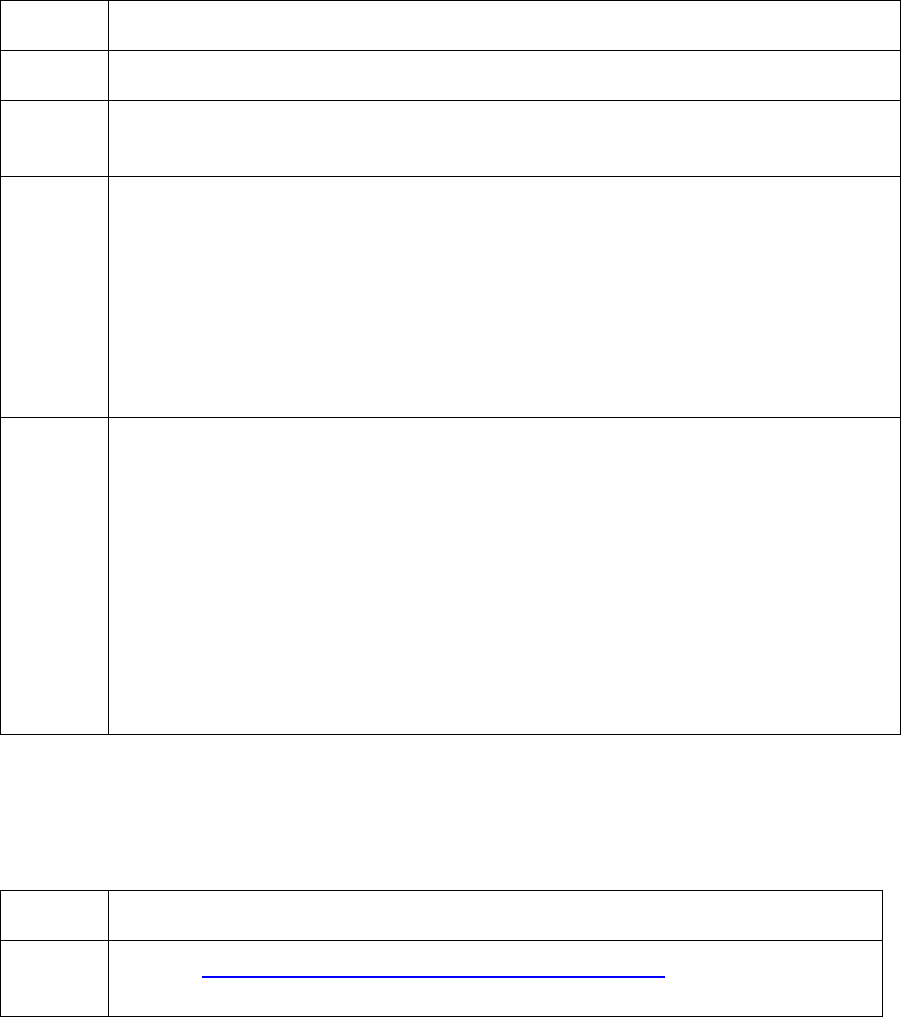
RESTRICTED USE ONLY Fargo Electronics, Inc.
HDP 800 Series Card Printer/Encoders Service Manual (Rev. 5.0)
86
Resolving the Print Ribbon Jam
Symptom: If the print ribbon becomes stuck to the HDP film or jammed inside the Printer,
the LCD Display will indicate that it is jammed. Refer to the following steps to clear the jam:
Step Procedure
1 Leave the power ON and open the Print and/or Transfer Stations.
2 Remove the Take-Up core (the side with used ribbon on it) from in between the
two black Drive Hubs.
3 Steadily pull the print ribbon free from where it is jammed.
• If stuck to the HDP film, pull the ribbon off the film. Do not jerk the ribbon to
free it, since this will increase the chance of breaking it.
• If it does happen to break, simply tape the broken end of the Supply Roll
directly onto the Take-up roll. Then, wind a few inches worth of ribbon from
the supply roll onto the Take-up roll.
Be sure the print ribbon is passing behind both the Supply and Take-up rolls.
4 Once the jam is cleared, replace media and close the Printer. At this point, the
LCD Display will prompt you to either press the RESUME button or the
CANCEL button.
• Press the RESUME button to retry printing (depending on the error and
how far the card or ribbon have been moved, this may not be possible).
• Press the CANCEL to reboot the Printer and cancel all jobs within the
Printer's memory. In this case, cancel and resend the print job from the
computer.
For best results, cancel the job from the computer first, then press the Printer's
CANCEL button.
Resolving the Print Ribbon Error Message
Symptom: The Print Ribbon is not installed properly or has run out, jammed, broken or
been damaged.
Step Procedure
1 See the Resolving the Ribbon Alignment Error Message procedure in
Section 2, page 10, for details.