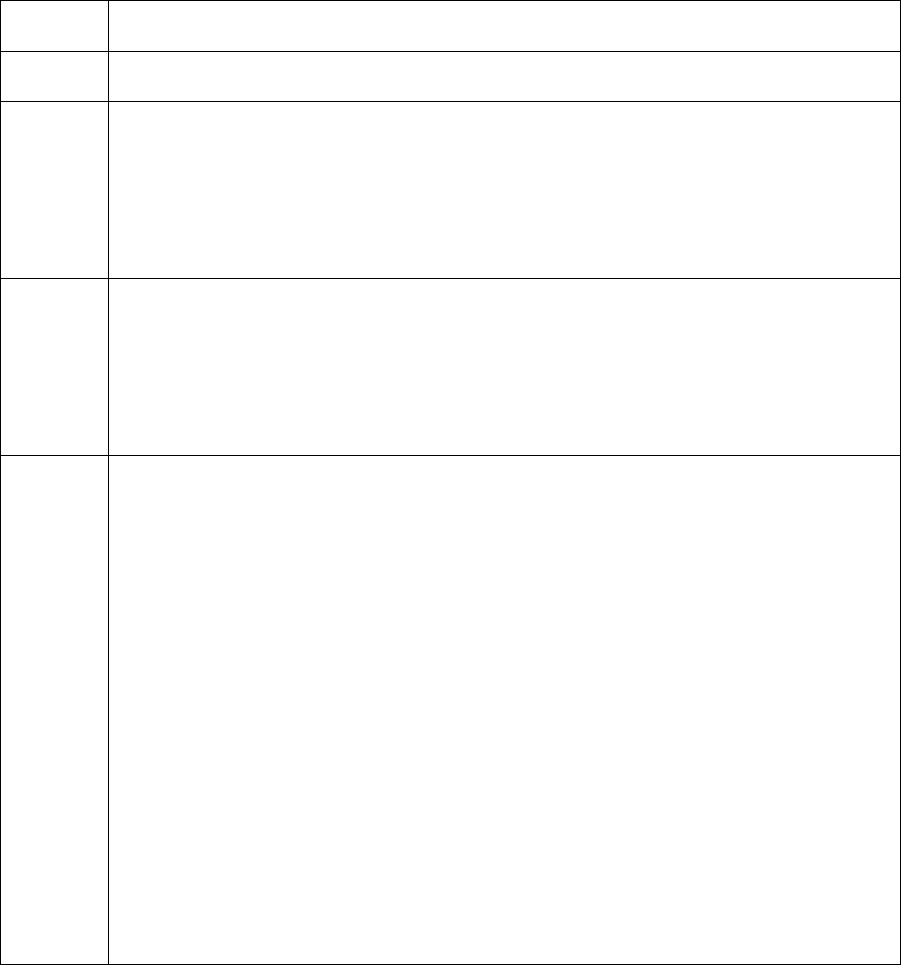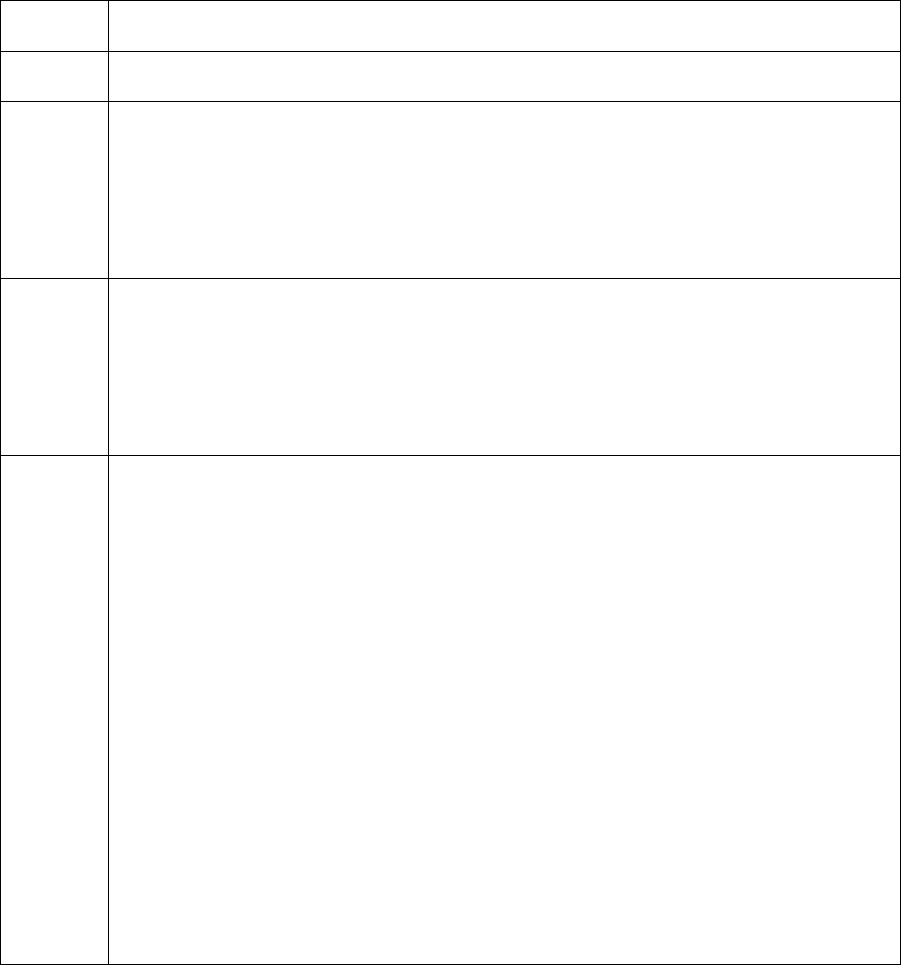
RESTRICTED USE ONLY Fargo Electronics, Inc.
HDP 800 Series Card Printer/Encoders Service Manual (Rev. 5.0)
74
Resolving the Card Jam Error Message
Symptom: If a card becomes jammed inside the Printer, the LCD Display will indicate
approximately where it is jammed. At this point you can either try to correct the problem and
continue printing with the same card or remove the card completely and start the print job
over.
Step Procedure
1 Leave the power ON and open the Print and Transfer Stations.
2 If you would like to try to correct the problem and continue printing with the
same card, do so by pressing the FORWARD button to advance the card or
the BACK button to reverse the card. Use these buttons to help free the card
from its jam. Try not to move the card too far from where it was just before the
jam occurred. Once the jam is cleared, replace media, close the Printer and
press the RESUME button to resume printing.
3 If you would like to remove the jammed card completely, do so by using the
FORWARD and BACK buttons to manually eject the card. Then, close the
Printer. Press the CANCEL button to reset the Printer and cancel all jobs
within the Printer's memory. In this case, you must also cancel and resend the
print job from the computer. (Note: For best results, cancel the job from the
computer first and then press the Printer's CANCEL button.)
4 If the Printer is equipped with the Card Lamination Module and a card is
jammed in this area, open the Lamination Module's Top Cover and Lamination
Station. Push the Module's Cancel or Resume buttons to move the Lamination
Module's rollers and clear the card jam.
• If you only slightly moved the card to clear the jam, close the Lamination
Module and press its Resume button to try laminating again.
• If you completely removed the card, press the Lamination Module's Cancel
button to reset the Lamination Module for the next card. The Lamination
Module buttons only affect the card in the Lamination section. The Printer's
LCD softkey buttons affect any card in either the Print Station or the
Lamination Station (e.g., the Lamination Module's Cancel button cancels
only the Lamination job; the Printer's CANCEL softkey button cancels both
the print and Lamination jobs).
• If both the Print Station and Lamination Station are open, the LCD's
FORWARD and BACK softkey buttons will move ALL rollers.
• If only the Lamination Module is opened, only the Lamination Module
buttons will move the Lamination rollers.