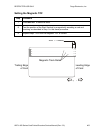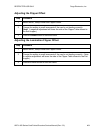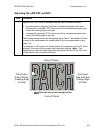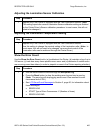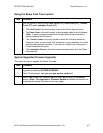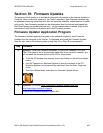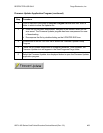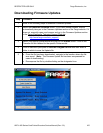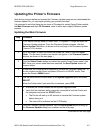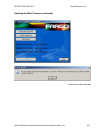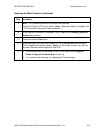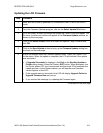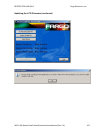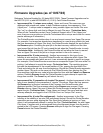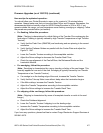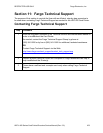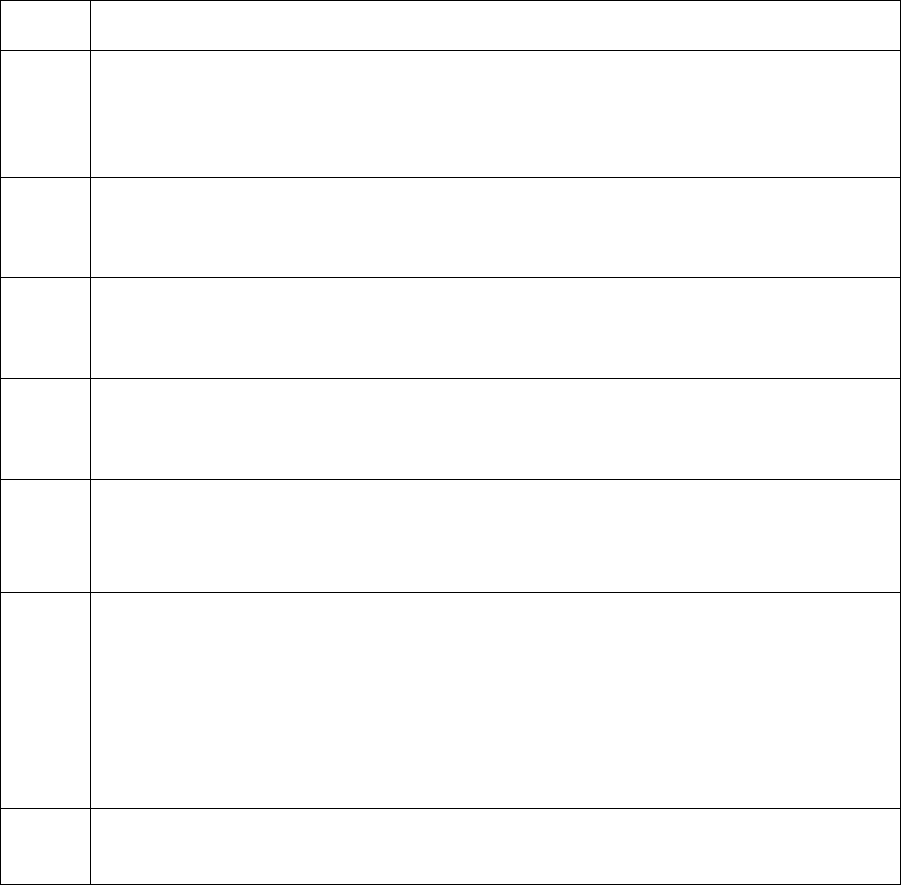
RESTRICTED USE ONLY Fargo Electronics, Inc.
HDP 800 Series Card Printer/Encoders Service Manual (Rev. 5.0)
471
Updating the Printer's Firmware
Now that you have installed and opened the Firmware Updater program and downloaded the
firmware update file, you can begin updating your printer's firmware.
It is important to note that there are two types of Firmware for certain Fargo Printer models,
the Main Firmware and the LCD Firmware, each of which has a slightly different update
process.
Updating the Main Firmware
Step Procedure
1 If you haven't already done so, select Start -> Programs -> Fargo and open the
Firmware Updater program. From the Firmware Updater program, click the
Select Update File button, as shown on the next page in the Firmware Updater
(Version 3.0.6) window.
2
Go to the folder, in which you saved the update file, select it and click Open.
(Note: The file name, location and version will appear in the Firmware Updater
window, as shown on the next page.)
3
Click the Select Printer button and select the specific Fargo Printer model, click
OK. Once your printer model has been selected, the Send Update button will
become active.
4 At this time, the Printer must be prepared to receive the Firmware update file. To
do this, make sure the Printer is powered ON and in its READY mode. Then,
press the Printer's MENU button.
5
Use the scroll buttons to scroll down to the System Upgrade option and press
SELECT.
When the Printer asks if you would like to continue, press YES.
6 a. Wait while the Printer restarts into the System Upgrade mode.
b. Verify that the interface cable is securely connected to both the Printer and
the computer and press the START button.
• The Printer will wait up to 60 seconds to receive the Firmware update
before timing out.
• The clock will be indicated on the LCD Display.
7
From the Firmware Updater software, click the Send Update button to bring up
the Firmware Updater dialog box, as shown on the next page.
Continued on the next page