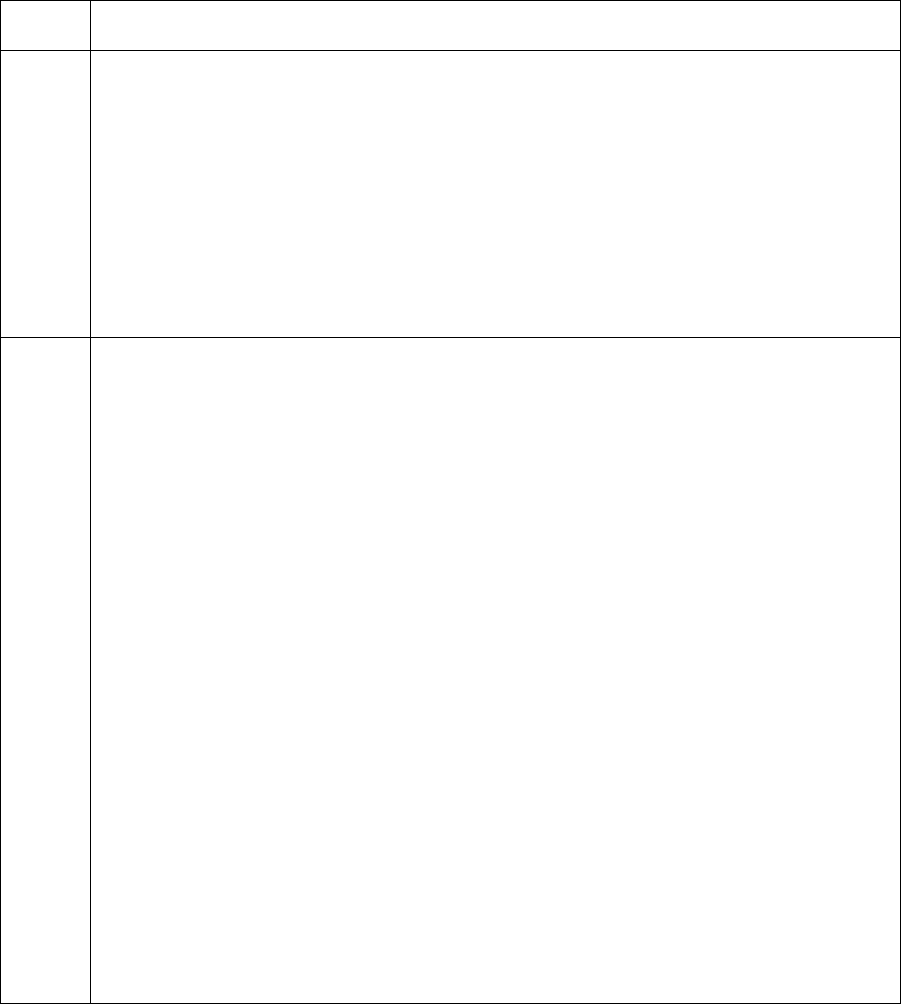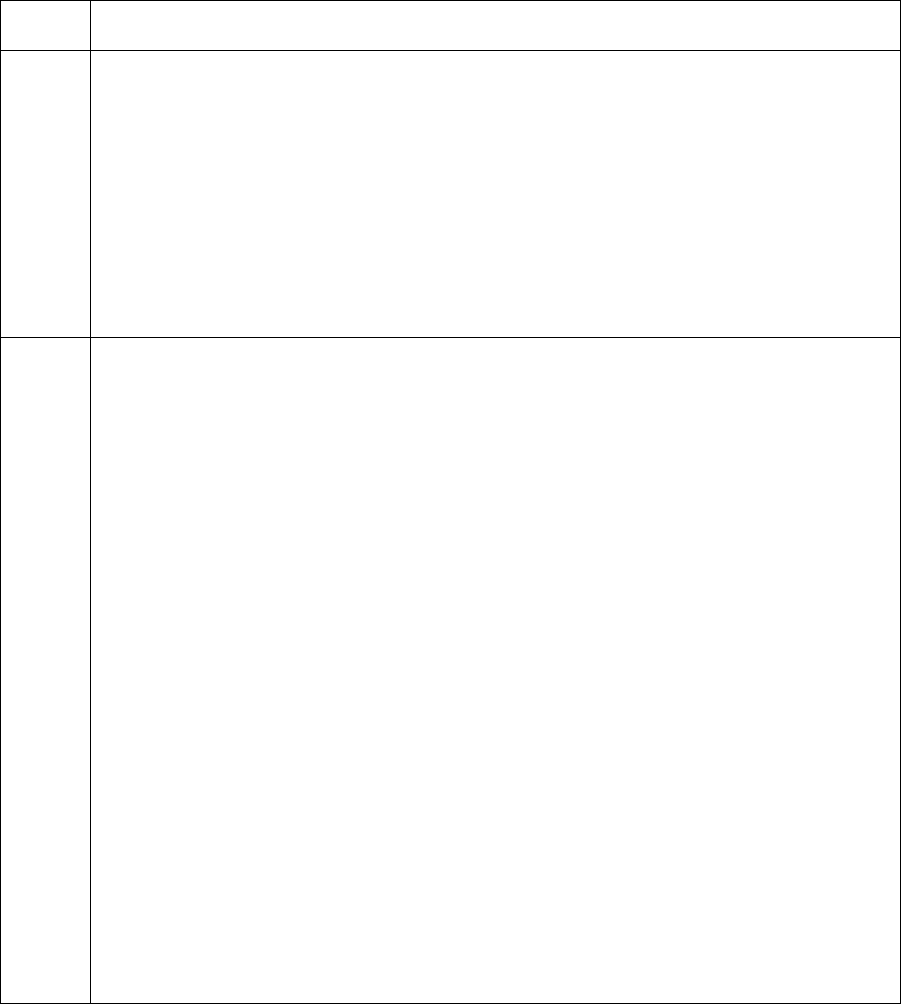
RESTRICTED USE ONLY Fargo Electronics, Inc.
HDP 800 Series Card Printer/Encoders Service Manual (Rev. 5.0)
113
Resolving the incorrect Image Darkness problems
Symptom: Printed cards are too dark or too light.
Step Procedure
1 Run a self-test from the Printer.
a. Select Menu from the LCD.
b. Select Print Test Image from the menu.
c. Select Gray/Align Self test from the Menu.
d. If the Self test card does not appear to have the same darkness issues,
continue to step 2 (Adjusting the Dye sub intensity).
e. If the self test card does appear to have the same darkness issues, continue
to step 3 (Adjusting the image darkness).
2 Adjust the Dye-Sub Intensity setting within the Image Color tab of the Printer
Driver.
a. Open the Printer control panel from the computer.
• If using Windows 98Se/ME, right click on the HDP800 Series Card
Printer Icon and select Properties.
• If using Windows NT 4.0, right click on the HDP800 Series Card Printer
and select Document Defaults.
• If using Windows 2000/XP, right click on the HDP800 Series Card Printer
and select Printing Preferences.
b. Click on the Image Color tab.
c. If the image is too light, adjust the Dye-Sub Intensity to a more positive value.
d. If the Image is too dark, adjust the Dye-Sub Intensity to a more negative
value.
OR
Correct the Image Darkness in the LCD.
a. Select Menu from the LCD.
b. Select Setup Printer and then select Image Darkness.
c. If the image is too light, adjust the current value to a more positive number.
d. If the Image is too dark, adjust the current value to a more negative number.
Continued on the next page