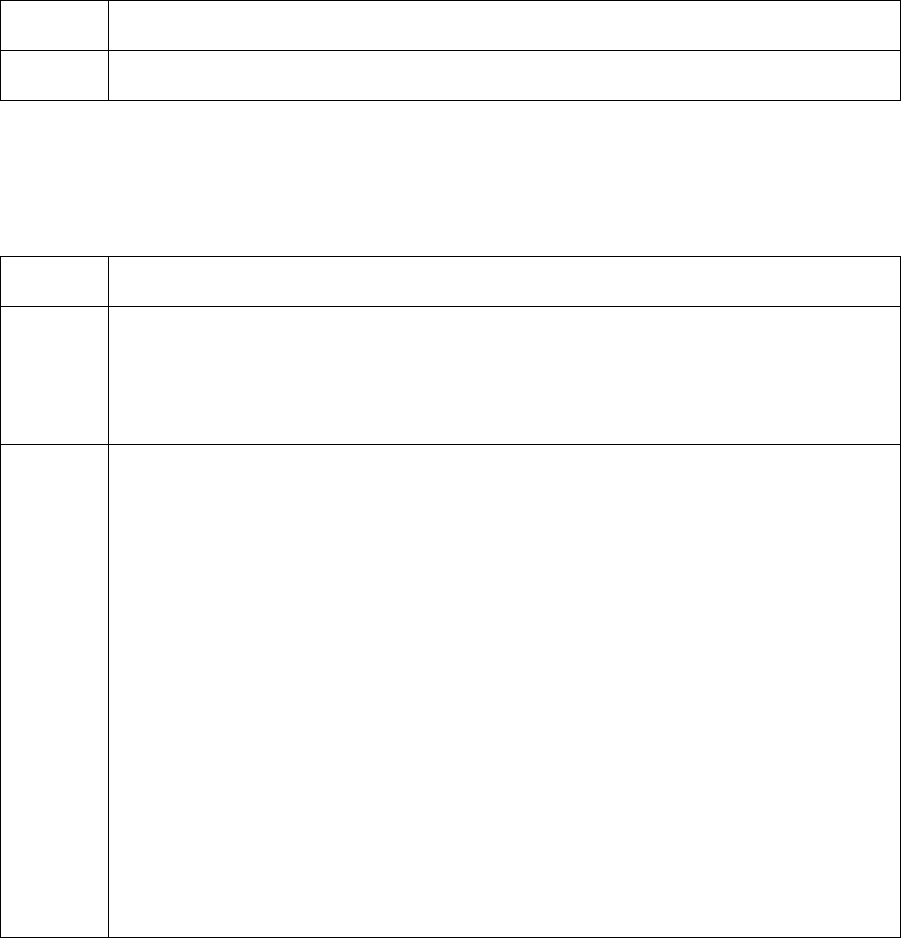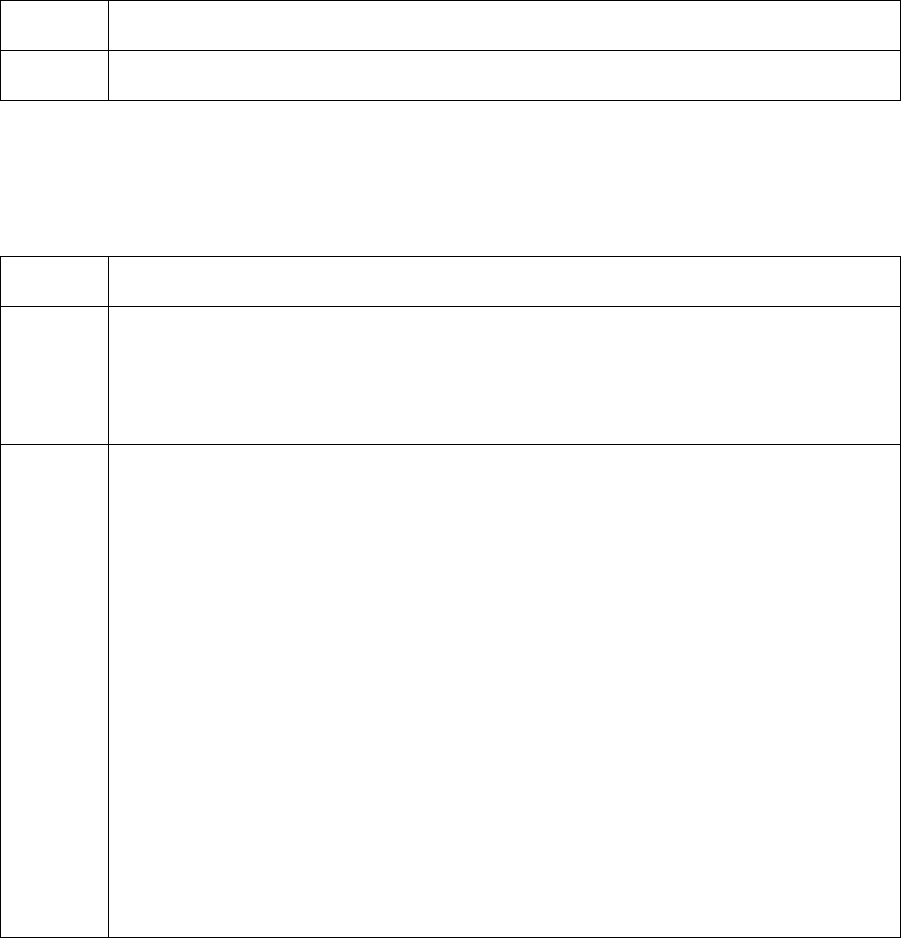
RESTRICTED USE ONLY Fargo Electronics, Inc.
HDP 800 Series Card Printer/Encoders Service Manual (Rev. 5.0)
87
Resolving the Print Ribbon Out Error Message
Symptom: The Print Ribbon has run out.
Step Procedure
1
Install a new ribbon and press Resume to continue.
Resolving the Wrong Print Ribbon Error Message
Symptom: The Print Ribbon installed in the Printer does not match the ribbon type selected
in the Printer Driver.
Step Procedure
1 Verify that the ribbon is installed properly.
a. Ensure that the ribbon is loaded with the supply side closest to the Card
Output Hopper and rolling from the top of the spool to the top of the take up
spool.
2 Verify if the Driver has been set correctly.
a. Open the Printer control panel from the computer.
• If using Windows 98Se/ME, right click on the HDP800 Series Card
Printer Icon and select Properties.
• If using Windows NT 4.0, right click on the HDP800 Series Card Printer
and select Document Defaults.
• If using Windows 2000/XP, right click on the HDP800 Series Card
Printer and select Printing Preferences.
b. Click on the Device Option tab.
c. Verify that the Ribbon Type setting (that is listed) matches the ribbon (that
is installed in the Printer). (Note: It may be possible to have Driver settings
that are different from those found in the Printer control panel through the
software.)
d. Check any page setup functions in the software to verify that the Ribbon
type matches.