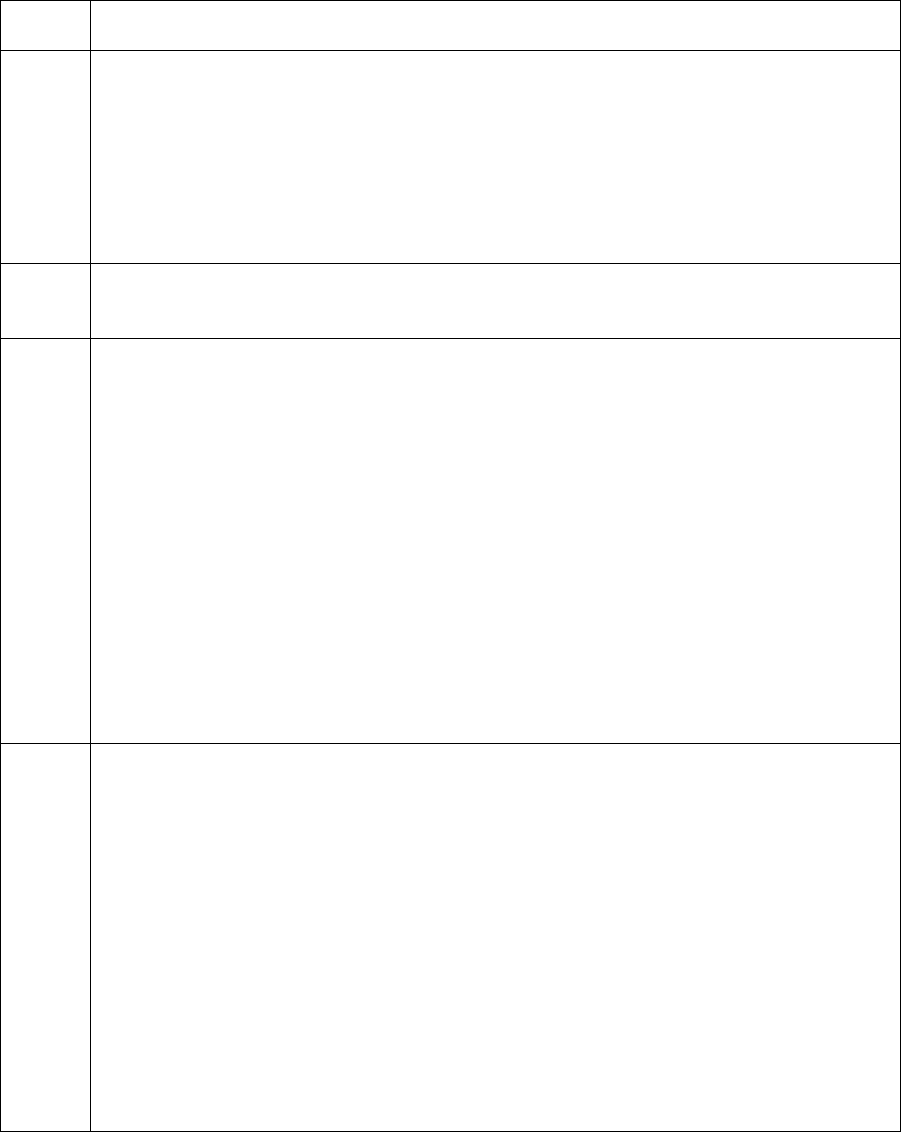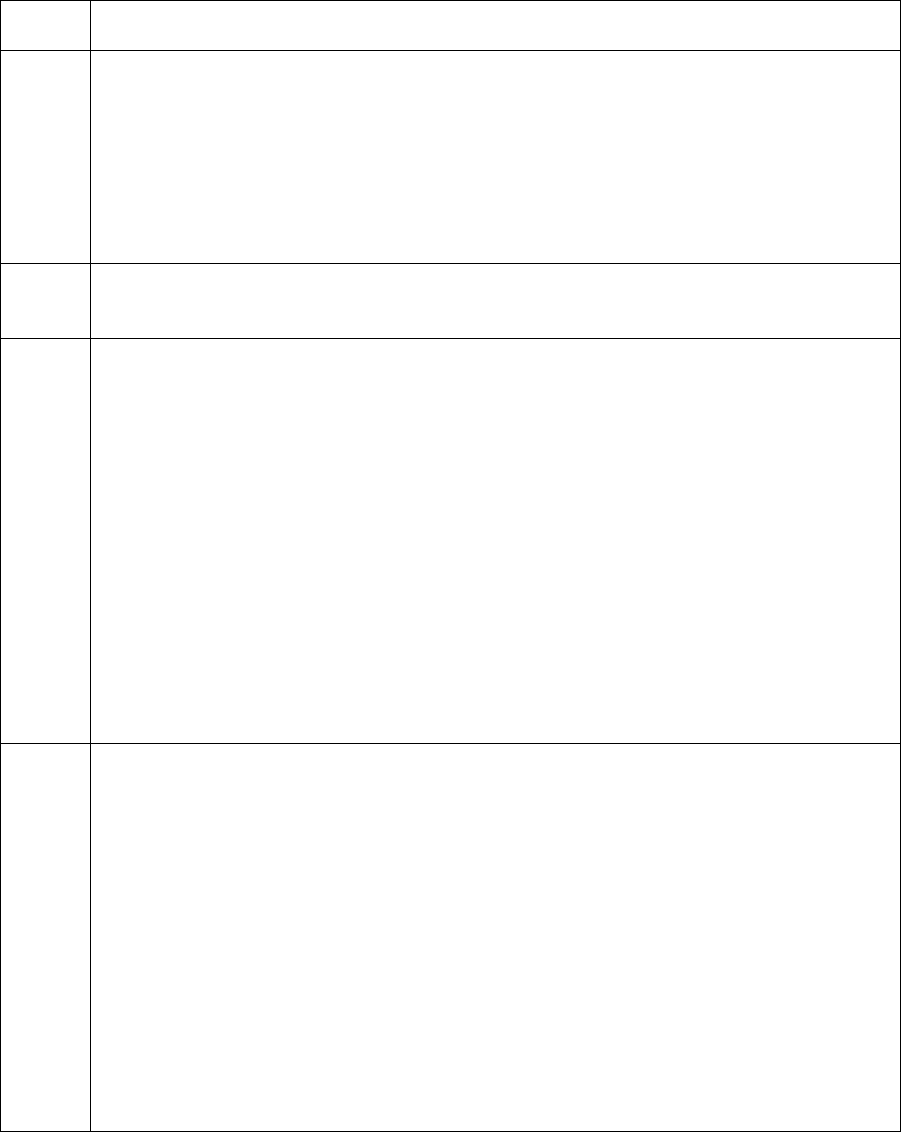
RESTRICTED USE ONLY Fargo Electronics, Inc.
HDP 800 Series Card Printer/Encoders Service Manual (Rev. 5.0)
125
Resolving the Image Placement problems (continued)
Step Procedure
7 Confirm that the Flattener is not impeding the card.
a. Manually feed a card into the Printer using the Forward and Back buttons on
the display. (Note: The card should move freely under the Flattener.)
b. If the card is hitting the Flattener, adjust the width of the Flattener Guides by
loosening the two (2) screws that hold the Flattener.
c. Re-tighten the two (2) screws after the Flattener Guides have been adjusted.
8 Verify that the upper and middle Modules are seated properly and are
completely locked down.
9
Select the Image Position option within the Image Transfer tab of the Printer
Driver.
a. Open the Printer control panel from the computer.
• If using Windows 98Se/ME, right click on the HDP800 Series Card
Printer Icon and select Properties.
• If using Windows NT 4.0, right click on the HDP800 Series Card Printer
and select Document Defaults.
• If using Windows 2000/XP, right click on the HDP800 Series Card Printer
and select Printing Preferences.
b. Click on the Image Transfer tab.
c. Use the horizontal and vertical adjustment settings to center the image on
the card.
10 Clean the Platen Roller.
a. Leave the Printer power ON and open the Print and Transfer Stations.
b. Remove the print ribbon and HDP Film.
c. Locate the Print Platen Roller, as shown below.
d. Use a Cleaning Pad from the Printer Cleaning Kit to wipe the roller clean.
e. Locate the Transfer Platen Roller, as shown below.
f. Use a Cleaning Pad from the Printer Cleaning Kit to wipe the roller clean.
Press the FORWARD and BACK buttons to move the roller back and forth
while cleaning.
g. Replace the printing supplies and close the Print and Transfer Stations after
the rollers are clean and completely dry.
Continued on the next page