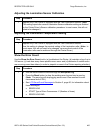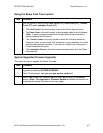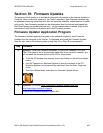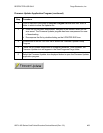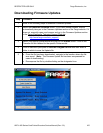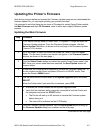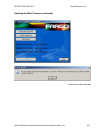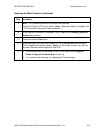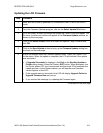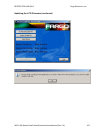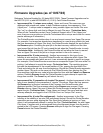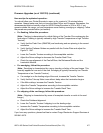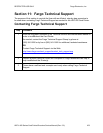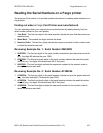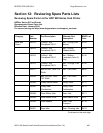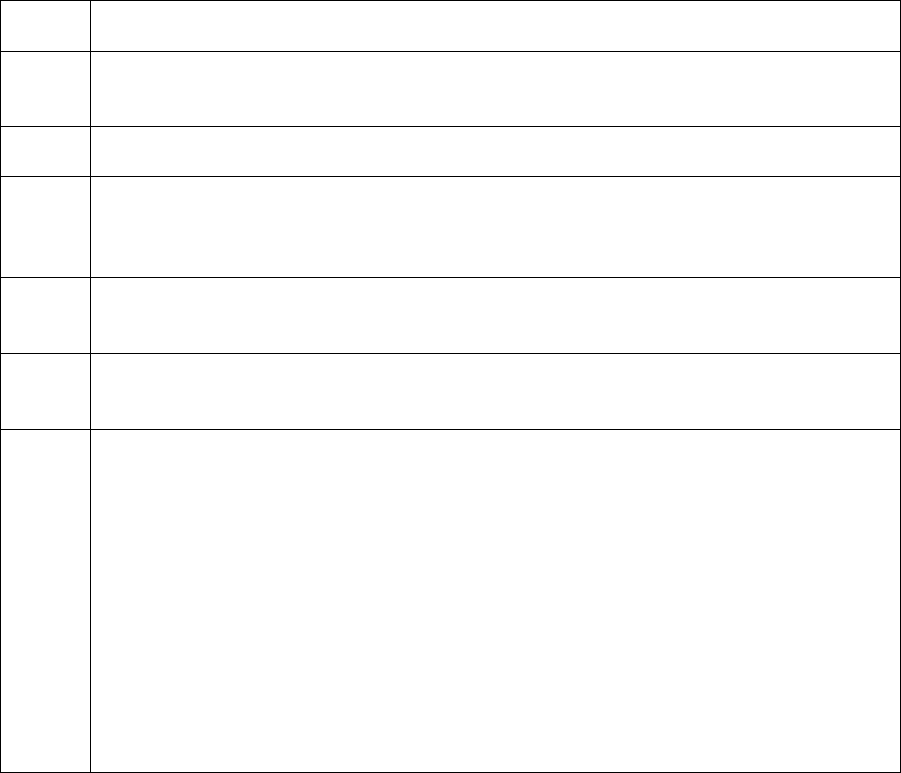
RESTRICTED USE ONLY Fargo Electronics, Inc.
HDP 800 Series Card Printer/Encoders Service Manual (Rev. 5.0)
474
Updating the LCD Firmware
Step Procedure
1 Make sure the Printer is powered ON, connected to the PC and in its READY
mode.
2
From the Firmware Updater program, click on the Select Update File button.
3
Go to the folder, in which you saved the update file, select it and click Open. The
file name, location and version will appear in the Firmware Updater window, as
shown on the next page.
4
Click on the Select Printer button and select the specific Fargo Printer model,
click OK.
5
Click on the Send Update button to bring up the Firmware Updater dialog box,
as shown on the next page.
6 Wait a few minutes while the Firmware updates itself. Check the Printer's LCD
for the status. When the update is complete, the LCD will indicate if the update
was successful.
• If Upgrade Successful is displayed, click Exit on the Sending Update to
Printer dialog screen. Press the Printer's EXIT button. When prompted, turn
the Printer power OFF for a few seconds and then back ON to complete the
update process. As the Printer restarts, you will see the new Firmware
version appear on the LCD.
• If the upgrade was not successful, the LCD will display Upgrade Failed or
Upgrade Firmware Now on boot up.
• If you receive this message, try updating the Firmware again.
Continued on the next page