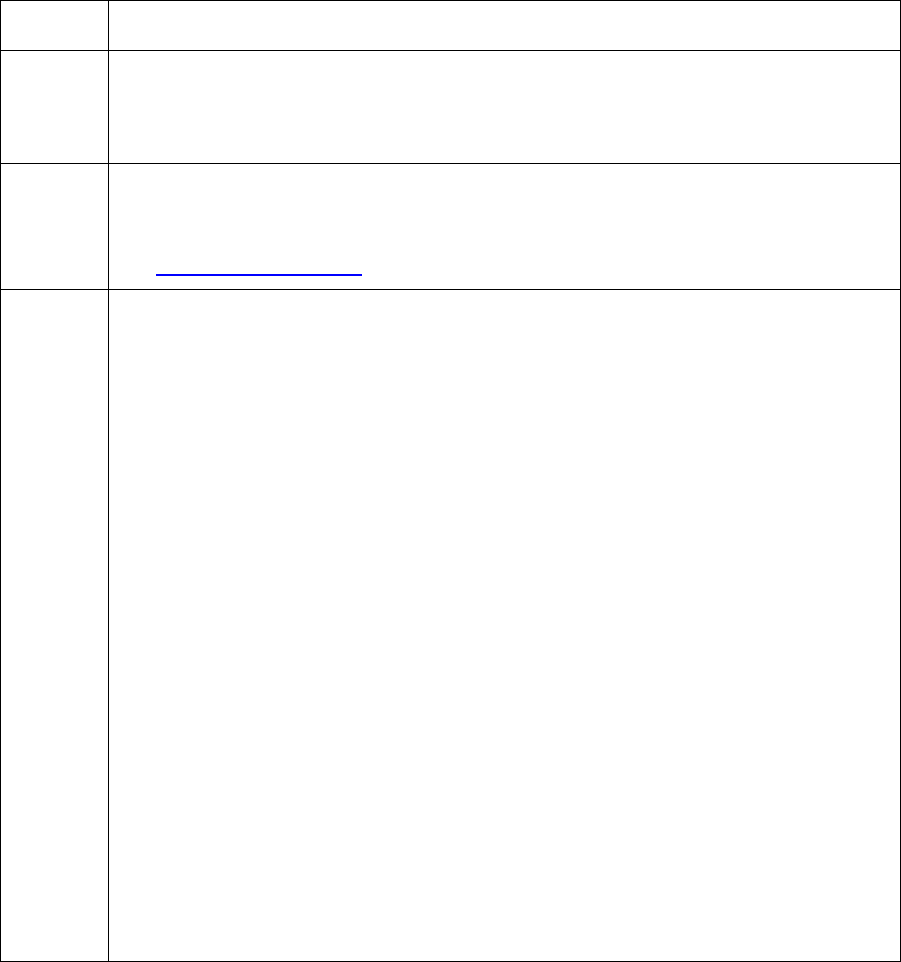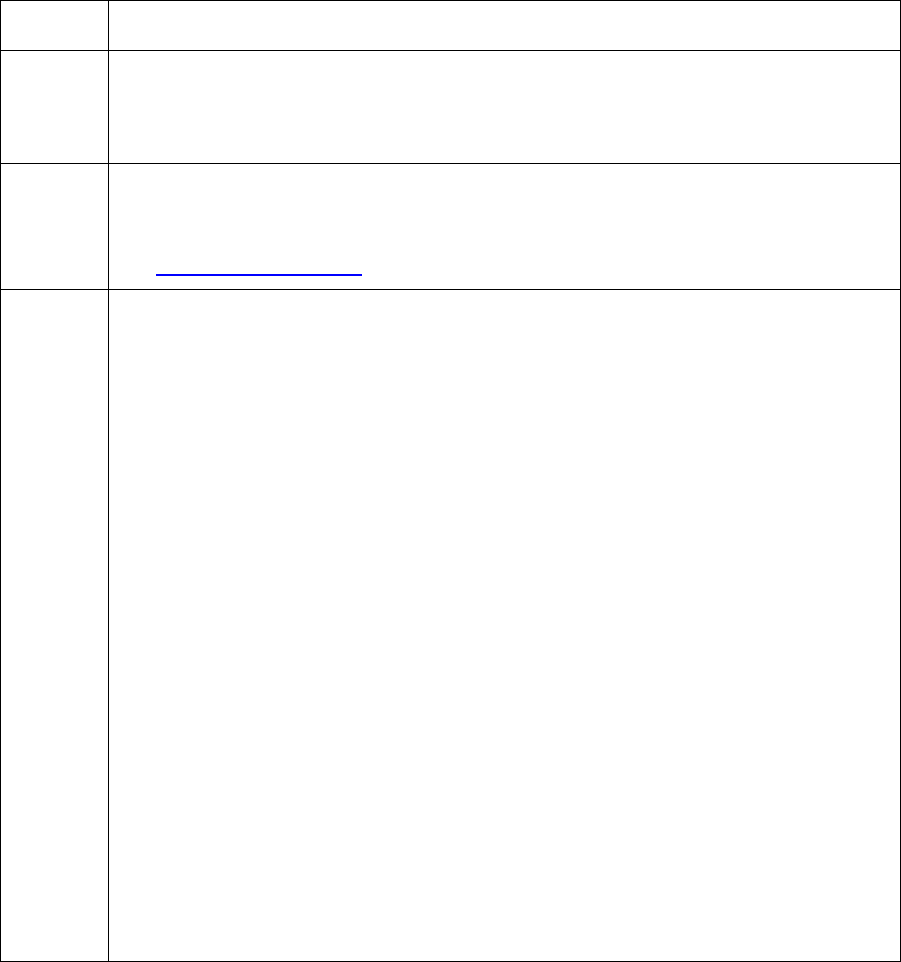
RESTRICTED USE ONLY Fargo Electronics, Inc.
HDP 800 Series Card Printer/Encoders Service Manual (Rev. 5.0)
64
Resolving an Upgrade Failed error (continued)
Step Procedure
3 Ensure that the proper procedure is being used.
a. Be sure to follow the instructions on the attached HDP Firmware Upgrade
Guide to insure that the correct data is being transferred to the Printer.
4 a. It is possible that the Firmware Update Program is corrupt. In this case, the
entire program should be uninstalled from the PC and the newest version
of the program should be downloaded and installed from Fargo’s web site:
http://www.fargo.com
5 Update from the 32-bit Print Spooler.
a. Install and open the 32-bit Print Spooler program.
b. Click on File in the menu and select the Open option.
c. Then point this window to the directory of where the latest HDP Firmware is
located on the PC. (This Firmware file will always have a *.s19 extension)
d. Once the Firmware file is selected, the HDP needs to be restarted into
SYSTEM UPGRADE mode:
• At the PRINTER READY screen, select the “menu” option.
• Then press the DOWN arrow, until the brackets are around the System
Upgrade.
• Then press the Select option.
• When the screen Displays “Are you sure you want to continue?” Select
YES.
• When the Printer reboots, it will be in System Upgrade mode and will
begin to count down from 60 seconds to 0 sec.
• As the HDP LCD display begins its countdown, click the “Print” button
on the 32-bit Print Spooler.
e. The HDP Display should then run through its Update process. After it has
completed, reboot the Printer. Turn the power off and then back on and
then test.