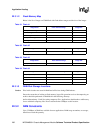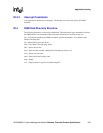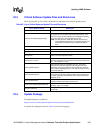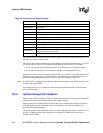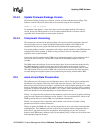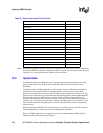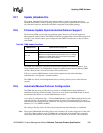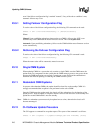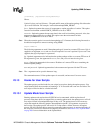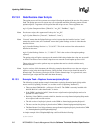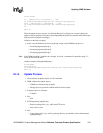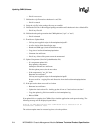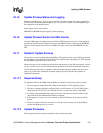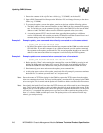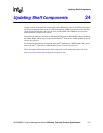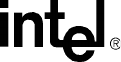
210 MPCMM0001 Chassis Management Module Software Technical Product Specification
Updating CMM Software
even if the failover configuration flag is marked "manual", if any of the above condition is met,
automatic failover may occur.
23.9.1 Setting Failover Configuration Flag
To set the value of the failover configuration flag, the following CLI command can be used:
cmmset -l cmm -d failoveronredundancy -v [manual/automatic]
Where:
Manual: Upon establishing redundancy between the two CMM’s, failover does NOT occur
automatically to the CMM with the newer firmware version. This is the default value.
Automatic: Upon establishing redundancy, failover to the CMM with the newer firmware version
occurs automatically.
23.9.2 Retrieving the Failover Configuration Flag
To retrieve the value of the failover configuration flag, the following CLI command is used:
cmmget -l cmm -d failoveronredundancy
Where the return value will be: automatic, manual or an error
23.10 Single CMM System
When updating CMMs in a system that only contains a single CMM, once the CMM enters the
update mode, any components in that system that the CMM manages power to may power down
because the CMM applications are stopped. Consult your system and board documentation to
determine the effect of updating or removing the CMM from the system.
23.11 Redundant CMM Systems
In systems with redundant CMMs, the update should be done first on the standby CMM. It is
strongly recommended that an update is not performed on the active CMM.
Once the CMM enters the update mode, the chassis will lose redundancy for the duration of the
update process. After the update is complete, initiate a failover from the active to the standby and
update the second CMM which is now the standby.
Note: CMMs in a redundant system must only be updated one at a time, otherwise the chassis will
become unmanaged.
23.12 CLI Software Update Procedure
The CLI supports a command for an update request. The syntax of the command is as follows:
cmmset -l cmm -d update -v “[Update Package path and filename] [force]