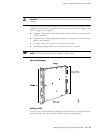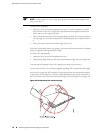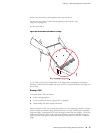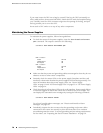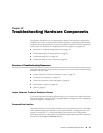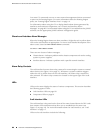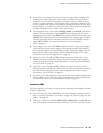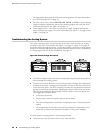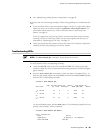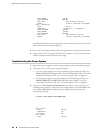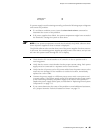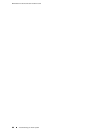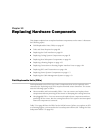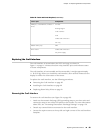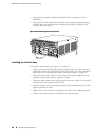■ See “Maintaining Cooling System Components” on page 68.
If the fans are not functioning normally, follow these guidelines to troubleshoot the
fans:
■ If the red alarm LED on the craft interface lights, use the CLI to get information
about the source of an alarm condition: user@host> show chassis alarms. For
information about alarms, see “Alarm LEDs and Alarm Cutoff/Lamp Test
Button” on page 18.
If the CLI output lists only one fan failure, and the other fans are functioning
normally, the fan is most likely faulty and you must replace the fan tray, as
described in “Replacing the Fan Tray” on page 92.
■ Place your hand near the exhaust vents at the side of the chassis to determine
whether the fans are pushing air out of the chassis.
Troubleshooting DPCs
NOTE: The show chassis fpc command, shows status of the DPCs.
To verify that the DPCs are operating normally:
■
Check the OK/FAIL LED on the DPC and OK and FAIL DPC LEDs on the craft
interface. When the DPC is online and functioning normally, the OK LED lights
green steadily.
■
Issue the show chassis fpc command to check the status of installed DPCs. As
shown in the sample output, the value Online in the column labeled State indicates
that the DPC is functioning normally:
user@host> show chassis fpc
Temp CPU Utilization (%) Memory Utilization (%)
Slot State (C) Total Interrupt DRAM (MB) Heap Buffer
0 Online 33 9 0 1024 15
57
1 Online 33 5 0 1024 16
57
2 Online 33 11 0 1024 16
57
For more detailed output, add the detail option. The following example does not
specify a slot number, which is optional:
user@host> show chassis fpc detail
Slot 1 information:
State Online
Temperature 33 degrees C / 91 degrees F
Total CPU DRAM 1024 MB
Troubleshooting DPCs ■ 83
Chapter 12: Troubleshooting Hardware Components