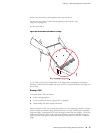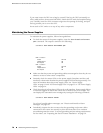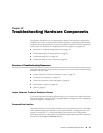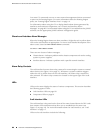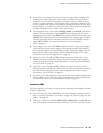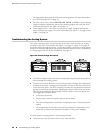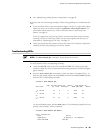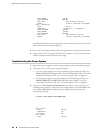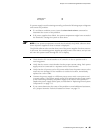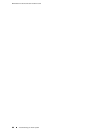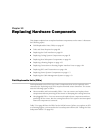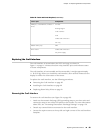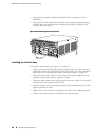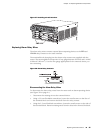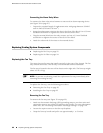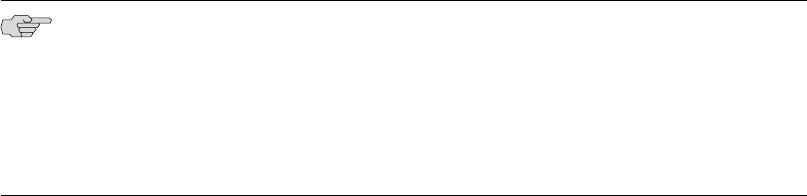
Temperature OK
DC output OK
If a power supply is not functioning normally, perform the following steps to diagnose
and correct the problem:
■
If a red alarm condition occurs, issue the show chassis alarms command to
determine the source of the problem.
■ If all power supplies have failed, the system temperature might have exceeded
the threshold, causing the system to shut down.
NOTE: If the system temperature exceeds the threshold, the JUNOS software shuts
down all power supplies so that no status is displayed.
The JUNOS software also can shut down one of the power supplies for other reasons.
In this case, the remaining power supplies provide power to the router, and you can
still view the system status through the CLI or display.
■ Check that the DC circuit breaker or AC switch is in the on position and is
receiving power.
■ Verify that the source circuit breaker has the proper current rating. Each power
supply must be connected to a separate source circuit breaker.
■ Verify that the AC power cord or DC power cables from the power source to the
router are not damaged. If the insulation is cracked or broken, immediately
replace the cord or cable.
■ Connect the power supply to a different power source with a new power cord
or power cables. If the power supply status LEDs indicate that the power supply
is not functioning normally, the power supply is the source of the problem.
Replace the power supply with a spare, as described in “Replacing Power System
Components” on page 112.
■ If you cannot determine the cause of the problem or need additional assistance,
see “Juniper Networks Technical Assistance Center” on page 79.
Troubleshooting the Power System ■ 85
Chapter 12: Troubleshooting Hardware Components