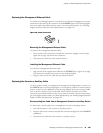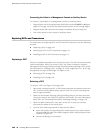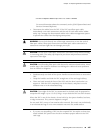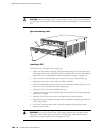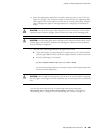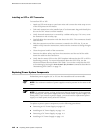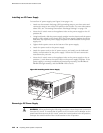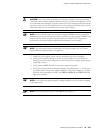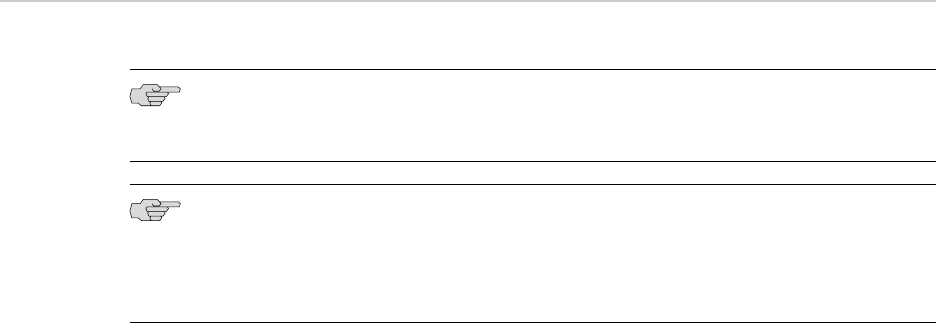
Installing an SFP or XFP Transceiver
To install an SFP or XFP:
1. Attach an ESD wrist strap to your bare wrist and connect the wrist strap to one
of the ESD points on the chassis.
2. Take each transceiver to be installed out of its electrostatic bag and identify the
slot on the DPC where it will be installed.
3. Verify that each transceiver is covered by a rubber safety cap. If it is not, cover
the transceiver with a safety cap.
4. Carefully align the transceiver with the slots in the DPC. The connectors should
face the DPC.
5. Slide the transceiver until the connector is seated in the DPC slot. If you are
unable to fully insert the transceiver, make sure the connector is facing the right
way.
6. Close the ejector handle of the transceiver.
7. Remove the rubber safety cap from the transceiver and the end of the cable.
Insert the cable into the transceiver.
8. Verify that the status LEDs on the DPC faceplate indicate that the SFP or XFP is
functioning correctly. For more information about the DPC LEDs, see the
MX-series Ethernet Services Router DPC Guide. You can also verify that the DPC
is functioning by issuing the show chassis fpc pic-status command described in
“Maintaining DPC Cables” on page 74.
Replacing Power System Components
Redundant power supplies (AC or DC) are hot-insertable and hot-removable.
NOTE: The minimum number of power supplies must be present in the router at all
times.
NOTE: To maintain proper cooling and prevent thermal shutdown of the operating
power supply unit, each power supply slot must contain either a power supply or a
blank panel. If you remove a power supply, you must install a replacement power
supply or a blank panel shortly after the removal.
To replace a power system component, use the following procedures:
■ Removing an AC Power Supply on page 113
■ Installing an AC Power Supply on page 114
■ Removing a DC Power Supply on page 114
■ Installing a DC Power Supply on page 116
112 ■ Replacing Power System Components
MX240 Ethernet Services Router Hardware Guide