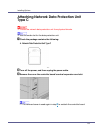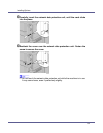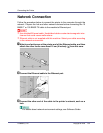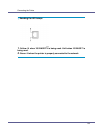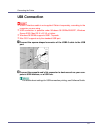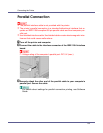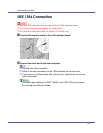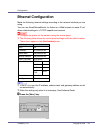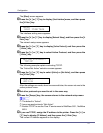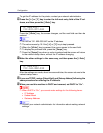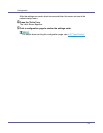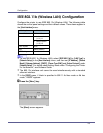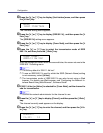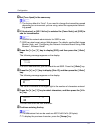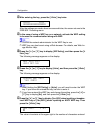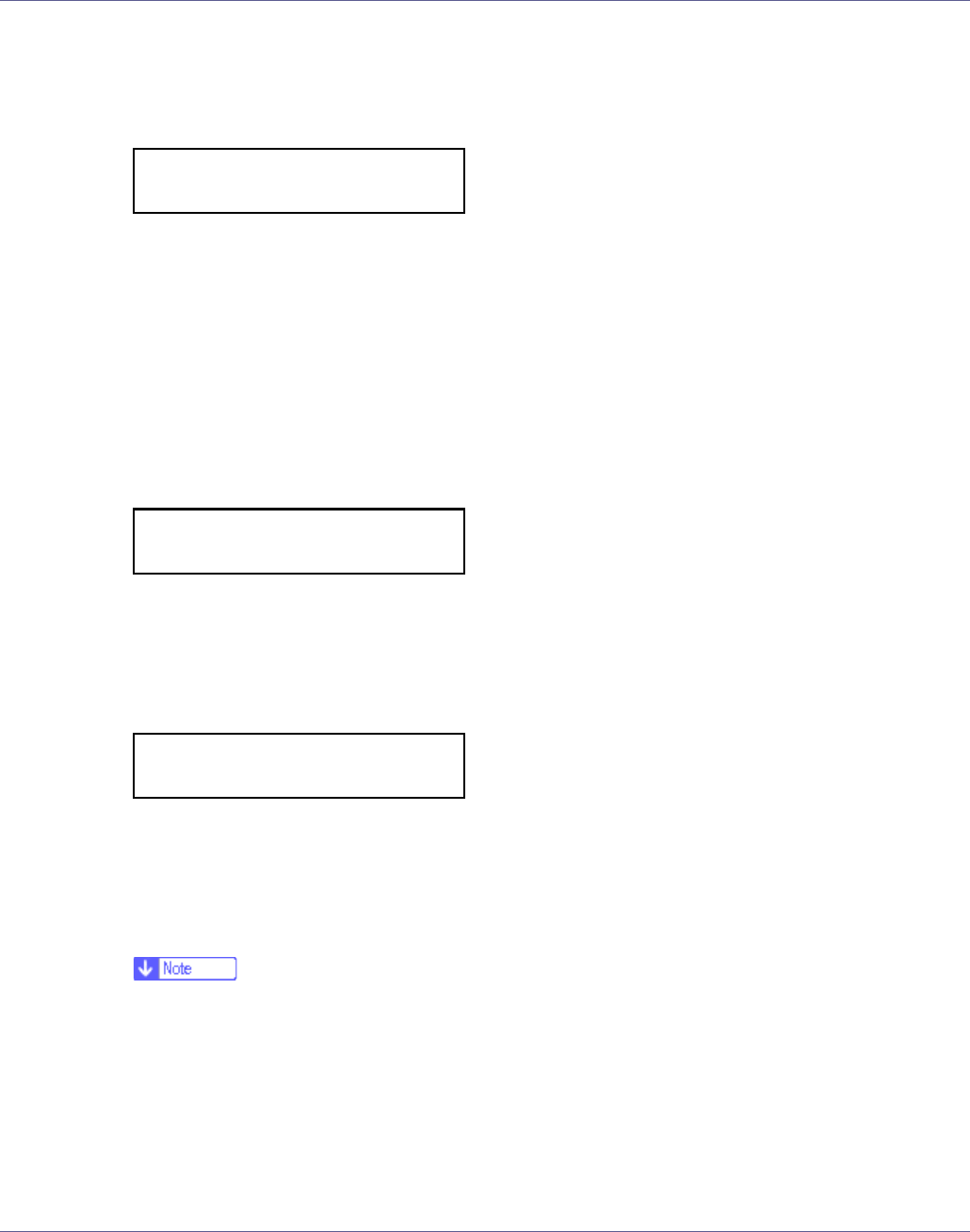
Configuration
91
The [Menu] screen appears.
B Press the {U} or {T} key to display [Host Interface] menu, and then press
the {# Enter} key.
The interface setting menu appears.
C Press the {U} or {T} key to display [Network Setup], and then press the {#
Enter} key.
The network setup menu appears.
D Press the {U} or {T} key to display [Active Protocol], and then press the
{# Enter} key.
E Press the {U} or {T} key to select Active Protocol, and then press the
{# Enter} key.
The following example explains activating TCP/IP.
The “Active/Not Active” selection screen appears.
F Press the {U} or {T} key to select [Active] or [Not Active], and then press
the {# Enter} key.
After the settings are made, about two seconds later, the screen returns to the
active protocol menu.
G Set other protocols you need to set in the same way.
H Press the {Escape} key, the screen returns to the network setup menu.
❒ The default is “Active”.
❒ Leave unused protocols “Not Active”.
❒ Enable TCP/IP to use the Pure IP environment of NetWare 5/5.1, NetWare
6/6.5.
I If you use TCP/IP, assign the IP address to the printer. Press the {U} or
{T} key to display [IP Address], and then press the {# Enter} key.
The current IP address appears on the display.
Menu:
Host Interface
Active Protocol:
TCP/IP
TCP/IP:
*Active