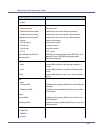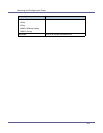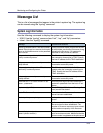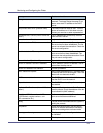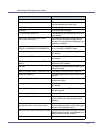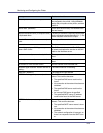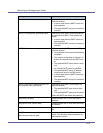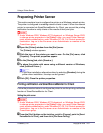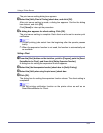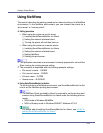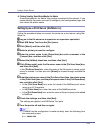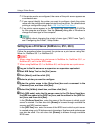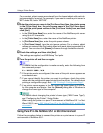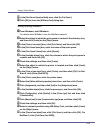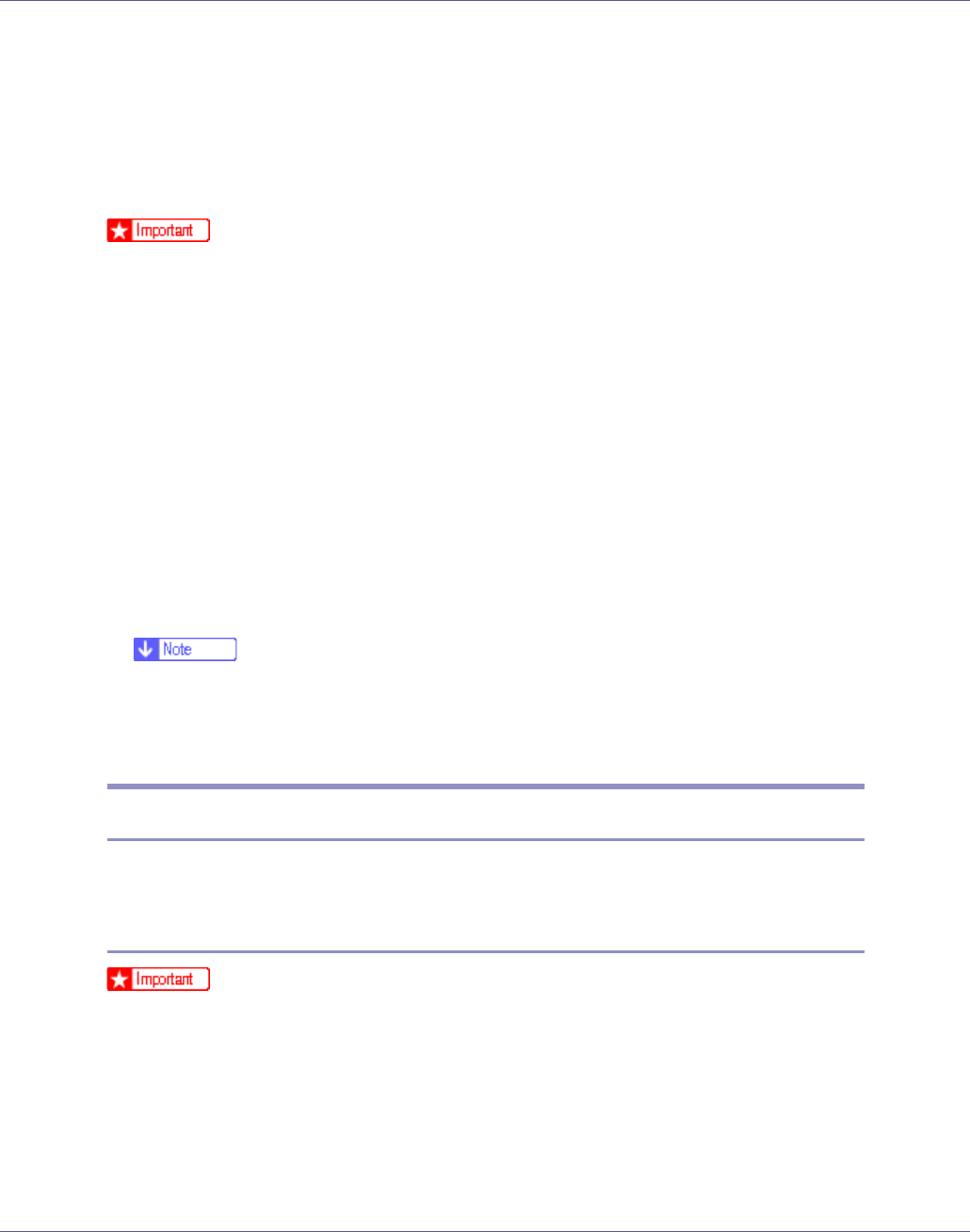
G1398505_1.00 Copyright © 2005 231
Using a Printer Server
Preparing Printer Server
This section explains how to configure the printer as a Windows network printer.
The printer is configured to enabling network clients to use it. When the network
printer is connected via SmartDeviceMonitor for Client, you can set the printing
notification function to notify clients of the results of their print jobs.
❒ Under Windows 2000, Windows XP Professional, or Windows Server 2003,
to change printer properties in the [Printer] folder, you need Printer Manage-
ment access authentication; under Windows NT 4.0, Full Control access au-
thentication. Log on to the file server as an Administrator or member of the
PowerUsers group.
A Open the [Printers] window from the [Start] menu.
The [Printers] window appears.
B Click the icon of the printer you want to use. On the [File] menu, click
[Properties]. The printer properties appear.
C On the [Sharing] tab, click [Shared as:].
D To share the printer with users using a different version of Windows,
click [Additional Drivers...].
❒ If you have installed an alternative driver by selecting [Shared as:] during the
printer driver installation, this step can be ignored.
E Click [OK]. Close the printer properties.
Printing notification via SmartDeviceMonitor for Client
Follow the procedure below to configure the printer to use the printing notification
function of SmartDeviceMonitor for Client.
Setting the print server
❒ Under Windows 2000, Windows XP Professional, or Windows Server 2003,
to change printer properties in the [Printer] folder, you need Printer Manage-
ment access authentication; under Windows NT 4.0, Full Control access au-
thentication. Log on to the file server as an Administrator or member of the
PowerUsers group.
A From the [Start] button on the task bar, point to [Program], point to [Smart-
DeviceMonitor for Client], and then click [Print Server Setting].