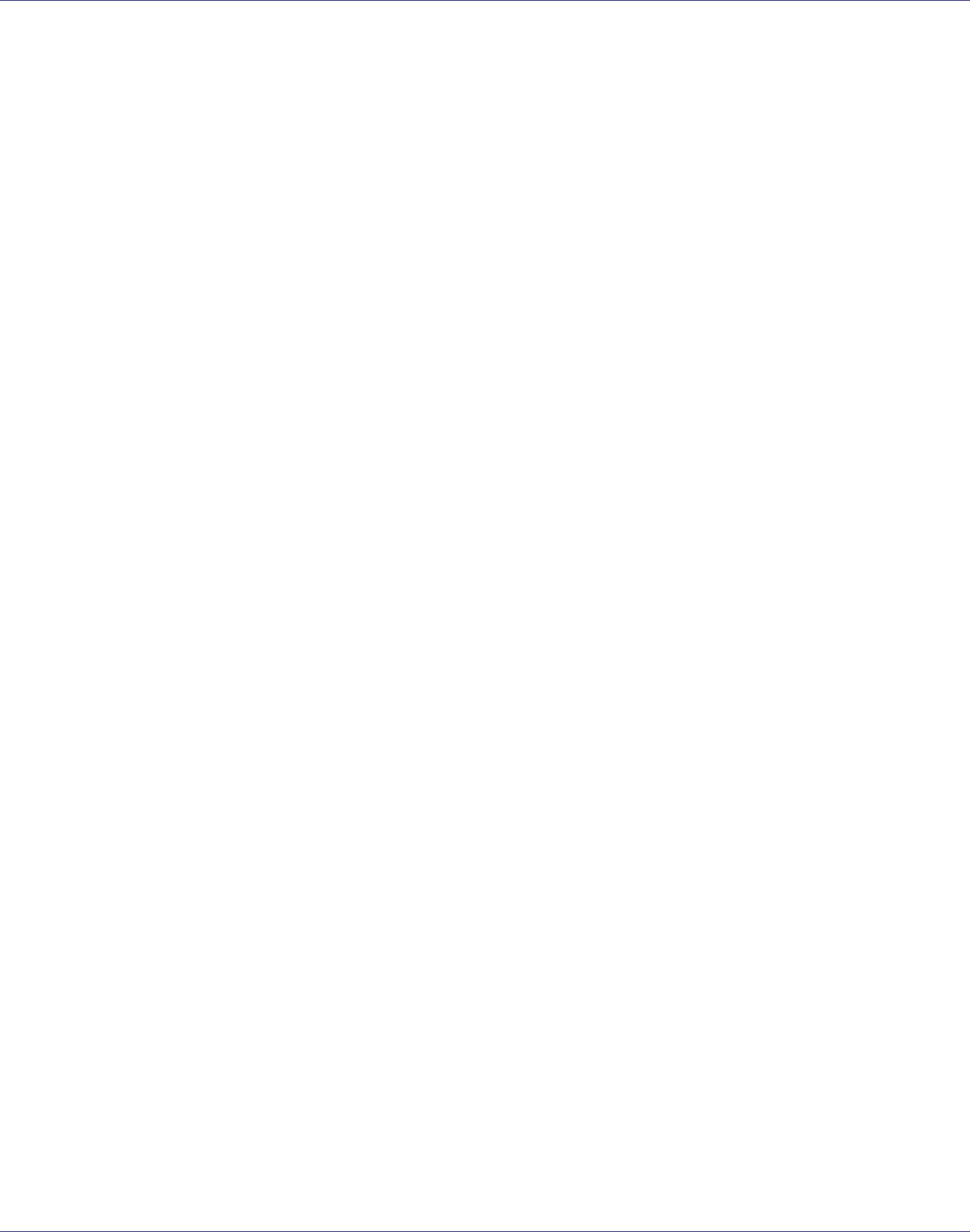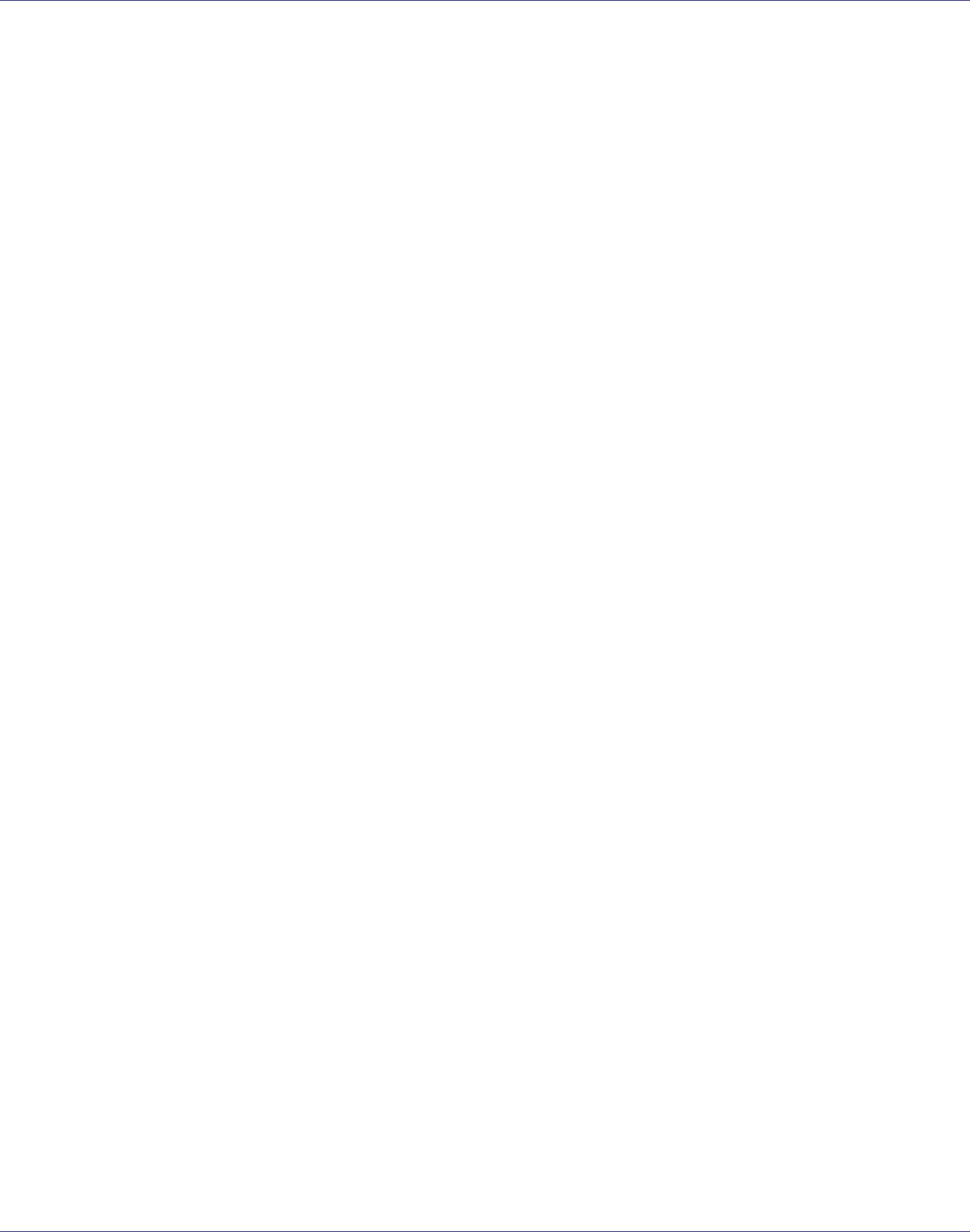
Using a Printer Server
243
B Set up the network connection to a print queue. Select the object in
which the print queue is located in the directory tree, and then click [Cre-
ate] on the [Object] menu.
C In the [Class of new object] box, click [Print Queue], and then click [OK].
D In the [Print Queue Name] box, enter the name of the print queue.
E In the [Print Queue Volume] box, click [Browse].
F In the [Available objects] box, click the volume in which the print queue is
created, and then click [OK].
G Check the settings, and then click [Create].
H Set up the network connection to a printer. Select the object in which the
printer is located, and then click [Create] on the [Object] menu.
I In the [Class of new object] box, click [Printer], and then click [OK]. For Net-
Ware 5, click [Printer (Non NDPS)].
J In the [Printer name] box, enter the printer name
K Select the [Define additional properties] check box, and then click [Create].
L Assign print queues to the created printer. Click [Assignments], and then
click [Add] in the [Assignments] area.
M In the [Available objects] box, click the queue you created, and then click
[OK].
N Click [Configuration], click [Parallel] in the [Printer type] list, and then click
[Communication].
O Click [Manual load] in the [Communication type] area, and then click [OK].
Check the settings, and then click [OK].
P Set up the network connection to a print server. Select a context speci-
fied using NIB Setup Tool, and then click [Create] on the [Object] menu.
Q In the [Class of new object] box, click [Print Server], and then click [OK]. For
NetWare 5, click [Print Sever (Non NDPS)].
R In the [Print Server Name] box, enter the print server name.
Use the same print server name specified using NIB Setup Tool.
S Select the [Define additional properties] check box, and then click [Create].
T Assign the printer to the created print server. Click [Assignments], and
then click [Add] in the [Assignments] area.