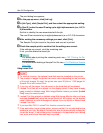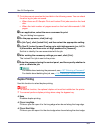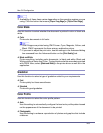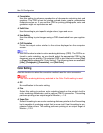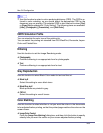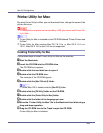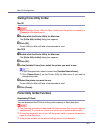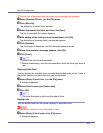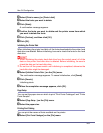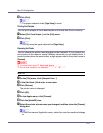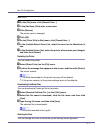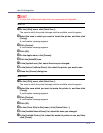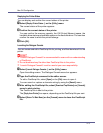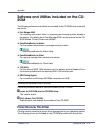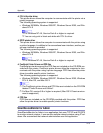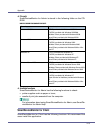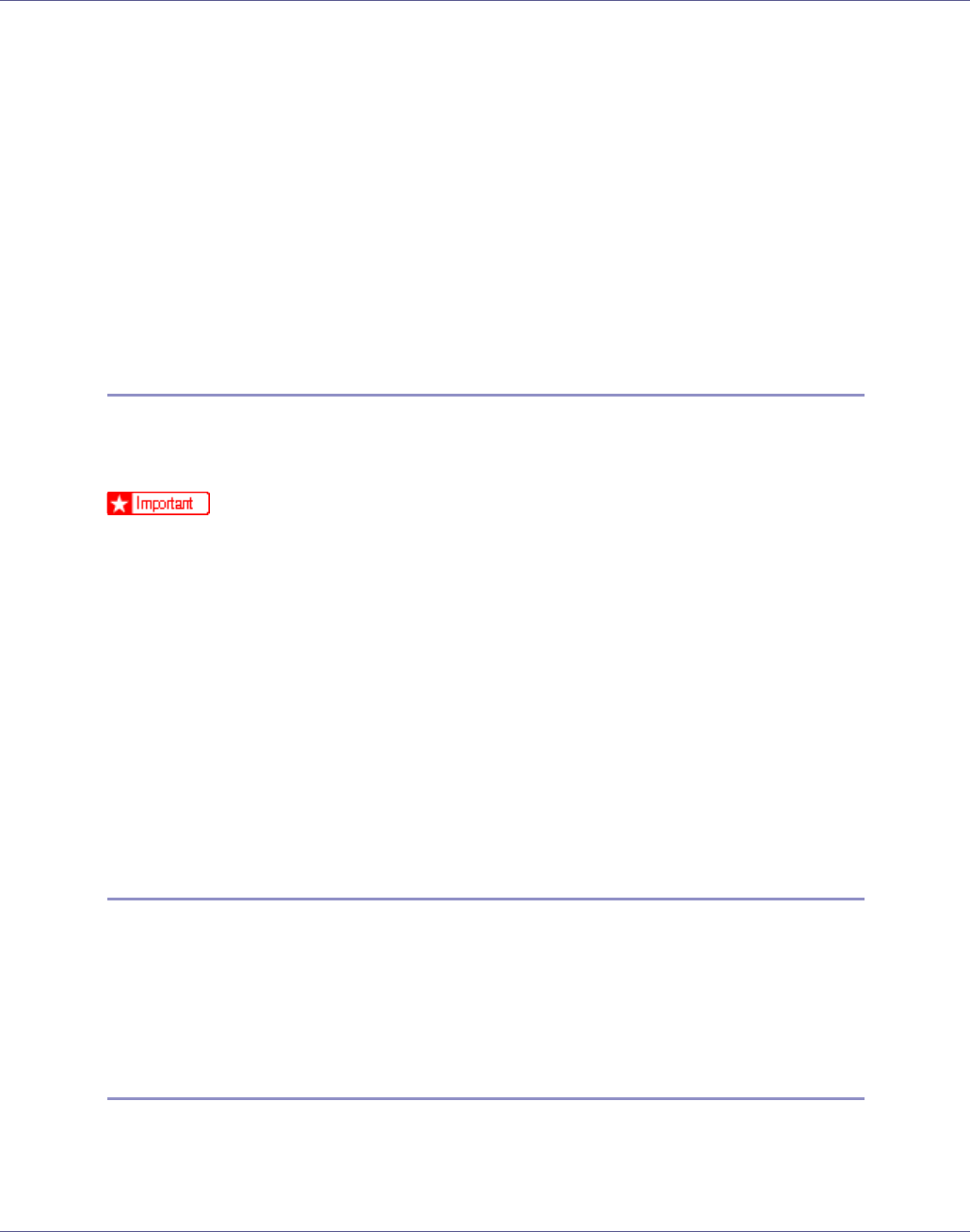
Mac OS Configuration
269
B Select [Printer's memory] or [Printer's disk].
C Select the fonts you want to delete.
D Click [Delete].
A confirmation message appears.
E Confirm the fonts you want to delete and the printer name from which
you want to delete the fonts.
F Click [Continue], and then click [OK].
G Click [OK].
Initializing the Printer Disk
When initializing the printer hard disk, all the fonts downloaded to the printer hard
disk drive are deleted. Before initializing, be sure to check the fonts on the hard
disk drive.
❒ When initializing the printer hard disk drive from the control panel, all of the
data on the printer hard disk drive is deleted. Before initializing, be sure to
check the data on the hard disk drive.
❒ Do not turn off the power switch until initializing is completed, otherwise the
hard disk drive might be damaged.
A Select [Initialize Printer's Disk...] on the [File] menu.
The confirmation message appears. To cancel initialization, click [Cancel].
B Click [Execute].
Initializing starts.
C When the completion message appears, click [OK].
Page Setup
You can set the paper size on which to print “Print Fonts Catalogue” and “Prints
Fonts Sample”.
A Select [Page Setup...] on the [File] menu.
B Select the paper size.
Printing Font Catalog
You can print the names of fonts available on the printer.
A Select [Print Fonts Catalogue] on the [File] menu.