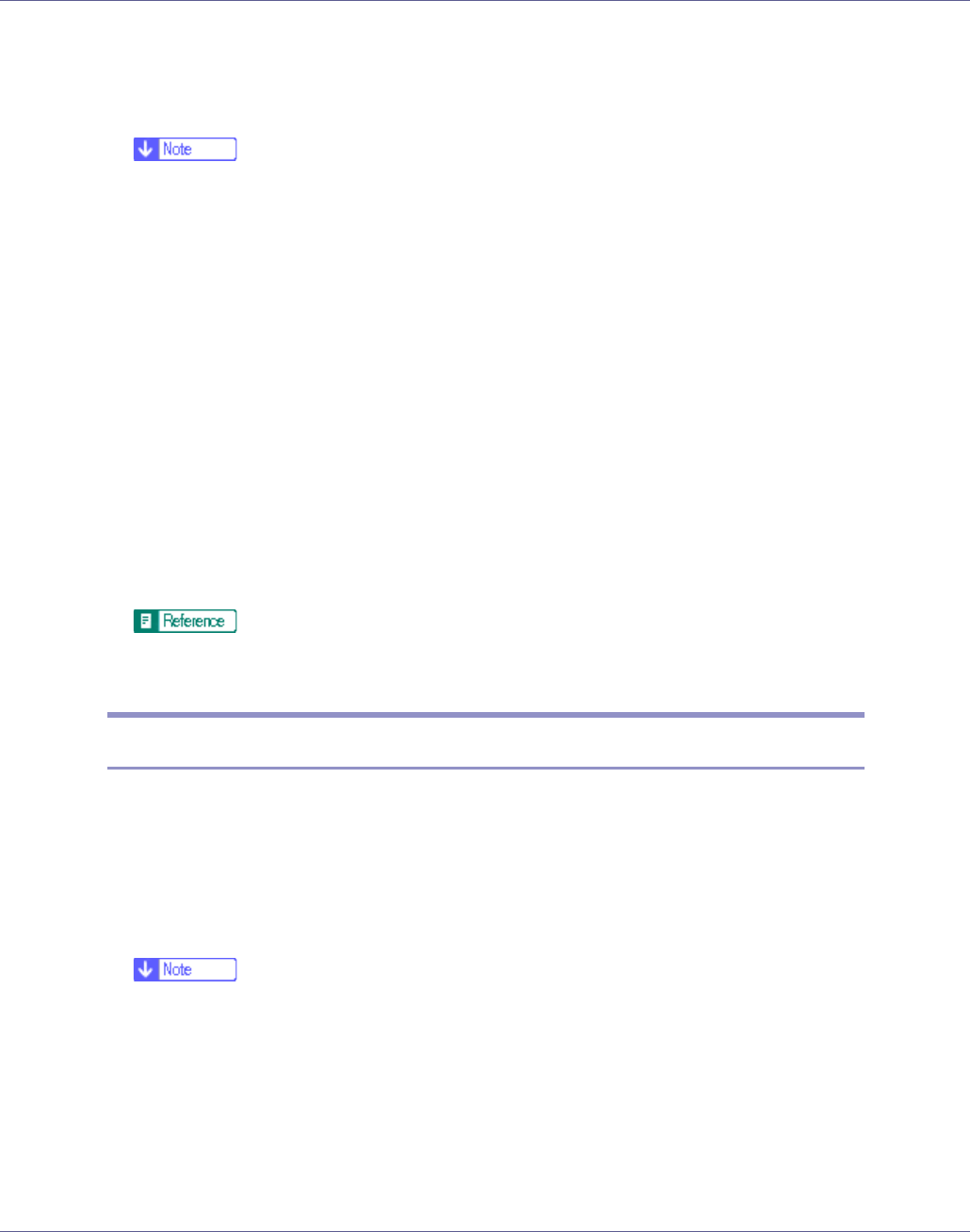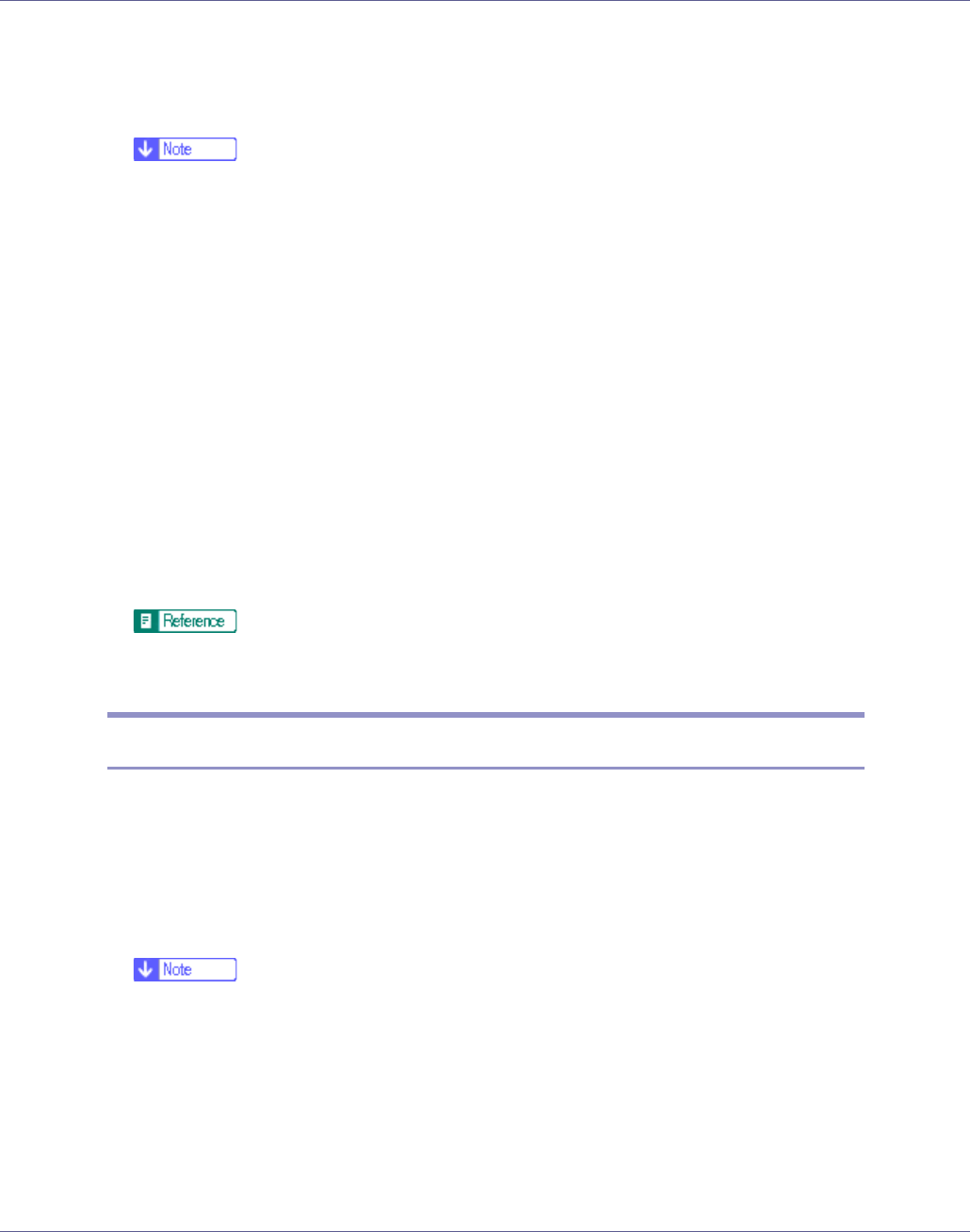
Monitoring and Configuring the Printer
170
B On the [Group] menu, point to [Search Device], and then click [TCP/IP],
[IPX/SPX] or [TCP/IP(SNMPv3)].
A list of printers using the selected protocol appears.
❒ Select the protocol of the printer whose configuration you want to change.
C Select a printer.
D On the [Tools] menu, point to [Device Settings], and then click [Protect Printer
Operation Panel].
A Web browser opens and the dialog box for entering the password for the
Web Image Monitor administrator appears.
E Enter the user name and password, and then click [OK].
Contact your network administrator for information about the settings.
The [System] page of Web Image Monitor appears.
F Select [Level 1] or [Level 2] in the [Lock Operation Panel Menu] list.
G Click [Apply].
H Quit Web Image Monitor.
For details about setting items, see Help in the [General Settings] on [Config-
uration] page.
Changing the Paper Type
Follow the procedure below to change the paper type.
A Start SmartDeviceMonitor for Admin.
B On the [Group] menu, point to [Search Device], and then click [TCP/IP],
[IPX/SPX] or [TCP/IP(SNMPv3)].
A list of printers using the selected protocol appears.
❒ Select the protocol of the printer whose configuration you want to change.
C In the list, select a printer whose configuration you want to change.
D On the [Tools] menu, point to [Device Settings], and then click [Select Paper
Type].
A Web browser opens and the dialog box for entering the password for the
Web Image Monitor administrator appears.