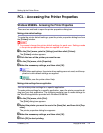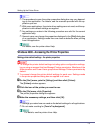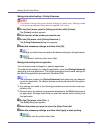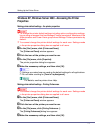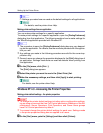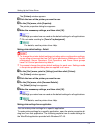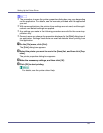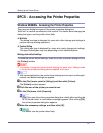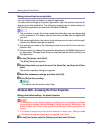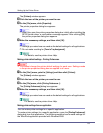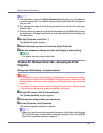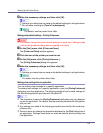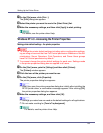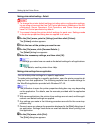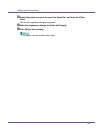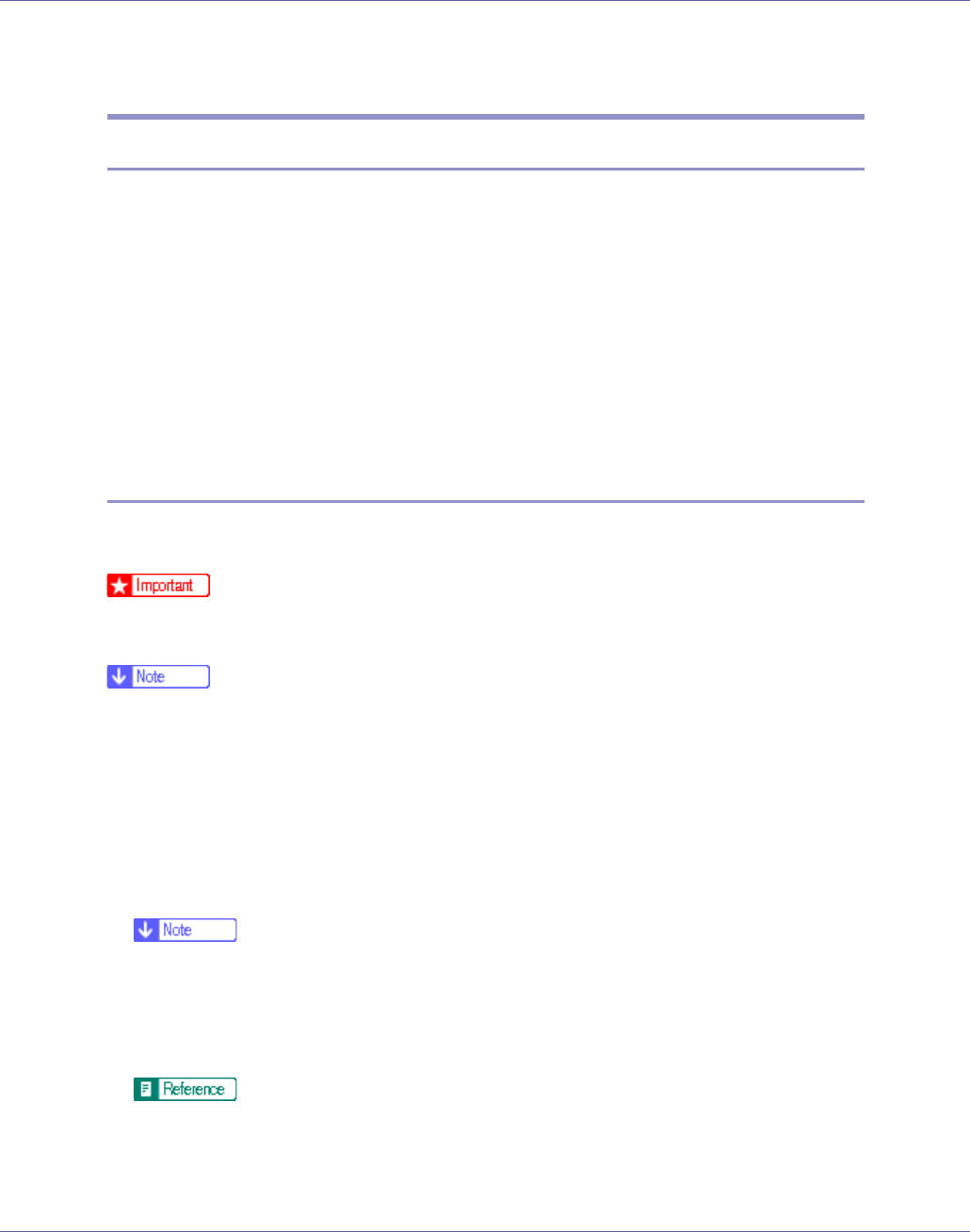
Setting Up the Printer Driver
81
RPCS - Accessing the Printer Properties
Windows 95/98/Me - Accessing the Printer Properties
There are two dialog box types of the printer properties dialog box.
“Multi-tab” is used as an example in this manual. For details about changing the
dialog box types, see the printer driver Help.
❖ Multi-tab
This dialog box type is designed for users who often change print settings to
perform various printing operations.
❖ Custom Setting
This dialog box type is designed for users who rarely change print settings.
This type of dialog box may vary depending on the installed options.
Making printer default settings
To make the printer default settings, open the printer properties dialog box from
the [Printers] window.
❒ You cannot change the printer default settings for each user. Settings made
in the printer properties dialog box are applied to all users.
❒ With some applications, the printer driver settings are not used, and the appli-
cation's own default settings are applied.
A On the [Start] menu, point to [Settings], and then click [Printers].
The [Printers] window appears.
B Click the icon of the printer you want to use.
C On the [File] menu, click [Properties].
❒ When you open the printer properties dialog box initially after installing the
RPCS printer driver, a confirmation message appears. After clicking [OK],
the printer properties dialog box appears.
D Make the necessary settings, and then click [OK].
For details, see the printer driver Help.