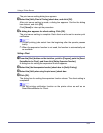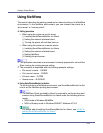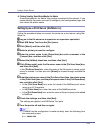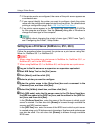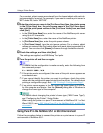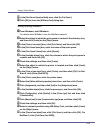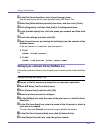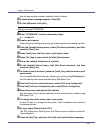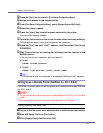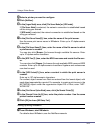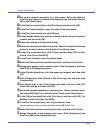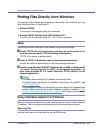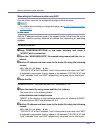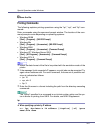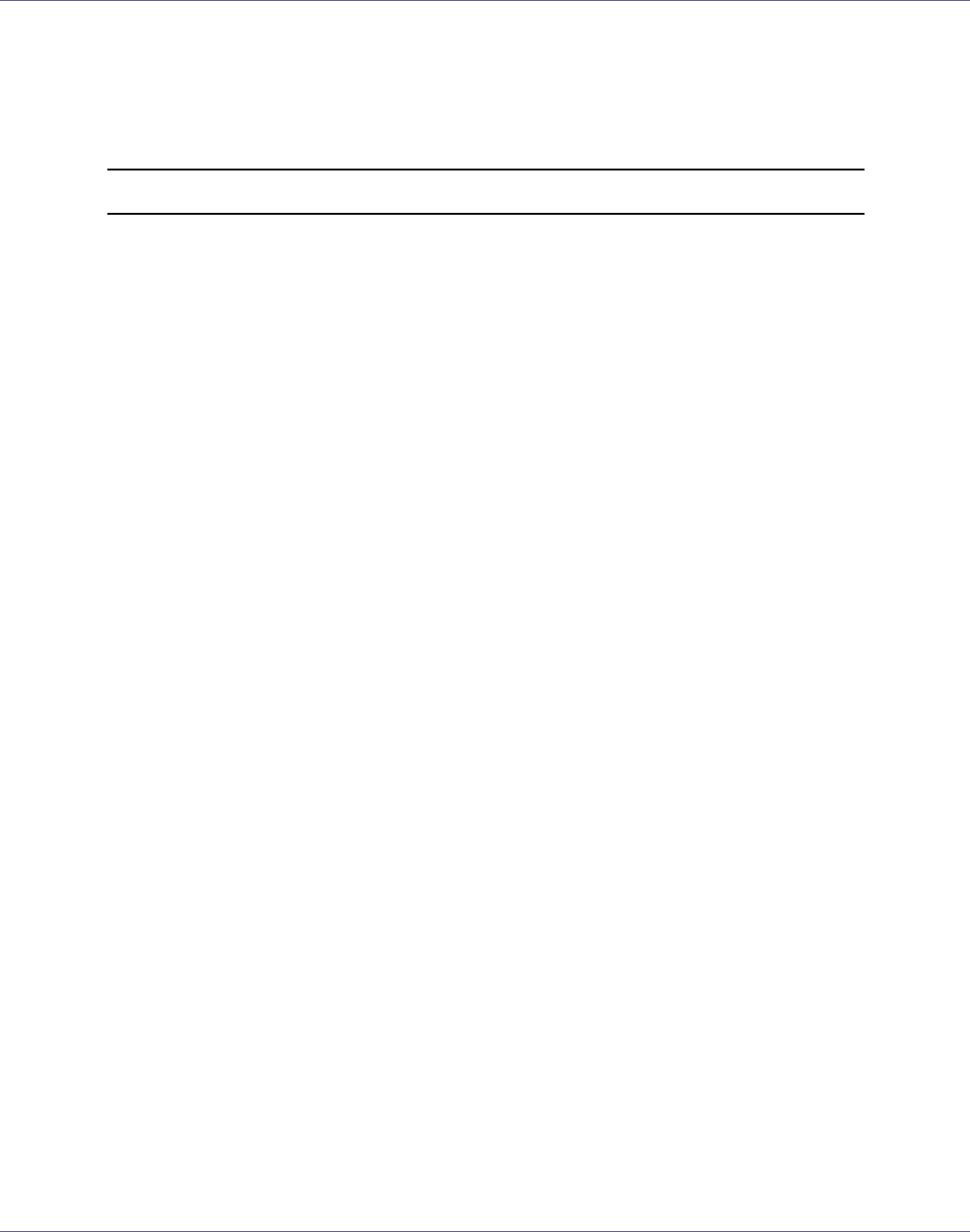
Using a Printer Server
240
Use the same printer number created in the print server.
I A confirmation message appears. Click [OK].
J On the [NIB] menu, click [Exit].
Setting up using PCONSOLE
A Enter “PCONSOLE” from the command prompt.
F:> PCONSOLE
B Create a print queue.
When using the existing print queue, go to the procedure for creating a printer.
C From the [Available Options] menu, select [Print Queue Information], and then
press the {Enter} key.
D Press {Insert} key, and then enter a print queue name.
E Press {Esc} key to return to the [Available Options] menu.
F Set up the network connection to a printer.
G On the [Available Options] menu, click [Print Server Information], and then
press the {Enter} key.
H To create a new print server, press the {Insert} key, and then enter a print
server name.
For a currently defined print server, select a print server in the [Print Server] list.
Use the same printer name specified using NIB Setup Tool.
I From the [Print Server Information] menu, select [Print Server Configuration].
J From the [Print Server Configuration] menu, select [Printer Configuration].
K Select the printer indicated as [Not Installed].
Use the same printer number specified as the remote printer number using
NIB Setup Tool.
L To change the printer name, enter a new name.
A name “Printer x” is assigned to the printer. The “x” stands for the number of
the selected printer.
M As type, select [Remote Parallel, LPT1].
The IRQ, Buffer size, Starting form, and Queue service mode are automati-
cally configured.
N Press the {Esc} key, and then click [Yes] on the confirmation message.