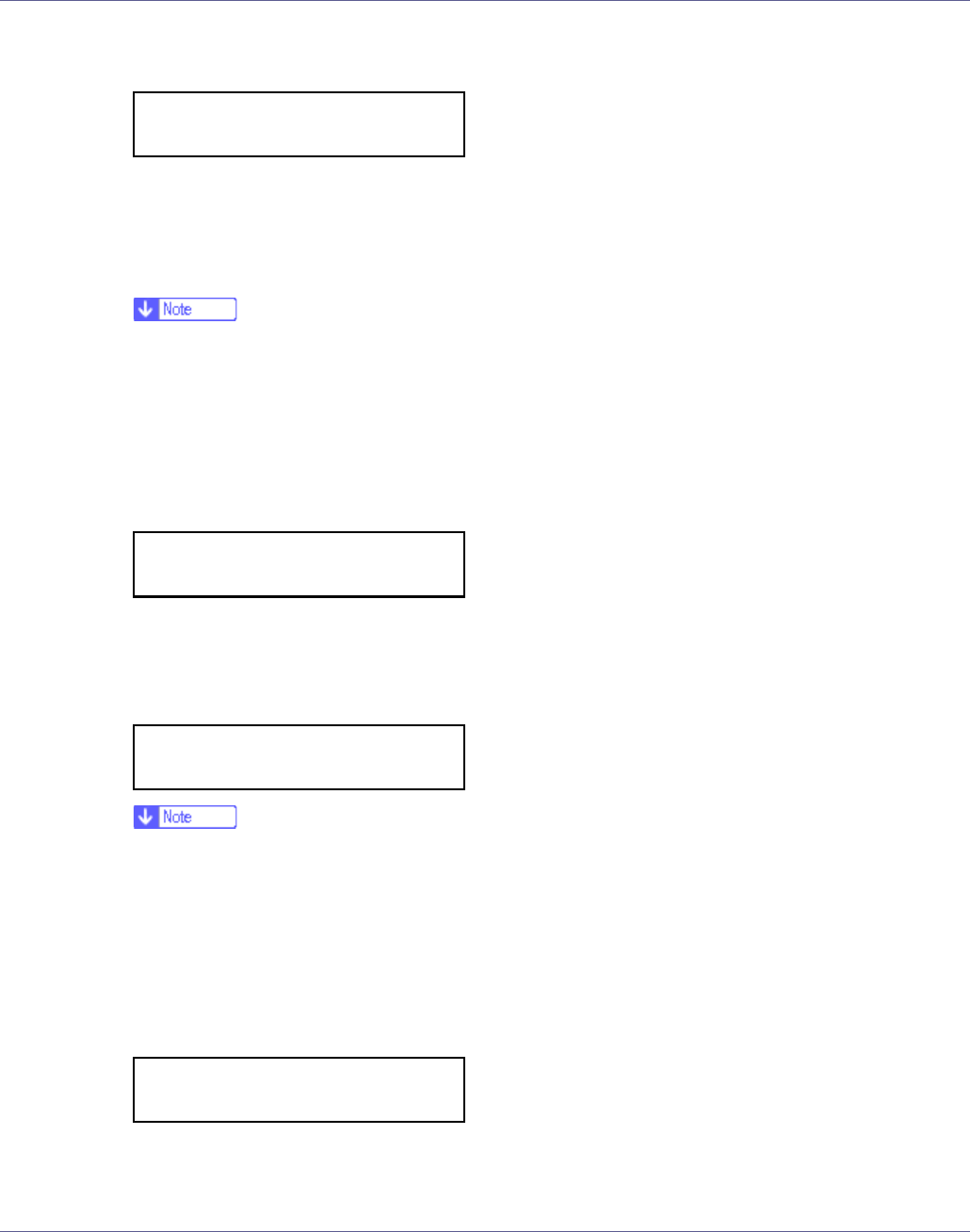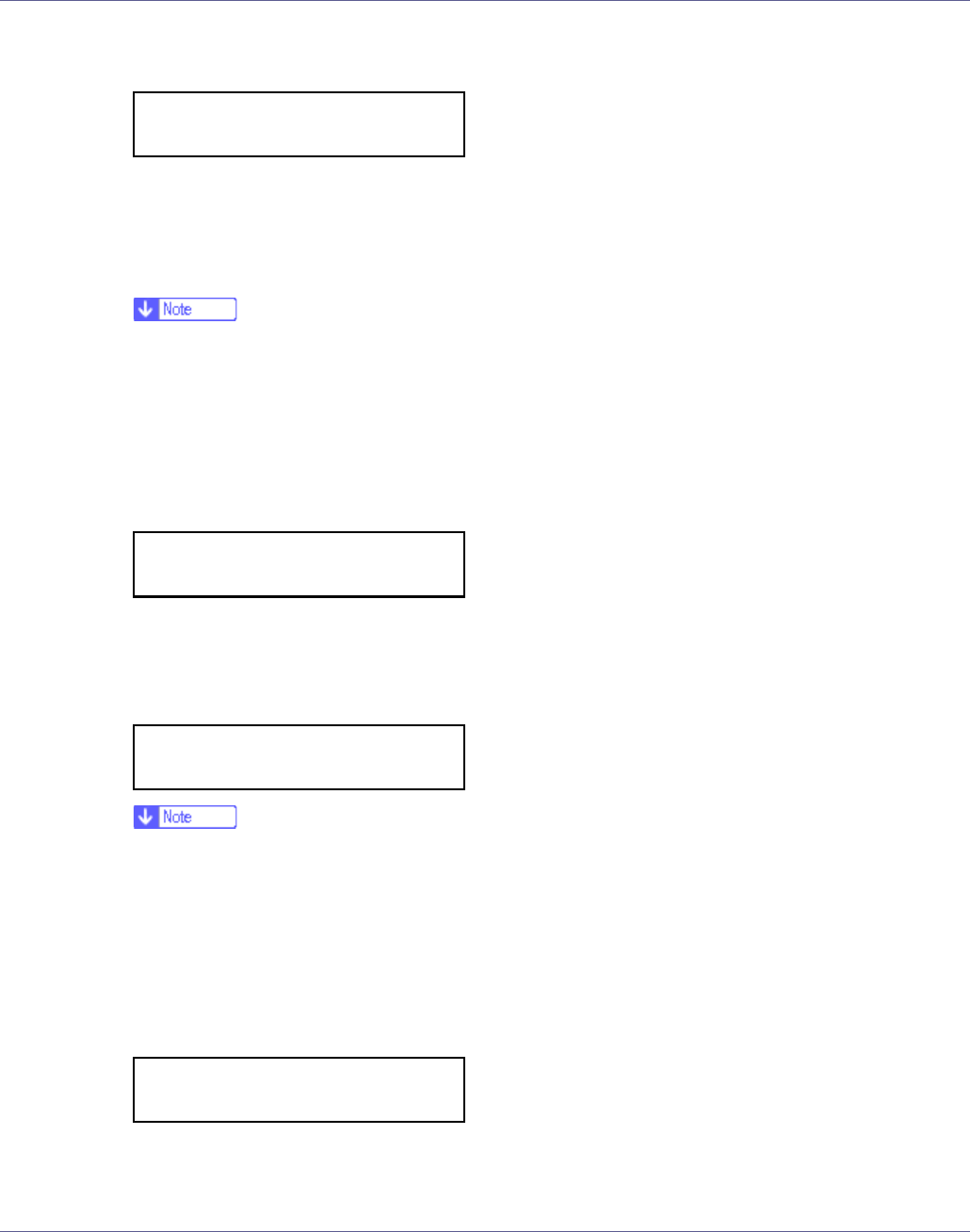
Configuration
98
O After entering the key, press the {# Enter} key twice.
After the settings are made, about two seconds later, the screen returns to the
IEEE 802.11b setting menu.
P In the case of using a WEP key on a network, activate the WEP setting
to be used for communication along with WEP.
❒ Confirm the network administrator for the WEP Key to use.
❒ WEP key can also be set using a Web browser. For details, see Web Im-
age Monitor Help.
Q Press the {U} or {T} key to display [WEP Setting], and then press the {#
Enter} key.
The following message appears on the display.
R Press the {U} or {T} key to display [Active], and then press the {# Enter}
key.
The following message appears on the display.
❒ When setting the [WEP Setting] to [Active], you will need to enter the WEP
key. If you have not entered the key, be sure to enter it.
❒ If you have entered the WEP key and change the setting, press the {U} or
{T} key to display [No], and then press the {# Enter} key.
S Press the {U} or {T} key to display [Yes (HEX)] when inputting a hexadec-
imal WEP key or [Yes (ASCII)] when inputting an ASCII WEP key. Then
press the {# Enter} key.
The value in brackets at the upper right is the number of characters entered.
SSID: [32]
AAAAAAAAAAAAAAAA
WEP Setting:
*Not Active
Change WEP Key:
Yes (HEX)
WEP Key: [ 0]
k